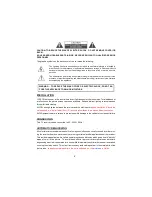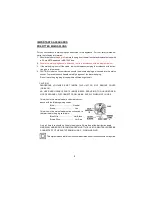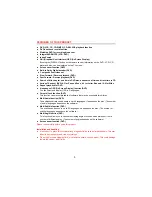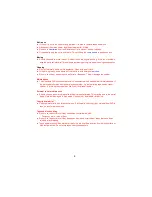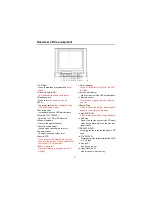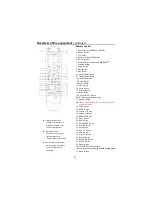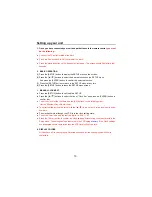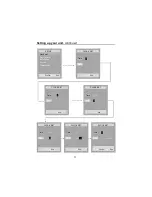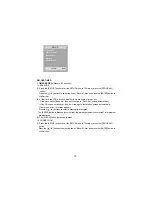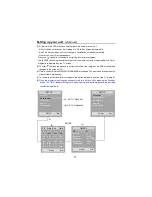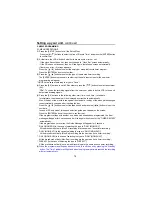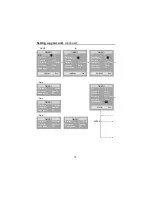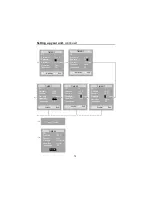Reviews:
No comments
Related manuals for ASDVCR210R-S

HR-XVC28BU
Brand: JVC Pages: 76

HR-XV28S
Brand: JVC Pages: 44

HR-XVC11B - DVD/VCR
Brand: JVC Pages: 36

HR-XVC20U
Brand: JVC Pages: 129

HR-XVC16BU
Brand: JVC Pages: 40

HR-XVC20U
Brand: JVC Pages: 68

HR-XVC40B
Brand: JVC Pages: 37

HR-XVC33UM
Brand: JVC Pages: 92

SR-MV40U
Brand: JVC Pages: 88

HR-XVS44U
Brand: JVC Pages: 96

HR-XVC38BU
Brand: JVC Pages: 36

HR-XV30CU
Brand: JVC Pages: 96

HR-XVC25U
Brand: JVC Pages: 68

HR-XVC29SUM
Brand: JVC Pages: 40

HR-XVC37U
Brand: JVC Pages: 92

HR-XVC22U
Brand: JVC Pages: 92

HR-XVC24S
Brand: JVC Pages: 76

SR-MV30
Brand: JVC Pages: 92