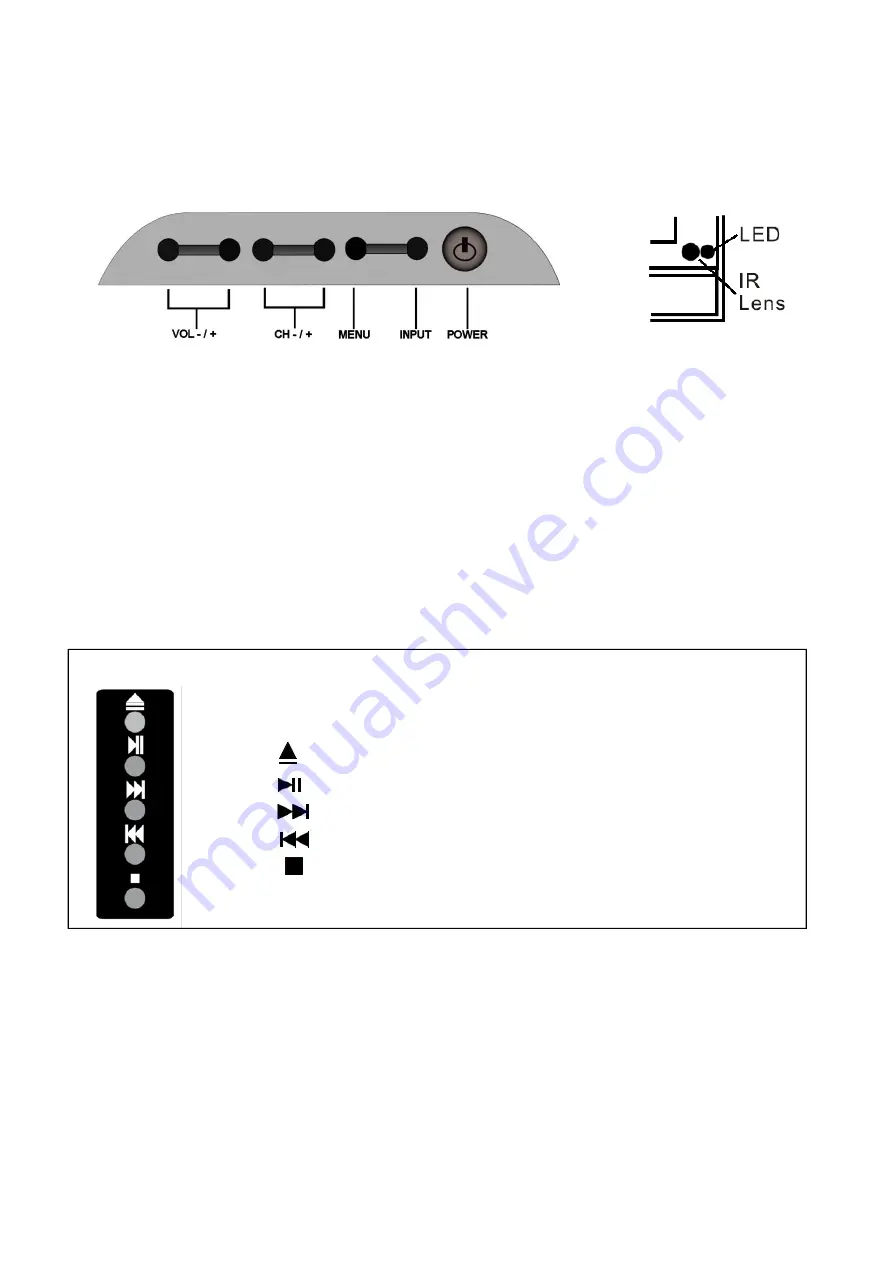
4. User Controls.
1. Vol –
Reduces Volume level. In menu mode will shift the selection to the left, or decreases level
being adjusted.
2. Vol +
Increases Volume level. In menu mode, will shift the selection to the right, or increase level
being adjusted.
3. CH -
Reduces channel selection by 1 with each press. In menu mode will shift the selection
downwards.
4. CH +
Increases channel selection by 1 with each press. In menu mode will shift the selection
upwards.
5. Menu
. Selects the MENU function. If in a sub menu, will revert to previous level of menu.
6. Input.
Selects the different input sources, each press will select another input source.
7. Power
. Switches TV On from standby. Also returns TV to standby.
8. LED.
Displays Tv status. In standby glows Red, in operation glows Green.
9. I R Lens.
Remote control receiver lens. Do not obstruct or cover.
Side view
DVD Controls
1.
Press to insert or eject disc from player.
2
. Press to play and pause disc. If paused press to restart playing.
3.
Press to select next track or chapter.
4.
Press to select previous track or chapter.
5.
Press to stop disc playing. Press once to “pre stop” press again to fully stop.
5







































