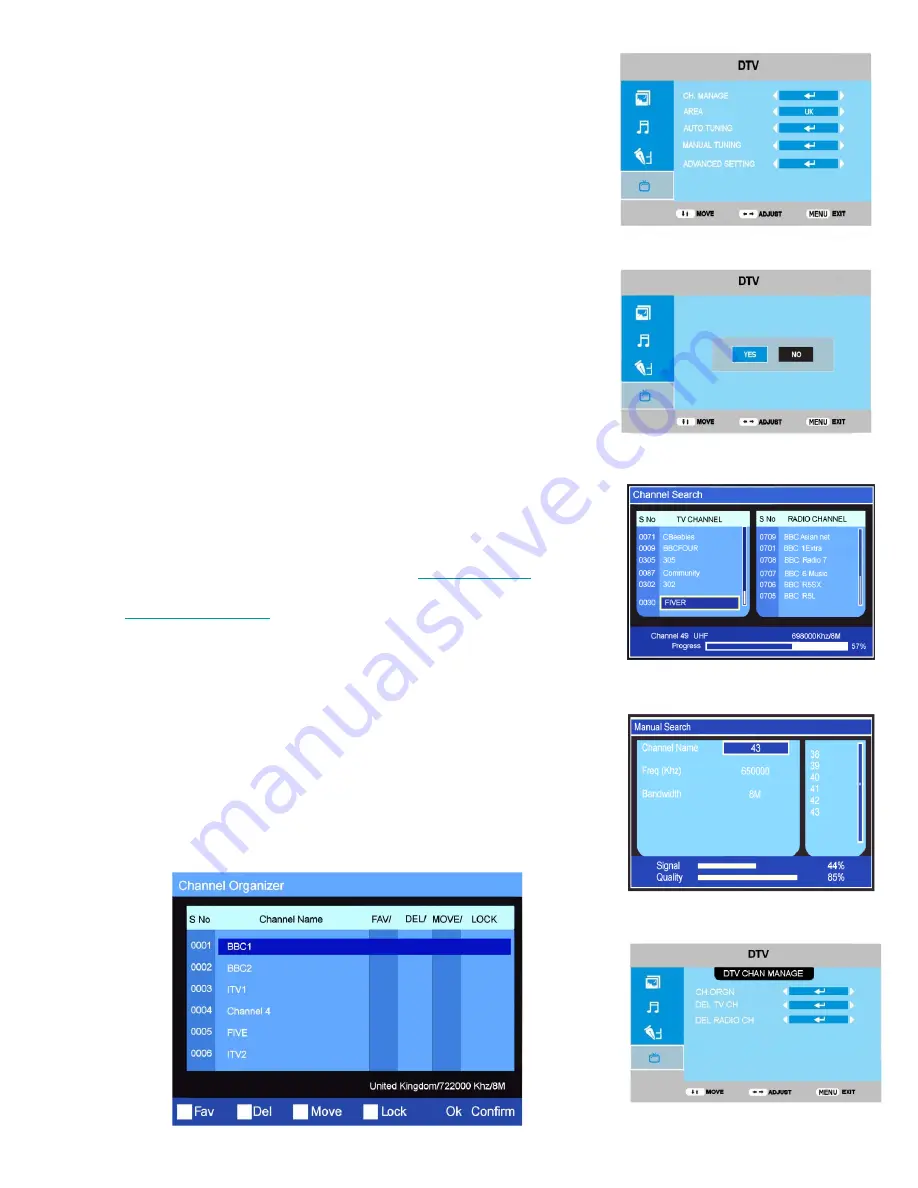
8. Menu Operation. Digital
Fig 13
Fig 12
Fig 14
Fig 16
14
Fig 15
Digital Installation.
Should you move to another location you may need to re install the DTV
channels. Select Installation and you will see the menu as in FIG 1.
A full retuning will now take place.
DTV Auto Tuning. (Fig 12)
After initial installation it may be necessary to re install all the stations
especially if new stations have been added. Select DTV SOURCE. Press
LCD MENU and select DTV Tuning menu. Select Auto Tuning and press
►
. The sub menu (Fig 13) will be shown. Select YES using the
►
/
◄
buttons and press OK. The search tuning will now start and a display will
show progress (Fig 14).
When tuning is complete the TV will display the first channel (BBC1) in
DVBt mode. All received channels will be stored.
If using in another country, select COUNTRY using the
▲
/
▼
buttons and
select the country using the
►
/
◄
buttons.
DTV Manual Search. (Fig 15).
It may be necessary to add more digital channels as they are provided
by the programme providers or manually tune stations for reasons
(above).
Select DTV Manual Tuning and press Ok. Using the
►
/
◄
buttons select
the
Channel Name
of the multiplex (channel) required. The correct
channel numbers are available from the website
www.dtg.org.uk
, and
select “Transmitters”. If you do not know which region you are in, go to
website
www.digitaluk.co.uk
and Insert your postcode, you will then be
shown which region you are in.
At the bottom of the menu you will see a bar scale showing the quality of
the signals on that channel. Press OK to start the search. When
complete the menu will display the number of TV and Radio stations
received, and then return to BBC1. (See Fig 14).
CH MANAGE
.
Enter the
DTV
menu (Fig 12) , select
CH Manage,
and press OK
“A sub menu (Fig 16) will be displayed”.
Select “
CH ORGN
” to enter the Channel Organizer menu Fig 17
Fig 17












































