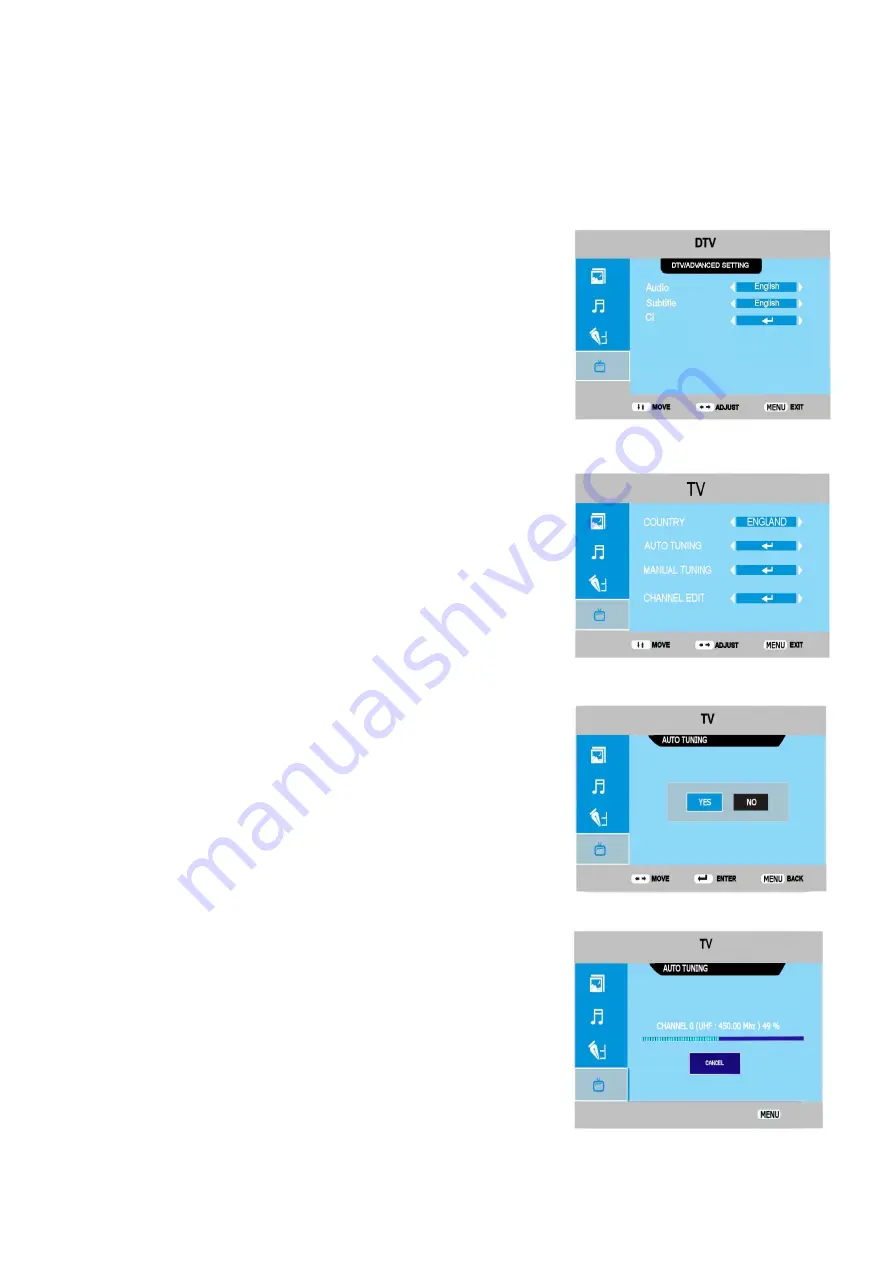
16
8. Menu Operation. Digital
ADVANCED SETTINGS. (Fig 20)
Enter the DTV Menu (Fig 12) and select ADVANCED SETTINGS.
AUDIO.
If other languages are transmitted, you may select them in this
mode. Select AUDIO using the
▲
/
▼
buttons and to change the
language use the
►
/
◄
buttons. (English is default in UK).
SUBTITLE
. If other languages are transmitted, you may select them in
this mode. Select SUBTITLE using the
▲
/
▼
buttons and to change the
language use the
►
/
◄
buttons. (English is default in UK).
CI.
This setting allows you to see the settings of your CI card. For
further information see page 19.
Delete All RADIO stations
. (Fig 16).
Should you need to Re install the Digital RADIO stations first you must
Delete all the stored stations. Select
DEL RADIO CH.
Press OK and
you will be asked to select YES or NO. If you chose YES all the RADIO
channels will be deleted.
You must then see page 14 to re install the RADIO stations.
Fig 20
9. Menu Operation. Analog
ATV Auto Tuning. (Fig 21)
After initial installation it may be necessary to re install all the stations
especially if you have moved the TV to a different area. Select TV
SOURCE. Press LCD MENU and select TV Tuning menu, select Auto
Tuning and press
►
. The sub menu (Fig 22) will be shown. Select YES
using the
►
/
◄
buttons and press OK. The search tuning will now start and
a display will show progress (Fig 23).
When tuning is complete the TV will display the first channel (BBC1) in
ANALOG mode. All received channels will be stored.
If using in another country, select COUNTRY using the
▲
/
▼
buttons and
select the country using the
►
/
◄
buttons.
The Analog stations are stored in station order i.e BBC1, BBC2 etc,
however in certain circumstances a station may be out of order, these
stations will need to be correctly ordered, see page 17.
Fig 21
Fig 22
Fig 23
























