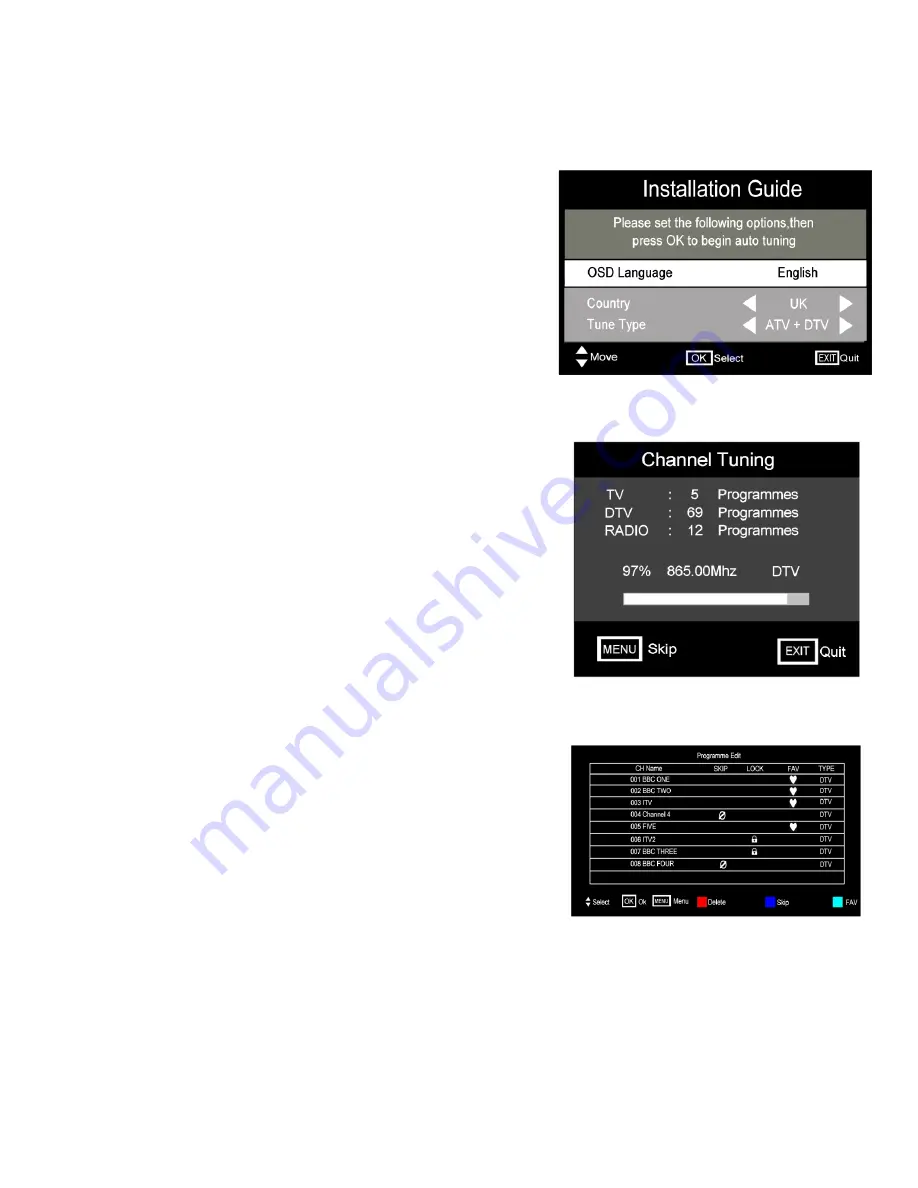
8. Menu Operation.
First Time Installation
The first time the TV is connected and turned on you will see Fig 1.
Using the
▲
/
▼
buttons select OSD Language, this is defaulted to
English. If you require a different language, use the
►
/
◄
buttons to
select a language of your choice.
COUNTRY
. Defaulted to UK. If you are in a different country, select
“COUNTRY” use the
►
/
◄
buttons to select your country of choice.
TUNE TYPE.
In the UK select ATV/DTV. If in an area that has fully
converted to Digital TV select DTV.
When the selections have been made press “OK” and Fig 2 will be
displayed. The TV will now tune all the TV signal spectrum.
As tuning progresses it will display the number of stations received in
each mode.
When tuning is completed, BBC1 (DTV) will be displayed.
To see a list of the “Stations” received, press (MENU) on the R/C.
Select “Programme Edit” and Fig 3 will be displayed. Use the
▲
/
▼
buttons to see the complete listing.
It may occur that the Analog Stations are not in the correct order to
change the order see page 12
Fig 2
10
Fig 1
Fig 3
11


























