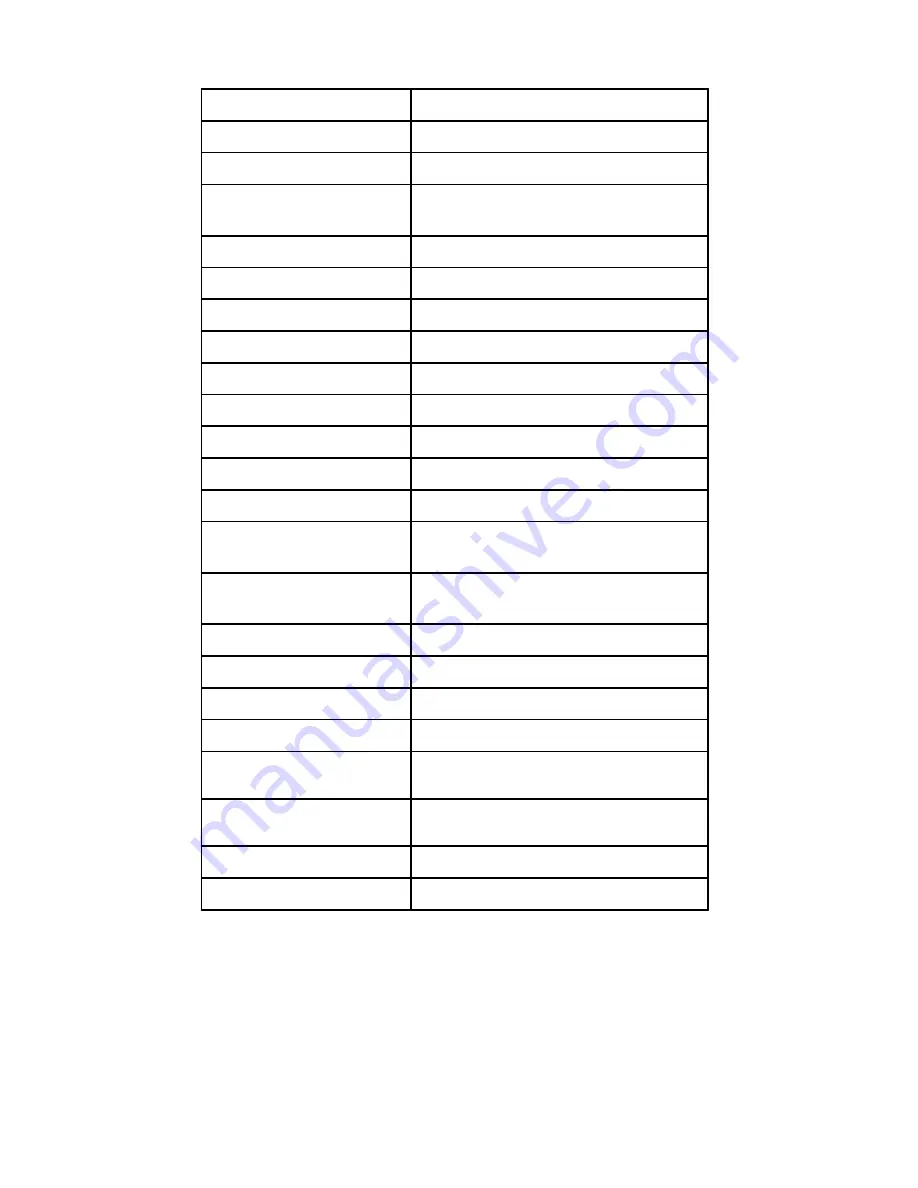
ITEM
DESCRIPTION
Power Requirements TV
12V DC @ 3.3 A Max (40W)
Standby Power
2W
Mains Adaptor
100-240V AC 50/60 Hz 1.3A
Output 12V 5A DC
Screen Size
20”
(51cm) diagonal
Case dimensions
520mm x 420mm x 190mm inc base
Weight
5.3 Kg's
Mains adaptor weight
0.46 Kg,s
inc Mains lead
Screen resolution
1366 x 768 pixels
Viewing angle
V 140º
H 125º
Colour Systems
PAL, SECAM
Sound Systems
BG, I, DK, L
Audio Output
2W per channel
Tuning
Analog. Band 1, Band 3, UHF
Digital UHF
Inputs
Scart, HDMI, VGA, CVBS,S-Video,
L/R audio .PC Audio.
Outputs
Scart, Headphones.
OSD Language
English
Audio
Nicam
stereo/Mono (Analog)
Wall Mounting
Vesa
Standard (100 x 100mm)
Remote Control
Infra Red
Remote Control batteries
2 x "AAA" cells
15. Specifications.
Specifications may be changed without notice
.Firmware version MSD106
18


































