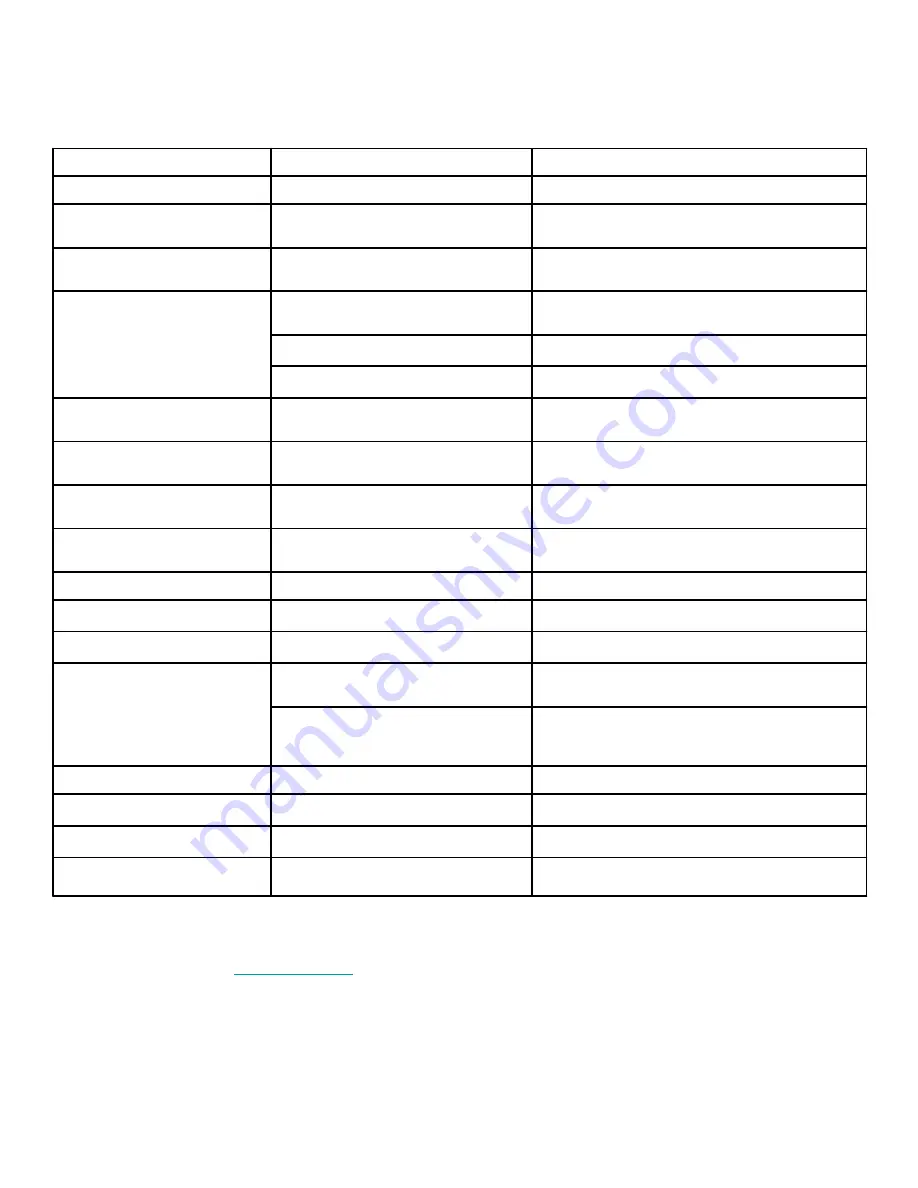
11. Trouble shooting guide.
Should you experience difficulties operating this product please
consult the guide below before calling
the Customer Help Line.
17
If you are still having difficulty please call the Technical help line. Ring 01422 263313 (Normal rates apply).
Opening hours Mon-Fri 8 am –
8pm. Sat 9 am –
4pm. Sun 11am –
4pm “Bank holidays as Sun”
Or try our website :-
www.ekey.co.uk
(24Hr) Emails should be responded to within 3 -
4 hours should the
consumer have difficulty getting through.
SYMPTOM
POSSIBLE CAUSE
REMEDY
Dead. No led lit
Power not connected to TV
Check power lead and mains adaptor connections
No Picture. Led lit Red
TV in standby.
Press Power button on TV or Standby button on
remote control.
No picture. Dark screen Led lit
Green
Backlight faulty
Call customer help line.
No picture. Blue screen. No
signal displayed
Incorrect input setting
Ensure the input selected has an input connected to
it and is turned on.
Aerial not connected
Ensure aerial is connected
TV not tuned in
Follow instructions on page 12/13
TV Picture noisy and ghosting
(Analog)
Poor aerial signal
Have aerial signal checked. If indoor aerial it may
need an outdoor aerial.
TV Picture freezing and breaking
up (Digital).
Poor aerial signal
Have aerial signal checked. If indoor aerial it may
need an outdoor aerial.
Teletext freezing or breaking up
Poor aerial signal
Have aerial signal checked. If indoor aerial it may
need an outdoor aerial.
Digital Signals missing
Poor aerial signal
Have aerial signal checked. If indoor aerial it may
need an outdoor aerial.
Bright dots or Dark dots
Pixel damage
This is not uncommon. It is not covered by warranty
PC OPERATION
No picture. Blue screen. No
signal displayed
No connection from PC to TV.
Check all connections carefully
PC resolution incorrectly set
Enter Display setup of PC and set resolution to
800x600. Increase in steps until the required
resolution is selected
Poor PC Picture
TV not matched to PC
See page 10 and enter setup menu
REMOTE CONTROL
No or intermittent operation
Exhausted batteries
Replace batteries every six months or when required



































