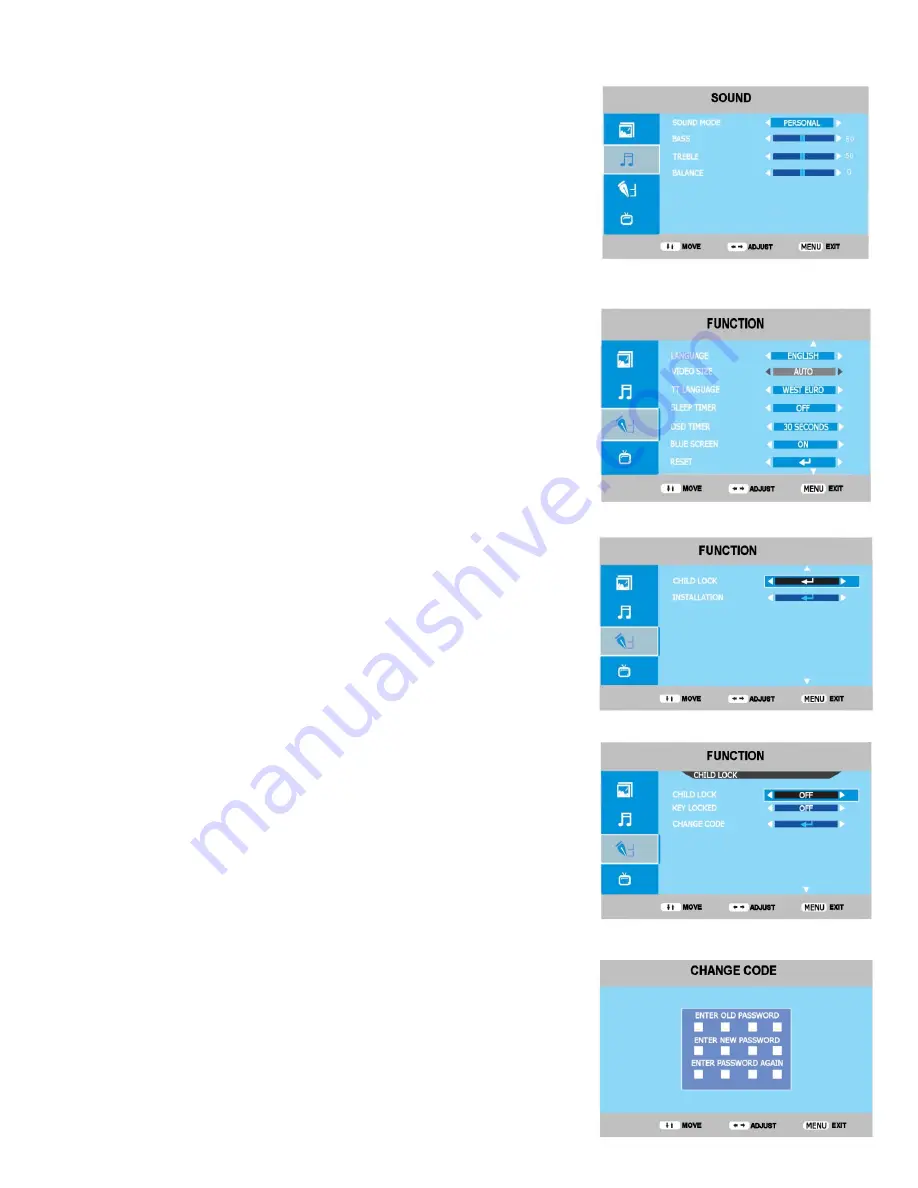
7. Menu Operation.
Sound. (Fig 7)
Sound Mode.
Select from :- Standard, Music, Voice, Theatre and
Personal.
Standard
. Used for general viewing.
Music.
Selected for enhanced music appreciation.
Voice
. Selected for News and voice based programmes
Theatre.
Suitable for Films and large productions
Personal
. Adjust for your personal listening.
Bass.
Adjusts lower register frequencies.
Treble
. Adjusts higher register frequencies.
Balance
. Adjusts the level of the left and right speaker.
Function. (Fig 8)
Language.
Selects the OSD Language. You may chose between
English, Italian, Spanish, Portuguese, French and German. ( The
default is English).
Video Size
. Adjusts the Picture size for various aspect ratios you may
select from :- Auto, Full, 4 : 3, 14 : 9 and Zoom.
TT Language
. Selects Teletext Languages. Chose from Western
Europe, Eastern Europe, Russian, Arabic, Farsi, Greek, Cyrillic and
Hebrew.
Sleep Timer
. Selects the Sleep Timer settings from OFF, 15, 30, 45,
60, 75, 90, 105, 120 minutes. This may also be selected using the
SLEEP button on the Remote Control.
OSD Timer.
This selects the time the OSD menu is displayed on the
screen, it can be set from “Never”, 5, 10, 30, 60 Seconds. (Never is
OSD ON continuously until it is turned off using the Menu or Exit
buttons on the Remote Control).
Blue Screen.
This can be turned On or Off. In On mode, when no
signal is detected the screen displays Blue. In Off mode the screen
displays “noise”.
Reset.
This resets the User settings back to factory “default” settings.
Child Lock / Key Lock (Fig 9)
. This enables you to set the Child
Lock ON, set the password and change the password.
Child Lock
.
When set to ON, you must enter the password each time the TV is
turned on.
Key lock
ON stops the user from accessing the operation
of the TV with the user buttons, the Remote Control functions
normally.
Select the Child lock menu and press OK. The Password menu will be
shown, enter the correct password (0000 factory default) and the
Menu (Fig 10) will be shown. Use the
▲
/
▼
buttons to select Child
Lock, Key Lock or Change Code. To change each function use the
►
/
◄
buttons.
To change the Password code, select “CHANGE CODE” and press
OK. Fig 11 will be displayed. Enter the old code and then the new
code twice. PASSWORD ACCEPTED message will be displayed.
Please ensure you make a note of the new number and KEEP IT
SAFE.
Fig 7
Fig 8
Fig 9
Fig 10
12
Fig 11









































