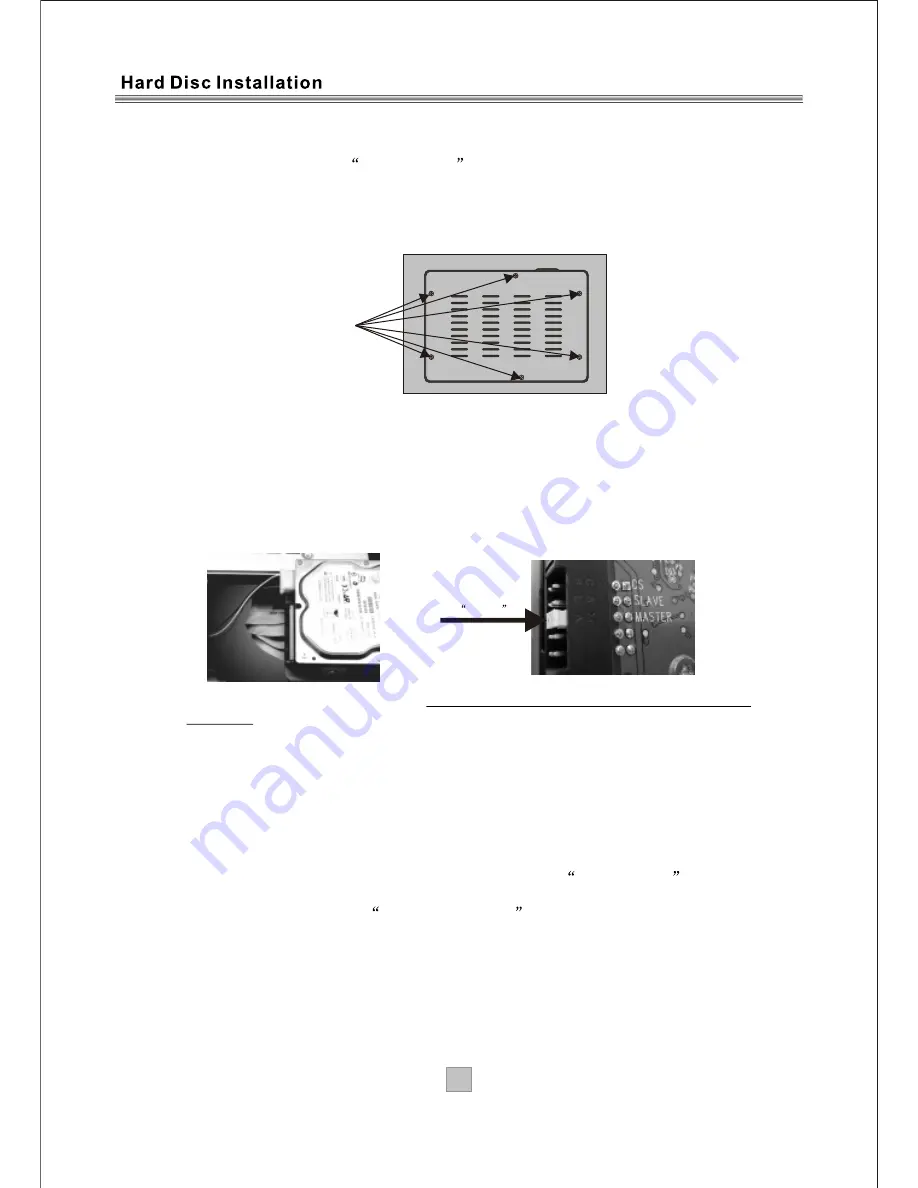
23
23
Remove 6 screws
Hard Disk Installation/ replacement
Please note when replacing hard disk (HDD), the hard disk must format before start
using (this can be done in the
DTR Setting
menu).
Note: make sure that the main AC power is turn off and all cable is disconnect from this
unit while installing/replacing the Hard Disk (HDD).
Tool required: a screw driver
A) Remove old Hard Disk Drive (HDD)
1. Turn this unit upside down and locate the HDD trap door, un-crew the 6 screws
surrounding the edge of the HDD trap door.
2. Once done open the HDD trap door and locate the two cables that connected to
the HDD.
3. First disconnect the power cable that connected to your hard disk.
4. Then disconnect the IDE data cable from the HDD.
B) Insert new Hard Disk Drive (HDD)
1. Check and make sure that your new HDD jumper setting is set to MASTER
position.
2. Re-connect the power cable to your hard disk drive (HDD) then.
3. Re-connect the 40 pin flat data cable to the IDE socket on the HDD.
4. Place the HDD into its housing, close the HDD trap door and tighten all the 6
screws.
5. Once complete, you can now re-connect the main AC power of this unit and
reconnect to your TV, now turn on the main AC power.
6. 1). Press the Menu button on the remote controller and enter the main menu,
press the OK button again to enter the System Setting menu.
2). Press the UP or DOWN button to highlight the
DTR Setting
, then press
the OK button to enter its submenu.
3). High light and select
Format Hard Disk option and press OK button, you
will see a warning message, press the OK button, then you have to enter the
4 digits pin code (default is 6666) to proceed, after you pressed the OK button,
the hard disk will be formatted and the unit will be reset in few seconds.
4). Now you can start recording or do time shift operations.
Jumper setting
for master
Summary of Contents for AMTDT3505
Page 27: ......




































