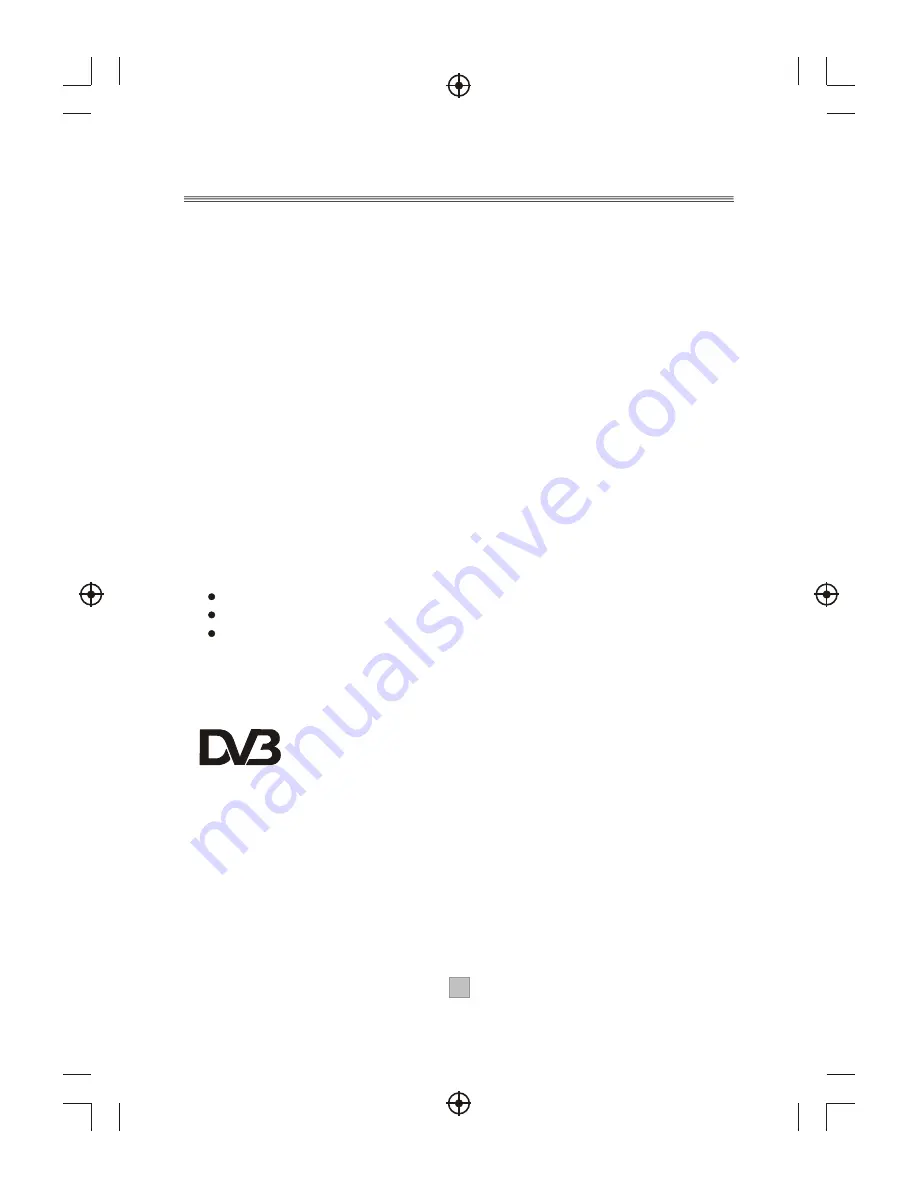
Introduction
Thank you for purchasing this product which has been designed and
manufactured to give you many years of trouble-free service.
About This User Guide
This user guide contains all the information you need to know about how to
setup and watch available free view Channels using your set top box.
2
2
Trade Mark of the DVB Digital Video Broadcasting
Project(1991 to 1996)
D
igital
V
ideo
B
roadcasting
Accessories In the Box
Remove your Digital set top box carefully from the box ,and remove the
packaging from each part.
You will find the following items:
Digital set top box with fitted mains plug
Remote Control with 2XAAA batteries (not installed)
User Manual
What is Freeview?
It is the new, free digital service currently providing up to thirty digital channels,
over twenty digital radio stations plus a whole new world of interactive services. It
is broadcast from transmitters and is received via a rooftop aerial.Freeview works
like traditional TV, but because the signals are digital you need a set top box or
interactive digital TV to convert them. This means more channels can be
transmitted with extra features such as interactivity and widescreen pictures.
Summary of Contents for AMTDT-2010
Page 5: ...4 4...
Page 8: ...7 7 Connecting to a Television TV Set top box 100 240V 50 60Hz...
Page 9: ...8 8 Connecting to a Television and Video VCRor Video system TV Set top box 100 240V 50 60Hz...
Page 10: ...Connecting to a Surround Sound System 9 9 Audio system 100 240V 50 60Hz Set top box TV...
























