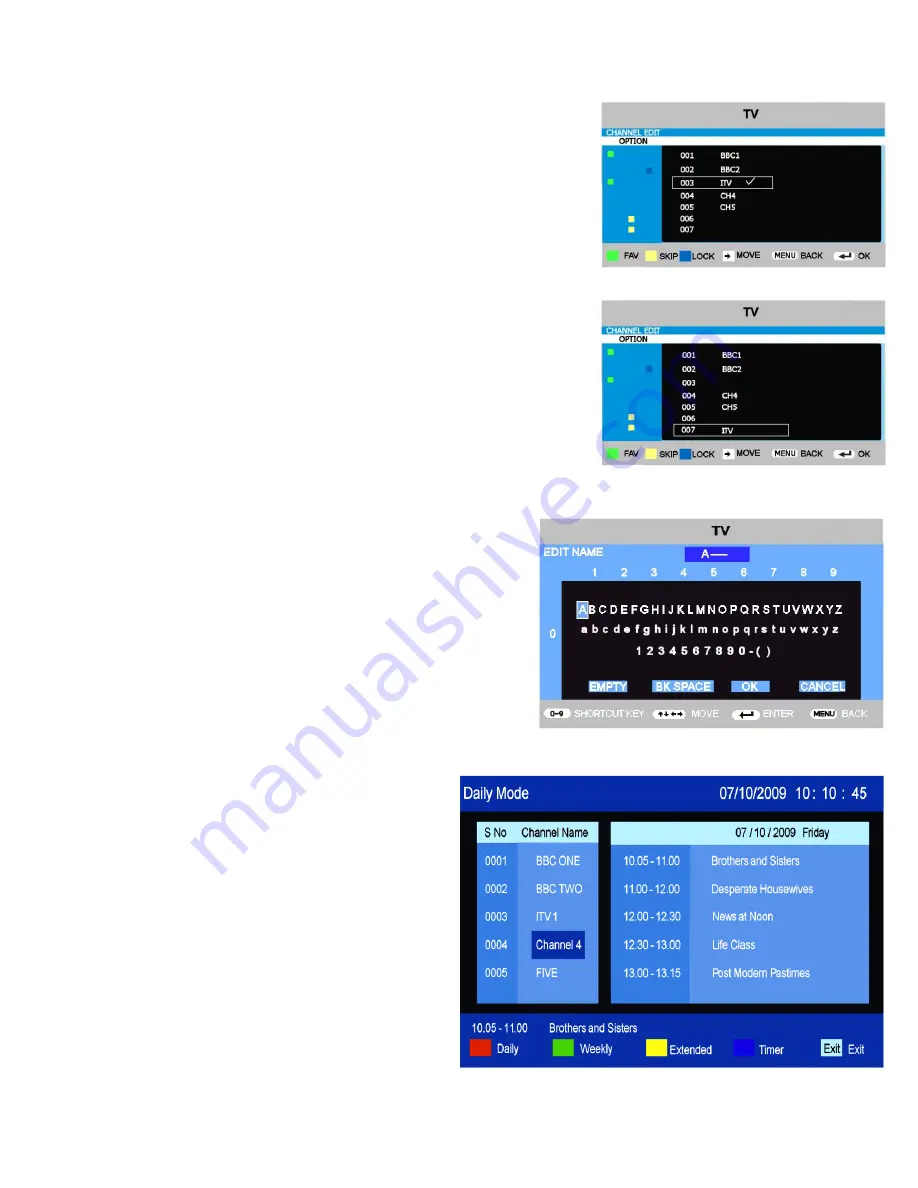
10. Menu Operation. Analog.
Move
If one of the stations has been incorrectly placed in the station listing,
you may move it to the correct position, i.e, BBC1, BBC2, ITV, Channel
4, Channel 5. Using the cursor select the channel to be moved, press
►
, a > will be added to that location see fig 26 . Move the station to the
new location using the
▲
/
▼
buttons and press OK, this will move the
station to the new location, see fig 27. To exit press LCD menu.
When a station is moved, it moves the other stations “Down” one
location, so it is wise to start at the top. The correct sequence should be
:- BBC1, BBC2, ITV, Chan 4, Chan 5.
Rename Stations.
To rename any station, use the “Move” menu
(above) and select the station to be renamed. Press OK and you will
see Fig 28. Use the
▲
/
▼
/
►
/
◄
buttons to navigate around the screen
and press OK to enter each letter as required. When the station is
renamed, press MENU to exit that level or EXIT to exit the full menu.
Fig 26
Fig 27
Fig 28
17
11. EPG (Electronic Programme Guide)
(DVBt only).
An “Electronic Programme Guide” EPG is provided by
the programme providers. To access this press the
EPG button on the remote control.
The EPG provides programme information for the next
7 days. (Fig 29)
Press
▲
/
▼
to move up and down the list and
►
/
◄
to
move across the list.
To access any programme use the
▲
/
▼
buttons to
highlight, the programme will be shown in the
background. Press EXIT to view the programme.
For more information about a programme press the
Yellow button “Extended”.
To see programmes for the next day or further, press
the Green button and use the Red button to revert to
Daily view.
Timer
. (Blue button). You may select a programme on
another channel at another time, to switch over
automatically when that programme is about to start.
Select the programme and press the Blue button. The
Programme title will change from White to Blue. To de
select press the Blue button again.
Some boxes may be blank, the data may not available.
To exit the EPG, press the EPG button again or EXIT.
Fig 29





































