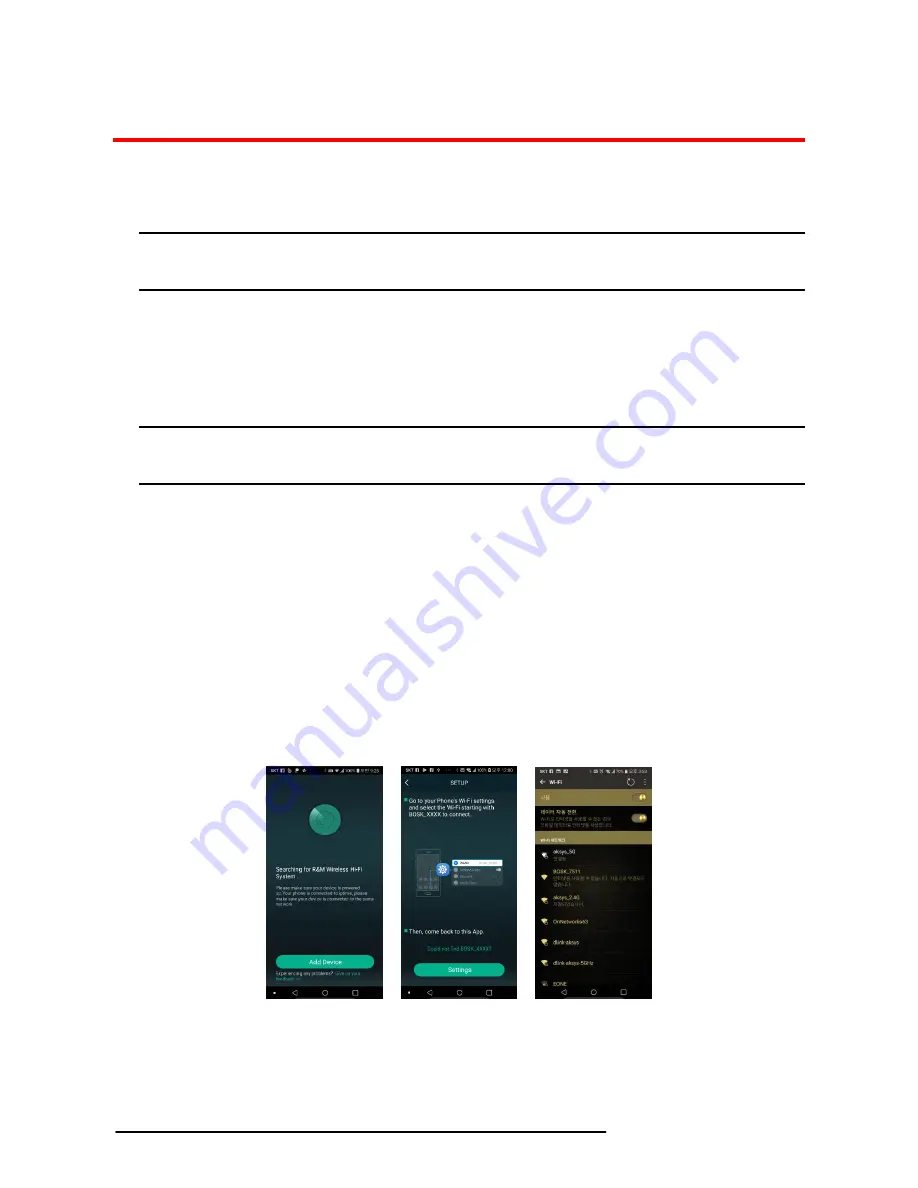
4
BOSK
User Guide - ENG- Issue 1.0
Chapter 2. SETUP
2.1 Setup WiFi for the first time
NOTE
Before using BOSK Speaker, please download an application program for BOSK Speaker ‘R&M Player’ in ‘Google
Play’ or ‘Apple App Store’. After installing to your mobile device, you can connect to your BOSK Speaker.
To use WiFi, make sure your mobile device is connected to the same WiFi network that BOSK Speaker uses. With
provided password for network, the WiFi connection and use will be much quicker and easier by following the on-
screen instructions in R&M App.
After the initial connecting, the BOSK Speaker will remember the WiFi network and whenever it enters WiFi mode, it
will automatically attempt to connect to your device. If your speaker is disconnected or unable to connect normally,
please repeat the steps below or try the content of troubleshooting in the appendix.
NOTE
If you are currently using a dual-band (2.4GHz/5GHz) WiFi router, be sure to connect your mobile device with your
BOSK Speaker using the 2.4GHz band.
When the power switch on the back panel is turned on, the front status LED will flash white and the speaker will
enter to WiFi standby mode (basic mode).
Start R&M App on your mobile device and press ‘Add Device’ button.
From ‘SETUP’ screen of R&M App, press ‘Settings’ at the bottom. Select the Speaker starting with BOSK_XXXX
from the ‘WiFi’ menu of mobile device. After connecting mobile device directly with the BOSK Speaker, get out
from ‘WiFi’ menu in mobile device.
On the ‘SELECT NETWORK’ screen of R&M App, select 2.4GHz network to which you want to connect the
BOSK Speaker. Enter the password and then press the ‘Continue’ button on the bottom. Now, BOSK Speaker
will attempt to connect to 2.4GHz network by using the password you entered.
The ‘CONNECTING’ screen in R&M App will display the progress of connection between the Speaker and WiFi
network. Once successfully connected, the ‘CONNECTED’ screen will be displayed and voice prompt will be
heard.
Pressing the ‘Next’ button at the bottom of the screen, the ‘Name Device’ menu allows you to select a speaker
name from the list, or you can create the speaker name by using ‘Customize’. You can also leave original name
‘BOSK_XXXX’ by pressing the next arrow (>) at the top of the screen.























