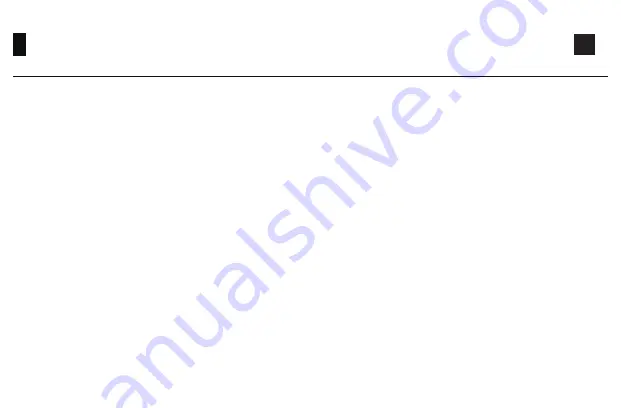
17
5108B Bluetooth Setup Instruction 1
1.Switch to Bluetooth mode
2.Set the Bluetooth profile
To help user recognize individual Bluetooth device, the keyboard is equipped with both Bluetooth 5.0 and 3.0 frameworks. The device
name under the Bluetooth 5.0 framework is Akko 5108 BT-1 / Akko 5108 BT-2 / Akko 5108 BT-3 while the device name under Bluetooth 3.0
is AKK0 5108 BT3.0. Once the devices are paired through Fn + E/R/T, the system will by default memorize the last connected device before
you turn off the Bluetooth mode.
①
When the keyboard remains unplugged, users can push the switch on the back to the left/right to enter Windows/Mac mode
correspondingly. Then long press and hold Fn + E / R / T to start pairing with Bluetooth devices. The keyboard will enter Bluetooth pairing
mode when the blue LEDs under E / R / T keys flash quickly.
②
When the Keyboard is plugged into the computer through USB interface, it will enter Bluetooth mode automatically without having to
push the switch on the back. Users can directly long press and hold Fn + E / R / T to enable Bluetooth pairing. The keyboard will enter
Bluetooth pairing mode when the blue LEDs under E / R / T keys flash quickly.
Summary of Contents for 5108B
Page 1: ...Multi modes B User Manual...
Page 2: ...5108B 5108B 5108B Windows 5108B Mac 5108B 5108B 5108B 1 5108B 2 Akko 1 2 3 4 5 6 7 8 9 10...
Page 4: ...1 5108B 442 132 41mm 1 2kg PBT Type C To USB 3000mAh...
Page 5: ...Windows Fn F1 F2 F3 F4 Fn F5 F6 F7 F8 2 5108B Fn W W A S D F1 F2 F3 F4 F5 F6 F7 F8 Fn...
Page 6: ...3 5108B Windows Fn Ctrl Win Win Fn Win Win Win win 5 Fn Ctrl Ctrl Menu App...
Page 9: ...6 5108B 1 2 3 2 4G Fn E R T Y U Windows USB Windows Mac Fn 2 4G 3 2 1...
Page 11: ...4 3 Fn E Fn R Fn T 3 5 15 Windows 6 5108 8 5108B 2...
Page 12: ...1 2 3 Akko Cloud 4 www akkogear com 9...
Page 13: ...0755 27728007 1 Akko 1 1 2 1 Akko 3 1 2 4 10 00 18 00 QQ 981572876 10 Akko...
Page 24: ...www akkogear com instagram com akkogear facebook com akkogear...



















