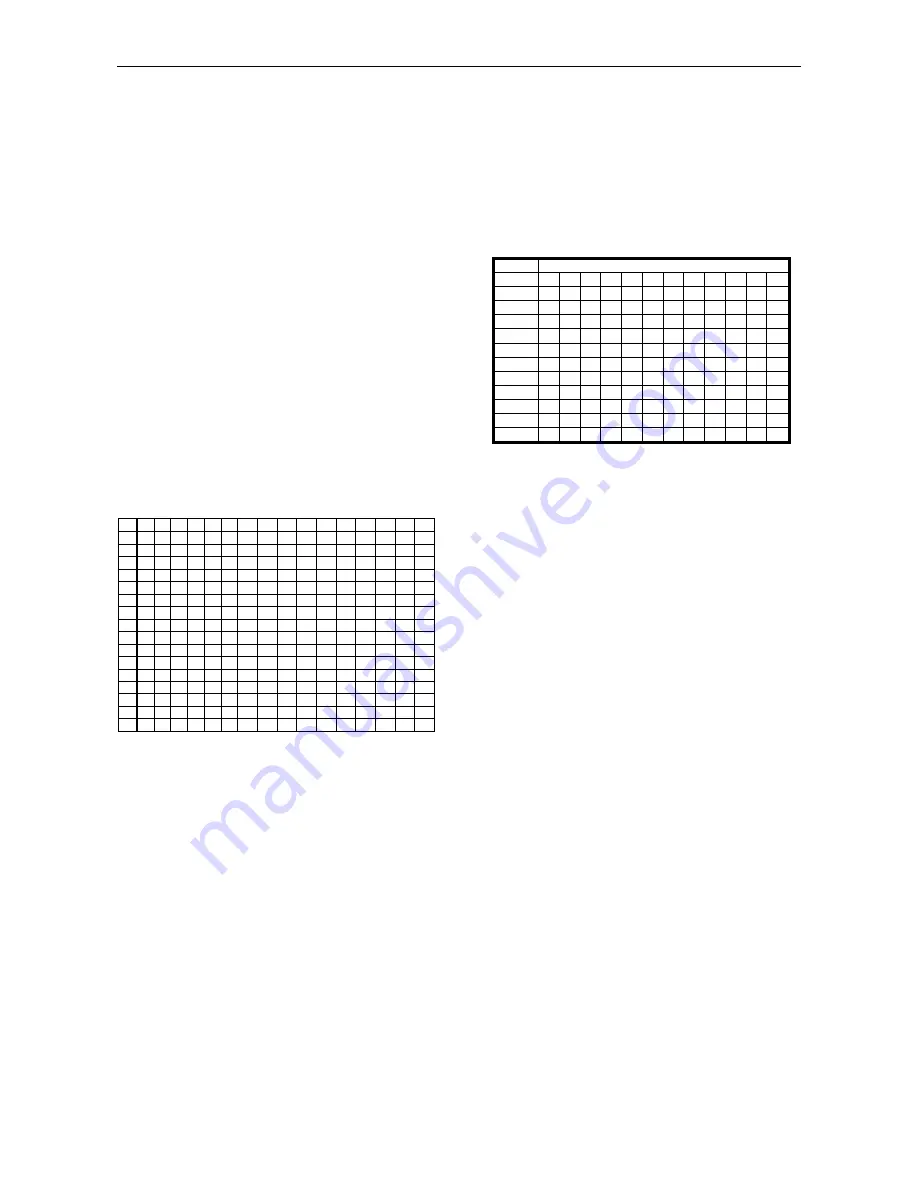
Quark SC. User Manual
19
e- CC-LEVEL LED. The value sent in the action from 0 to 127
will tell how many LEDs are to be turned ON at the vu-meter.
At the before last column on the table you can find in the
compressed way the values that each action can attain. There
are DJ Software’s where it is not necessary know note values
or control values because this software “read” them
automatically. That is called the “Learn mode” where by
touching a control it assigns its note to a certain function
selected by the user.
At other software you have to wright manually the values or for
the LEDs at any software you have to do the writing because
there is no Lear mode for exiting MIDI messages (i.e. LEDs).
Therefore we recommend you try understanding the meaning
and workings of the table QUARK MIDI MAP.
Following, we explain the columns of the MIDI MAP:
FUNCTION: here find the name of the control of Quark SC as
seen on its printing.
MIDI CODE: indicates if the message is a Control Note (9) or
Control Change (B).
MIDI CODE: appears MIDI CODE values with the
channel (minus 1) used to send the message. Forward in this
manual we explain the MIDI channels used at QUARK SC.
FUNCTION CODE: at this column we have the value of the
note.
ACTION: here we have the action value. The different values
that can attain are explained at parts a) and e).
Note: the MIDI MAP is presented in hexadecimal base >
NOTE or CC. To assign physical control to software functions
you need to translate the MIDI MAP into decimal base.
Following, we explain have to find out this equivalence HEX-
DEC:
0H 1H 2H 3H 4H 5H 6H 7H 8H 9H AH BH CH DH EH FH
0H
0 16 32 48 64 80 96 112 128 144 160 176 192 208 224 240
1H
1 17 33 49 65 81 97 113 129 145 161 177 193 209 225 241
2H
2 18 34 50 66 82 98 114 130 146 162 178 194 210 226 242
3H
3 19 35 51 67 83 99 115 131 147 163 179 195 211 227 243
4H
4 20 36 52 68 84 100 116 132 148 164 180 196 212 228 244
5H
5 21 37 53 69 85 101 117 133 149 165 181 197 213 229 245
6H
6 22 38 54 70 86 102 118 134 150 166 182 198 214 230 246
7H
7 23 39 55 71 87 103 119 135 151 167 183 199 215 231 247
8H
8 24 40 56 72 88 104 120 136 152 168 184 200 216 232 248
9H
9 25 41 57 73 89 105 121 137 153 169 185 201 217 233 249
AH
10 26 42 58 74 90 106 122 138 154 170 186 202 218 234 250
BH
11 27 43 59 75 91 107 123 139 155 171 187 203 219 235 251
CH
12 28 44 60 76 92 108 124 140 156 172 188 204 220 236 252
DH
13 29 45 61 77 93 109 125 141 157 173 189 205 221 237 253
EH
14 30 46 62 78 94 110 126 142 158 174 190 206 222 238 254
FH
15 31 47 63 79 95 111 127 143 159 175 191 207 223 239 255
To translate a Hexadecimal base number into a Decimal base
we have to:
- find the column that has the number that appears at the left.
- find the row that has the letter that accompanies the number.
- the convergence of row and column is the equivalent DEC
number.
Inversely to translate an DEC base number into a Hex base we
have to:
- find the number at the table. Its column is the first hex digit,
the second hex digit is it row.
E.g. Play control MIDI address is 34. Find the DEC
equivalence at the Hexa-Dec table: Column 3 / Row 4 it is
decimal number 52.
Some softwares require not only know the decimal value but
also the corresponding note (for control change the decimal
number is enough). We can perform the Note-Decimal number
equivalence using the following table:
Octave #
Note Numbers
C
C# D D# E F F# G G# A A#
B
-1
0 1 2 3 4 5 6 7 8 9 10
11
0
12 13 14 15 16 17 18 19 20 21 22
23
1
24 25 26 27 28 29 30 31 32 33 34
35
2
36 37 38 39 40 41 42 43 44 45 46
47
3
48 49 50 51 52 53 54 55 56 57 58
59
4
60 61 62 63 64 65 66 67 68 69 70
71
5
72 73 74 75 76 77 78 79 80 81 82
83
6
84 85 86 87 88 89 90 91 92 93 94
95
7
96 97 98 99 100 101 102 103 104 105 106
107
8
108 109 110 111 112 113 114 115 116 117 118
119
9
120 121 122 123 124 125 126 127
To find the note associated to a decimal number just take the
column where the number is as the note and the row is the
octave. Following the example presented before the
corresponding note to Play button is E3.
As seen at FUCTION CODE column of the MIDI table, each of
the controls of QUARK SC can send two different messages
upon the state of the Shift button. Remember we can
permanently engage Shift.
QUARK SC can be divided is 5 parts and the controls that fall
in each of these parts are sent through a different MIDI
channel.
The central part of the controller has the controls to be sent
through channel 5.
There are two areas that are not dependent upon Deck
selection. These areas are devised to control effects and
samples. Press FX/SP button and the MIDI messages will be
sent through two different channels, 6 and 7 for the controls at
the left side of the controller and 8 and 9 for the controls at the
right side of the controller.
Finally there are two more areas corresponding to Deck Left
and Deck Right. The controls at the left deck will send
messages through channels 1 and 3 and controls at the right
deck will send messages through channels 2 and 4.
At the following table find the table comprising all explained up
to now.
Summary of Contents for Quark SC
Page 1: ...User Manual...






































