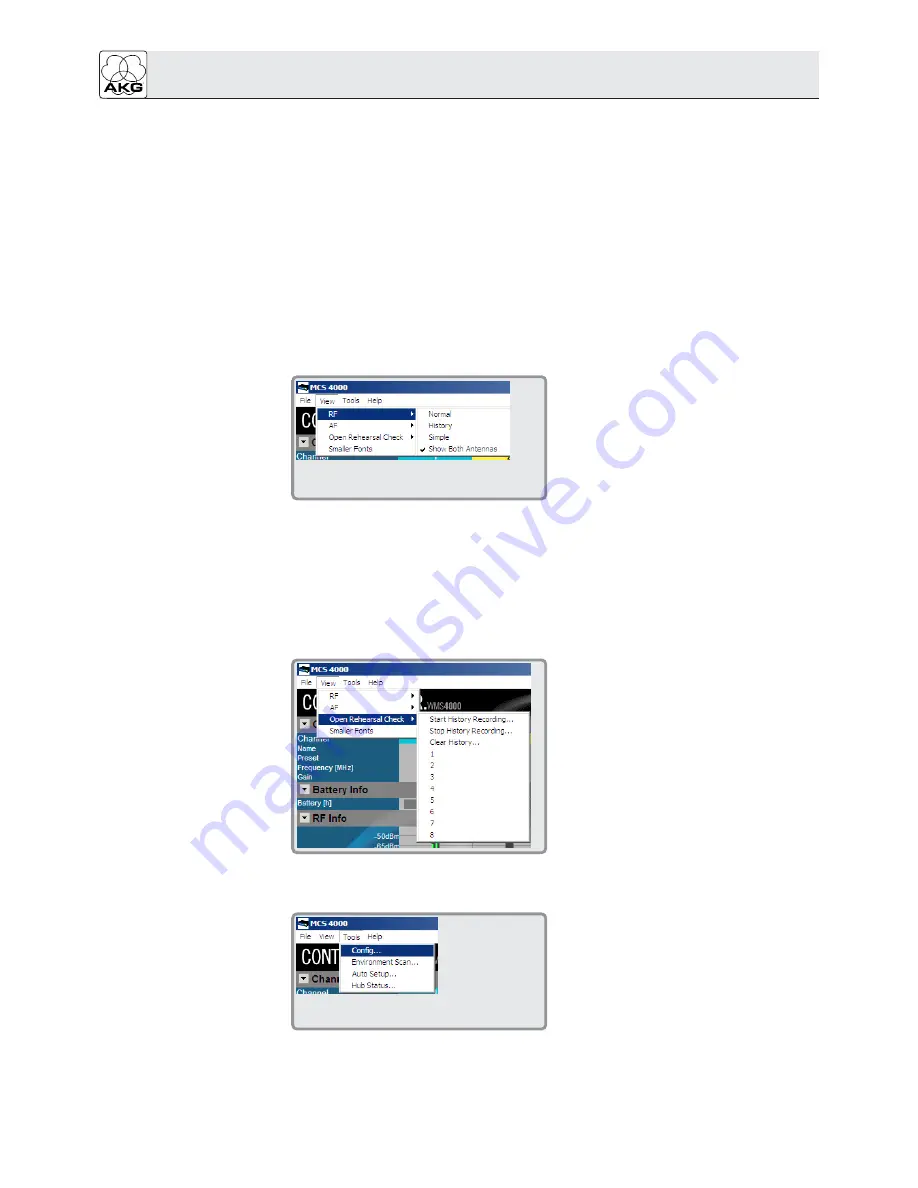
3.2.2 View
3.2.3 Tools
System Report…
indicates the following data for each SR 4000:
• Software version
• Edited name
• Frequency band
• Selected Preset / frequency
• Selected squelch threshold
Export Log Files…
generates an error report and saves the report as a Zip file that you can
email to other computers.
Turn ALL WMS 4000 receivers off…
switches off all receivers connected to the system.
Turn ALL WMS 4000 receivers on…
switches on all receivers connected to the system.
Close
closes the current window and quits the program.
The "View" menu lets you select the type of user surface and level metering.
• Simple:
The RF level of each channel is indicated by a bicolor "LED".
Green = antenna signal is OK
Red = poor/no antenna signal
• Show Both Antennas:
If you select "Show Both Antennas", the RF levels at the two
antennas will be indicated by separate "RF" bars.
If "Show Both Antennas" is deselected, the RF level at the output of the diversity cir-
cuit will be indicated by a single "RF" bar.
AF:
Lets you select various user surface and metering configurations.
The "Tools" menu contains the following submenus:
MCS 4000 mission control software
5
RF:
Lets you select various user surface and
metering configurations:
• Normal:
All status and control func-
tions are shown.
• History:
The RF level of each channel
is graphically shown within a three-
second time window.
Open Rehersal Check:
This submenu con-
tains all the commands you need to
record the RF levels of all channels and
monitor the recording of selected chan-
nels on the screen. You can switch the
level indicator resolution to 10 minutes or
one minute. The data collected in the last
five hours will be saved. After five hours,
the first data recorded will be overwritten
with he latest data recorded. For details
refer to section 3.7 Recording RF Levels.
Smaller Fonts:
Reduces the size of the on-
screen user surface.
Config…:
Allows you to set all parameters of
each receiver from the number of receiv-
ers shown on the screen to the receiving
frequency and squelch threshold.
Environment Scan…:
Provides the com-
mands for starting the search of interfer-
ing frequencies within the selected fre-
quency band as well as enlarging/reducing the metering screen and saving a snapshot of
the scan.
Auto Setup…:
This function will program the receivers in your system to new, interference-
free frequencies.













