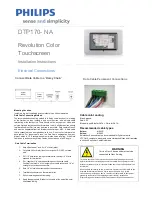AKG Technology, Inc. (
http://www.akgtech.com
)
Tele:
(909)967-5572;
Fax:
(909) 580-8228;
Email:
Mailing Address: 1225 Benito Avenue, #M, Alhambra, CA 91803, U. S. A.
7 - 11 LCD Open frame SAW Touch Monitor
Control Function
(1)
AUTO
adjust to an optimum image automatically
(2)
+
1)Enter brightness adjustment.
2) Increase value of the adjustment item.
3) Select item counter-clockwise.
(3)
Power LED
(4)
Power
Switches the power of the monitor
(5)
-
1) Enter brightness adjustment.
2) Decrease value of the adjustment item.
3) Select item clockwise.
(6)
Menu
Display/exits the On Screen Display (OSD) menus
3.2 Controls and Adjustment
3.2.1 On Screen Display (OSD) Menu Functions
To Display and Select the OSD Functions:
(1) Press the
Menu
key to activate the OSD menu.
(2) Use
+
or
-
to move through the menu. Press the
Menu
key, the parameter will be
highlighted when selected.
(3) To quit the OSD screen at any time during the operation, press the
AUTO
key.
NOTE: If no keys are pressed for a short time period, the OSD automatically
disappears.
3.2.2 Power Management System
The monitor is equipped with the power management function which automatically
reduces the power consumption when not in use.
Power Mode Consumption
On <40W
Sleep <4W
Off <2W
We recommend switching the monitor off when it is not in use for a long time.
NOTE: The monitor automatically goes through the Power Management System (PMS)
steps when it is idle. To activate the monitor, press any key on the keyboard or move the
mouse.