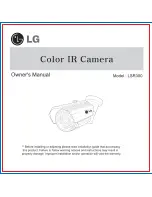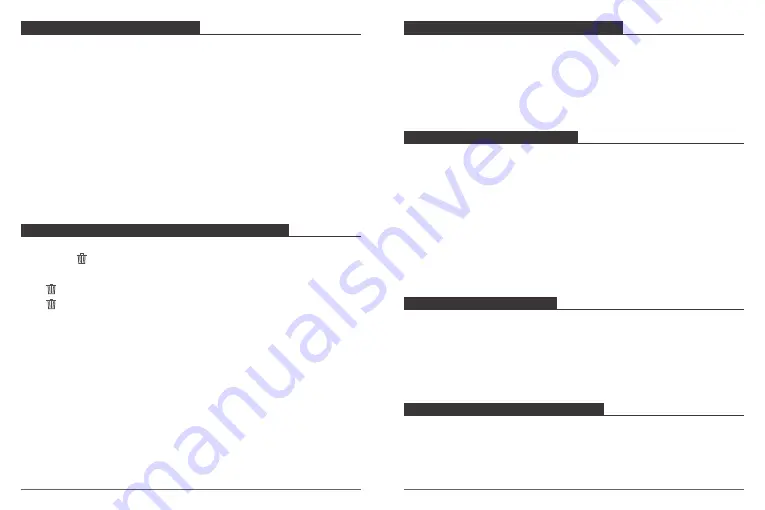
You can playback your content on the camera’s LCD display, your computer, TV, or
smartphone / tablet.
You can also playback content by inserting the micro SD card directly into a device, such
as a computer or compatible TV. With this method, playback resolution depends on the
resolution of the device and its ability to playback that resolution.
VIEWING VIDEOS AND PHOTOS ON YOUR V50X
1. Press and hold down button for 3 seconds or tap file icon to enter Playback mode.
If your micro SD card contains a lot of content, it might take a minute for it to load.
2. Tap any video or photo file.
3. Tap Forward or Backward icon to playback video or photo files.
PLAYING BACK YOUR CONTENT
To keep your micro SD card in good condition, reformat it on a regular basis. Reformatting
erases all of your content, so be sure to offload your photos and videos first.
1. Turn on V50X.
2. Enter System Setting.
3. Scroll through the screen to locate and tap ‘
Format Card
’, then tap ‘
Confirm
’.
4. Tap ‘
Confirm
’. Then you format your micro SD card successfully.
REFORMATTING YOUR MICROSD CARD
Follow these guidelines to get the best performance from your camera:
1. For best audio performance, shake the camera or blow on the mic to remove debris
from the microphone holes.
2. To clean the lens, wipe it with a soft, lint-free cloth. Do not insert foreign objects around
the lens.
3. Don’t touch the lens with fingers.
4. Keep the camera away from drops and bumps, which may cause damage to the parts
inside.
5. Keep the camera away from high temperature and strong sunshine to avoid being
damaged.
MAINTENANCE YOUR CAMERA
If the battery reaches 0% while recording, the camera saves the file and powers off.
To maximize battery life, follow these guidelines when possible:
• Turn off Wireless Connections.
• Capture video at lower frame rates and resolutions.
• Use Screen Saver setting.
MAXIMIZING BATTERY LIFE
The camera contains sensitive components, including the battery. Avoid exposing your
camera to very cold or very hot temperatures. Low or high temperature conditions may
temporarily shorten the battery life or cause the camera to temporarily stop working
properly. Avoid dramatic changes in temperature or humidity when using the camera, as
condensation may form on or within the camera.
BATTERY STORAGE AND HANDLING
Delete videos and photos with touch screen:
1. Tap file icon to enter playback mode. If your micro SD card contains a lot of content,
it might take a minute for it to load.
2. Tap and tap the video or photo file you want to delete.
3. Tap , the screen shows “Are you sure delete files? Cancel / Confirm”.
4. Tap ‘Confirm’. The selected file will be deleted.
Delete videos and photos with buttons:
1. Press and hold down button for 3 seconds to enter playback mode. If your micro SD
card contains a lot of content, it might take a minute for it to load.
2. Press down button several times to locate the file you want to delete. Press shutter
button. Then press and hold shutter button for 3 seconds. The screen shows “Are you
sure delete files? Cancel / Confirm”
3. Press down button then shutter button. The selected file will be deleted.
DELETING VIDEOS AND PHOTOS ON YOUR V50X
19
20