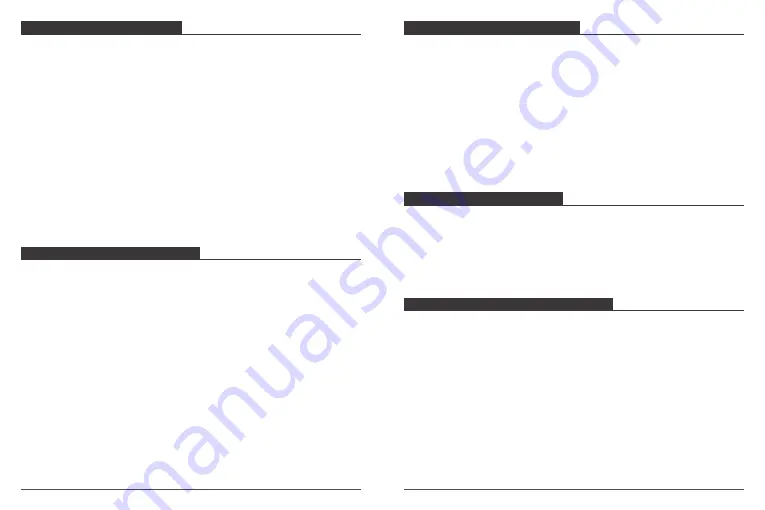
Please follow these guidelines to get the best performance from your camera:
1. For best audio performance, shake the camera or blow on the mic to remove
debris from the microphone holes.
2. To clean the lens, wipe it with a soft, lint-free cloth. Do not insert foreign objects
around the lens.
3. Don’t touch the lens with fingers.
4. Keep the camera away from drops and bumps, which may cause damage to the
parts inside.
5. Keep the camera away from high temperature and strong sunshine to avoid being
damaged.
MAINTAINING YOUR CAMERA
Deleting Files on Your Brave 7 LE
1. Enter Playback mode. If your microSD card contains a lot of content, it might take
a minute for it to load.
2. Swipe your finger across the screen to scroll through video or photo files.
3. Tap the Delete icon on the screen
→
select the files you want to delete
→
tap the
delete icon again.
4. Confirm to delete the selected files or all files.
5. To exit Playback mode, tap Cancel and Return button.
Deleting Files on AKASO App
1. Open the
AKASO GO
App. Connect the camera with the App.
2. Tap Playback icon to see all the videos and photos.
3. Select the photo or video you want to delete and then tap the More icon at the
right upper corner, and choose Delete.
DELETING YOUR CONTENT
Offloading Your Content to A Computer
To offload files to a computer, you need a card reader (sold separately). Connect it
to the computer via USB port and insert the microSD card. You can then transfer
files to your computer or delete selected files by using file explorer.
Offloading Your Content to Smartphone
1. Open the
AKASO GO
App. Connect the camera with the App.
2. Tap Playback icon to see all the videos and photos.
3. Select the photo or video you want to download and then tap the More icon at
the right upper corner, and choose Download.
Note:
1. If you cannot offload videos or photos to iPhone or iPad, please enter Setting
→
Privacy
→
Photos, find "
AKASO GO
" and select "
Read and Write
".
2. iPhone and iPad do not allow you to download 4K or 2.7K video via App, please
offload 4K or 2.7K videos via card reader.
OFFLOADING YOUR CONTENT
If the battery reaches 0% while recording, the camera will save the file and power off.
To maximize battery life, follow these guidelines when possible:
• Turn off Wireless Connections
• Capture video at lower frame rates and resolutions
• Use Screen Saver setting.
MAXIMIZING BATTERY LIFE
The camera contains sensitive components, including the battery. Avoid exposing
your camera to very cold or hot temperatures. Low or high temperature conditions
may temporarily shorten the battery life or cause the camera to temporarily stop
working properly. Avoid dramatic changes in temperature or humidity when using
the camera, as condensation may form on or within the camera.
• Do not dry the camera or battery with an external heat source such as a microwave
oven or hair dryer. Damage to the camera or battery caused by contact with liquid
inside the camera is not covered under the warranty.
• Do not store your battery with metal objects, such as coins, keys or necklaces.
If the battery terminals come in contact with metal objects, this may cause a fire.
BATTERY STORAGE AND HANDLING
17
18













