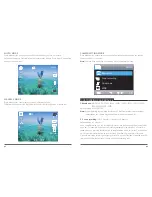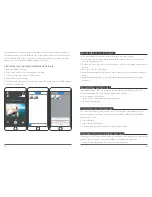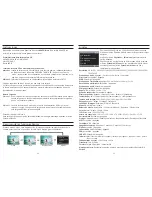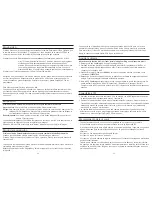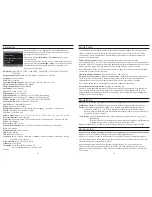17. White Balance:
Auto / Daylight / Cloudy / Tungsten / Fluorescent
Default setting is Auto.
White Balance lets you adjust the color temperature of videos and photos to optimize for
cool or warm lighting conditions. When you change this setting, the LCD display
immediately shows you the effect on your image.
18. Color:
Natural / Black & White / Sepia
Default setting is natural.
19. ISO:
Auto/ 100/ 200/ 400
Default setting is Auto.
ISO determines the camera’s sensitivity to light, and creates a trade-off between brightness
and resulting image noise. Image noise refers to the degree of graininess in the image.
In low light, higher ISO values result in brighter images, but with greater image noise.
Lower values result in lower image noise, but darker images. When you change this setting,
the LCD display immediately shows you the effect on your image.
20. Exposure Value:
+2.0, +1.7, +1.3, +0.7, +0.3, 0, -0.3, -0.7, -1.0, -1.3, -1.7, -2.0
Default setting is 0.
By default, your camera uses the entire image to determine the appropriate exposure level.
However, Exposure lets you select an area that you want the camera to prioritize when
determining exposure. This setting is particularly useful in shots where an important region
might otherwise be over- or underexposed.
When you change this setting, the LCD display immediately shows you the effect on your
image. If you change modes, the camera returns to using the entire scene to determine the
correct level of exposure.
21. Anti-Shaking:
Off/ On
Default setting is On.
This setting adjusts the footage to offset for motion during capture. The result is smoother
footage, especially in activities with relatively small but fast motion including cycling,
motorcycling, and handheld uses.
22. Protect:
Lock Current, Unlock Current, Lock All, Unlock All
Default setting is Lock Current.
23. WiFi:
Off / On
Default setting is Off.
Note: You can also press Up button to turn on Wi-Fi in Video mode.
24. Date / Time:
YY / MM / DD
The date and time are automatically updated when you connect your camera to the
AKASO DV app. However, you can manually change these settings, if needed.
Note:
If the battery is removed from the camera for an extended period of time, the date
and time will be reset automatically.
25. Auto Power Off:
Off / 1Minute / 3Minutes / 5Minutes / 10Minutes
Default setting is 3 minutes.
Powers off your Brave 4 after a period of inactivity to save battery life.
26. Beep Sound:
Off / On
Default setting is On.
Sets the volume of your Brave 4's alerts.
27. Voice Prompt:
Off / On
Default setting is on.
Turn on Voice Prompt, the camera will say ‘Video Start’ when you start recording video.
The camera will say ‘Video Stop’ when you stop recording video. The camera will say
‘Photograph’ when you take photo.
28. OSD:
Off/ On
Default setting is On.
OSD (On Screen Display) is a feature of action cameras that displays video or photo
resolution, date, time and setting data on the camera screen.
09
10