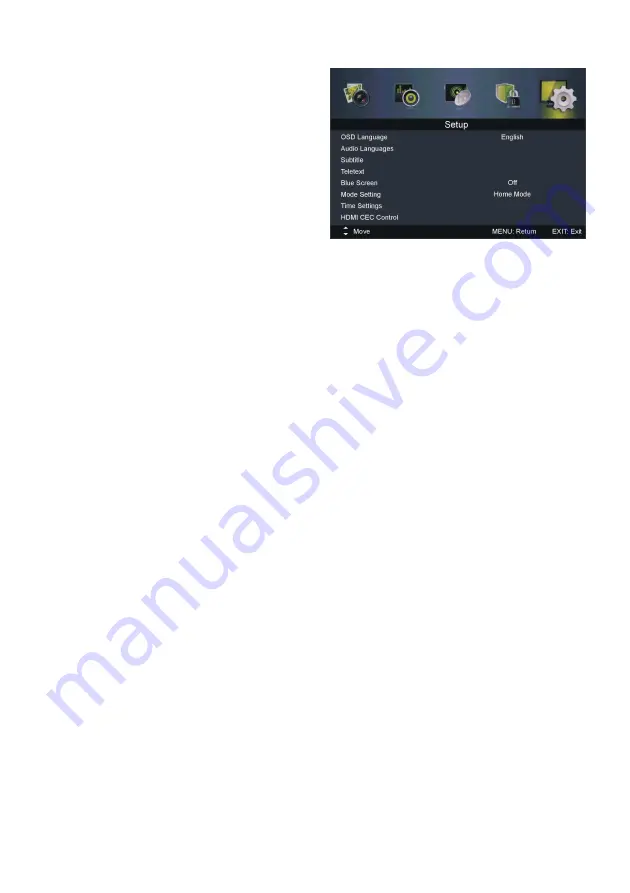
31
5. Setup
5.1 OSD Language
This item is used to select desired on-screen
display language.
5.2 Audio Languages
- Press OK or RIGHT navigation button to
enter it.
- Then you can select desired Audio Primary
Language and Audio Secondary Language.
NOTE: Audio Languages will not be adjustable if there’s no signal.
5.3 Subtitle
- Press OK or RIGHT navigation button to enter it.
- Then you can select desired Subtitle Primary/Secondary Language and turn on/off
Hearing Impaired function when Mode is on.
NOTE: Subtitle will not be adjustable if there’s no signal.
5.4 Teletext
- Press OK or RIGHT navigation button to enter it.
- Then you can select desired Digital TELETEXT Language and Decoding Page Language.
5.5 Blue Screen
This item is used to turn on/off Blue Screen. The screen background will turn blue at very
weak or no signal condition, if Blue Screen is ON.
5.6 Mode Setting
This item is used to select Home or Store mode.
5.7 Time Settings
- Press OK or RIGHT navigation button to enter it.
- Press UP/DOWN navigation button to select desired item.
- Press LEFT/RIGHT navigation button to adjust the value.
5.71 OSD Timer
This item is used to select desired OSD menu duration.
Available options: Off, 10/20/30/60 seconds.






























