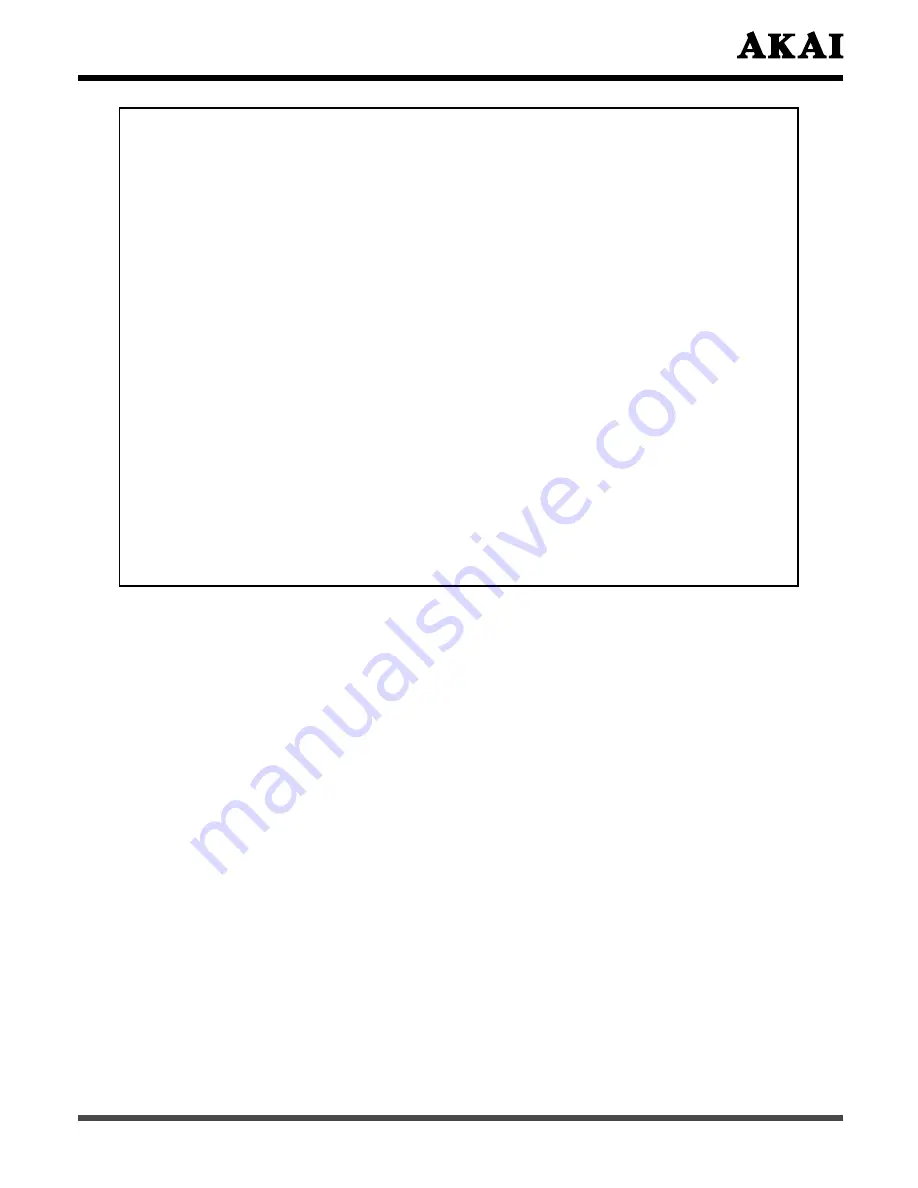
5
Others:
1). The LCD panel on this TV is manufactured using an extremely high level of
precision technology; however, an occasional pixel (dot of light) may display
constantly on the screen.
This is a structural property of LCD technology and is not a sign of
malfunction.
Such pixels are not visible when the picture is viewed from a normal viewing
distance.
2). LCD (Liquid Crystal Display) may cause interference in image, sound, etc. of
the other electronics that receive electromagnetic waves (i.e. AM radios and
video equipment) under certain installed condition. In particular, it may affect
electronic equipment beyond the residential until where a LCD TV is used.
3). The screen on this TV is manufactured from glass. To prevent damage, never
strike the glass with a sharp or heavy object.
4). Your LCD television contains a small amount of Mercury. When the television
is no longer useful, please follow local electronic waste guidelines for proper
disposal.
5). If you have the LCD screen facing to the sun, the LCD screen will be
damaged. Locate the TV in the place such away from windows side or out side
of the rooms with windows.
6). This product is designed for indoor use only. The operating temperatures are
5°C ~ 30°C.







































