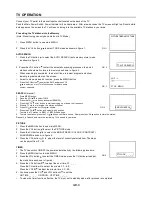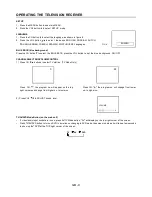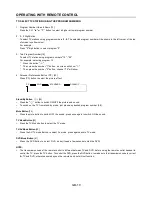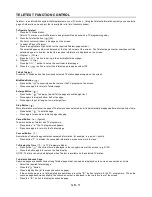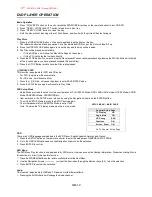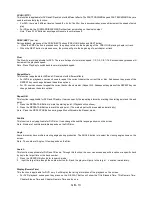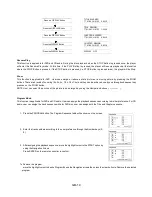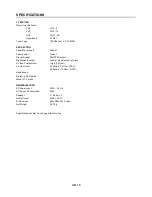Reviews:
No comments
Related manuals for CT-S21MTD-E3

PS-63B680
Brand: Samsung Pages: 4

PN51E8000 E-
Brand: Samsung Pages: 101

PN59D6500 E-
Brand: Samsung Pages: 99

PN51D530A3F
Brand: Samsung Pages: 2

PN43D490A1D
Brand: Samsung Pages: 212

Plasma TV 4 Series
Brand: Samsung Pages: 7

PN42C450
Brand: Samsung Pages: 2

PN60E550
Brand: Samsung Pages: 83

SMX24Z1SMB
Brand: Sansui Pages: 29

The Serif
Brand: Samsung Pages: 44

QN65Q9FNAF
Brand: Samsung Pages: 110

CT-PLB-13
Brand: CableTronix Pages: 6

WBXMA3780FM
Brand: W Box Technologies Pages: 16

VM-SL10D
Brand: WilTec Pages: 5

WP16LEDVD Saorview
Brand: Walker Pages: 43

DTA-1496
Brand: Haier Pages: 16

AB-32
Brand: Electro-Voice Pages: 4

V605-G3
Brand: Vizio Pages: 51