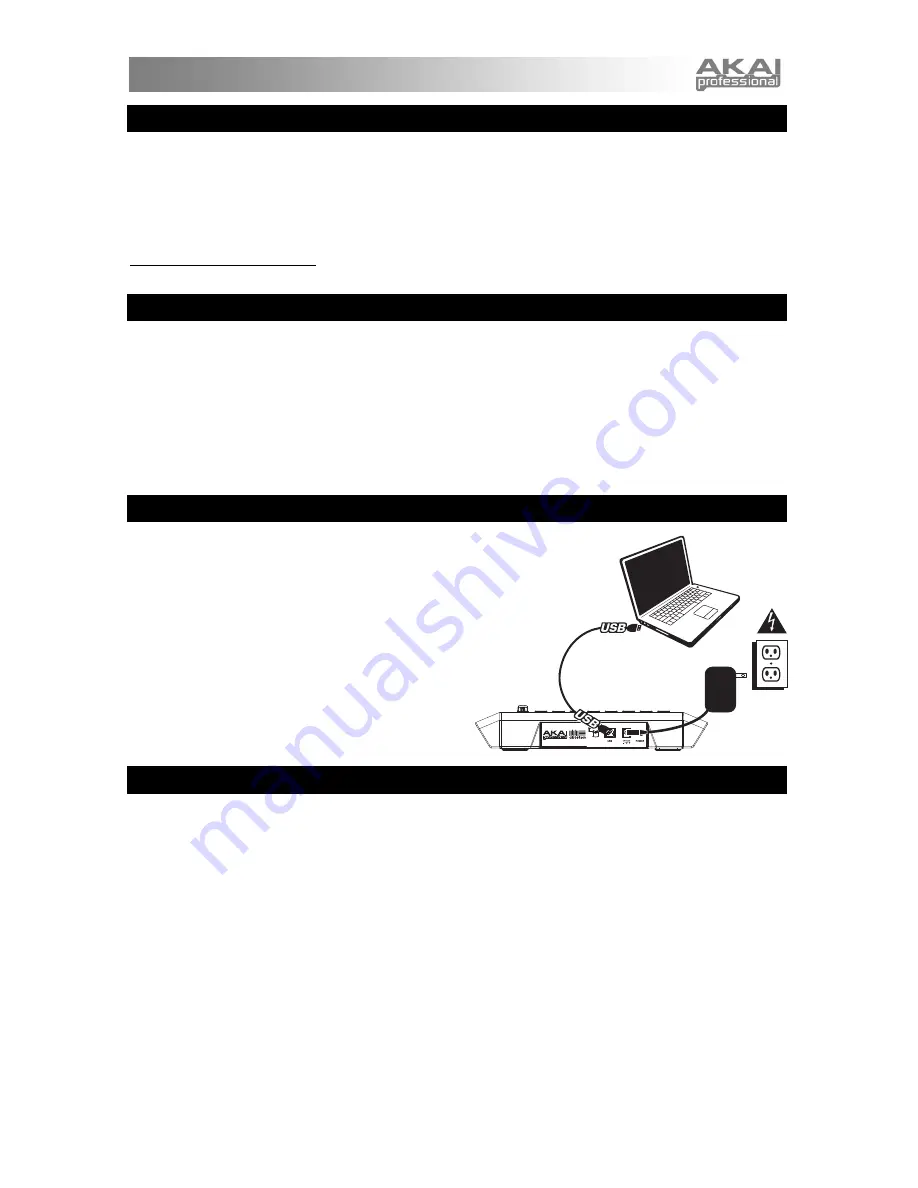
3
INTRODUCTION
This Quickstart Guide is intended to give you a brief overview of the functionality and features of the Akai APC20 Ableton
Controller.
APC20 is designed for performance with Ableton Live. In this manual, you will find instructions on how to connect the APC20
and use its basic features with Ableton Live – Akai Professional APC Edition. APC20 can also be used in "generic mode" as a
controller with other virtual DJ applications that use MIDI protocol.
If you already own Ableton Live, make sure to download the latest Ableton Live update for full APC20 support at
www.ableton.com/latest_versions
. We recommend referring to the Ableton manual on the CD as well as the lessons
available in the software itself.
SOFTWARE INSTALLATION
To install the Akai Profesisonal APC Edition of Ableton Live, simply insert the included CD into your computer, then follow the
on-screen instructions.
To access the software after installing it, you can find it here:
PC:
Start Menu All Programs Ableton Live [Version Number]
Mac:
Applications Ableton Live [Version Number]
.
In order for Ableton Live to properly recognize the APC20, however, you must connect the controller before opening the
software, and you must set your Preferences accordingly. See the CONNECTION DIAGRAM and SOFTWARE SETUP
sections for instructions on how to do this.
CONNECTION DIAGRAM
1.
Connect APC20 to a power source using the included
12V–2A DC power adapter.
2.
Connect APC20 to your computer with a standard USB
cable (included).
3.
Turn on APC20.
4.
Open Ableton Live – Akai Professional APC Edition.
Note:
We recommend keeping the APC20 away from devices
that can cause electrical interference. If its performance is
noticeably affected, move or reposition the APC20 away from
the source of interference.
SOFTWARE SETUP
After connecting the APC20 (as shown in the CONNECTION DIAGRAM), you will need to configure Ableton Live to recognize it:
1.
Open Ableton Live – Akai Professional APC Edition (
after
connecting and powering on the APC20).
2.
Go to
Options Preferences
(PC) or
Live Preferences
(Mac).
3.
Click the
MIDI Sync
tab.
4.
Select "APC20" as the device for the "Control Surface," "Input" and "Output."
5.
Under "MIDI Ports," turn all available "Track" and "Remote" settings "On."
6.
Close the Preferences window.
When you open the software, a panel on the right should display Lessons to help you get started with the Akai Professional
APC Edition of Ableton Live. We recommend starting with the “Tour of Live” Lesson. From the first page of this Lesson, there is
also a link to a special Lesson called “Using the APC20,” which will walk you through all of the APC20’s controls in detail.
We recommend referring to the Lessons to further acquaint yourself with the hardware's and software's features so you can
take full advantage of them when performing! (If you decide to close this panel for now, you can always access them again
from the
Help
menu.)
Note on MIDI Mapping:
We have already mapped APC20's controls to some of Ableton Live's most useful functions, but if you
would like to change your MIDI mappings, you can do so by clicking the "MIDI" button in the upper right-hand corner of the
software window. From here you can create new mappings as you could with any other controller. Refer to Ableton Live's
manual or lessons for more information on how to do this.


















