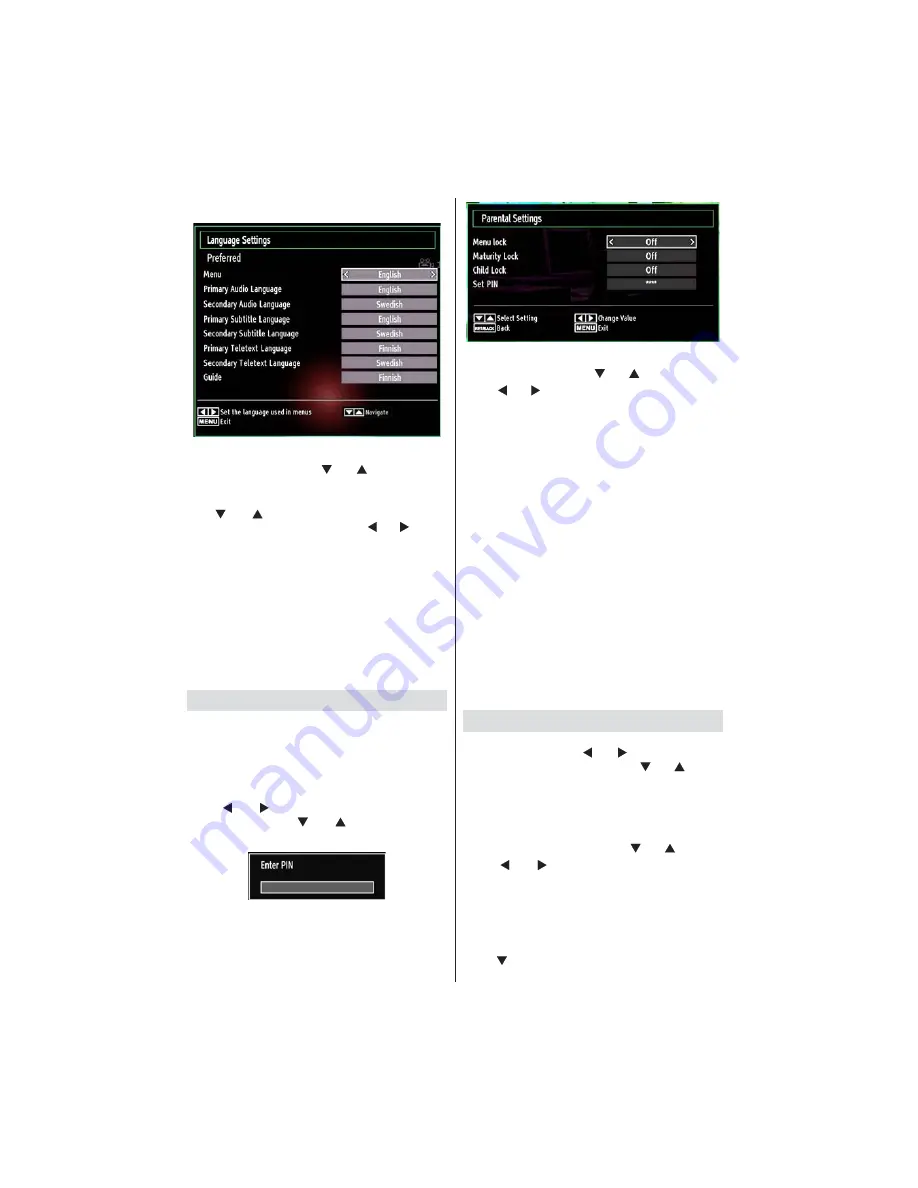
English
- 66 -
Language Settings
] ! %
Settings item by pressing “
” or “
” buttons. Press
OK and Language Settings submenu will be displayed
on the screen:
Use “
” or “
” buttons to highlight the menu item
that will be adjusted and then press “ ” or “ ” button
to set.
Notes:
System Language determines the on-screen menu
language.
Audio Language is used for selecting the soundtrack
of a channels.
$ $?% %
choices are available on a broadcast. Secondary
% #?
are not available.
Parental Control
To prohibit viewing of certain programmes, channels
and menus can be locked by using the parental
control system.
This function enables or disables the menu protection
system and allows the PIN code to be changed.
Press
MENU
button and select the Settings icon by
using “ ” or “ ” button. Press
OK
button to view
Settings menu. Use “
” or “
” button to highlight
Parental
and press
OK
to continue:
To display parental lock menu options, the PIN number
should be entered. The factory default PIN number
is
0000
.
After coding the correct PIN number, parental settings
menu will be displayed:
Parental Settings Menu Operation
Select an item by using “
” or “
” button.
Use “ ” or “ ” button to set an item.
Press
OK
button to view more options.
Menu Lock (optional)
: Menu lock setting enables or
=%; =%
the installation menu or the whole menu system.
Maturity Lock (optional)
: When set, this option
gets the maturity information from the broadcast and
if this maturity level is disabled, disables access to
the broadcast.
Child Lock (optional)
: When Child Lock is set, the TV
can only be controlled by the remote control. In this
case the control panel buttons will not work. Hence,
if one of those buttons is pressed,
Child Lock Is On
will be displayed on the screen when the menu screen
is not visible.
Set PIN
[ ? ]^ =; K
= ? =; ? %%
$? #
purposes.
IMPORTANT
: The factory default pin number is
0000
,
if you change the pin number make sure you write it
down and keep it safe.
Timers
To view Timers menu, press
MENU
button and select
Settings icon by using “ ” or “ ” button. Press
OK
button to view Settings menu. Use
“
” or “
”
button
to highlight Timers and press
OK
to continue:
Setting Sleep Timer
This setting is used for setting the TV to turn off after
a certain time.
Highlight Sleep Timer by using “
” or “
” button.
Use “ ” or “ ” button to set. The timer can be
programmed between
Off
and
2.00
hours (120
minutes) in steps of 30 minutes.
Setting Programme Timers
You can set programme timers for a particular
programme using this feature.
Press “ ” button to set timers on an event. Programme
timer function buttons will be displayed on the screen.






























