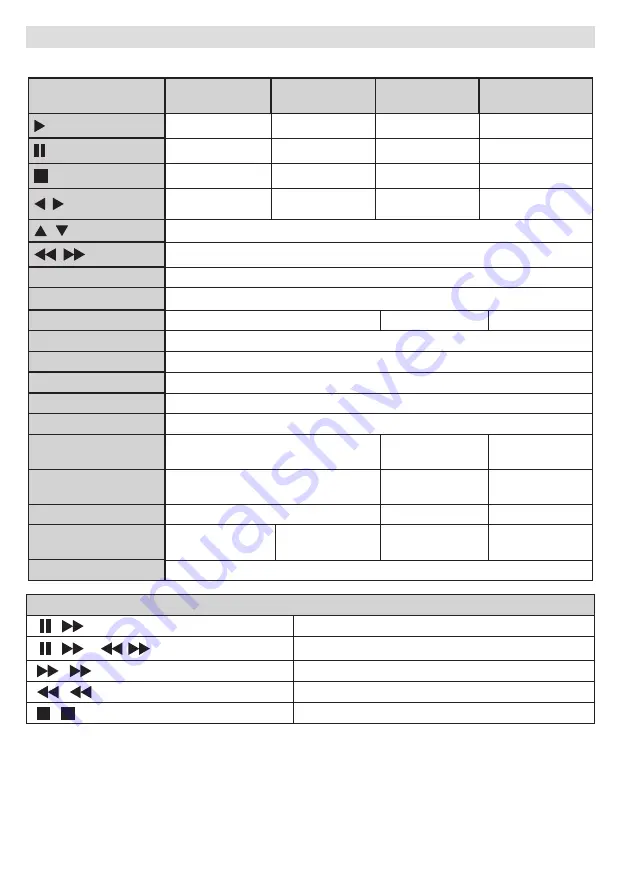
English
- 34 -
General Operation
You can operate DVD, movie CD, music or picture CD’s content by using the proper buttons on your remote control. Below
are main functions of commonly used remote control buttons.
(*) You can switch to title by pressing numeric keys directly. You need to press 0 and then digit key to switch
one digit titles (example: to select 5, press 0 and 5).
Buttons on the
Remote Control
DVD
Playback
Movie
Playback
Picture
Playback
Music Playback
Play
Play
Play
Play
Pause
Pause
Pause
Pause
Stop
Stop
Stop
Stop
/
Skip backward/
forward
Skip backward/
forward
Rotate
Skip backward/forward
/
Highlights a menu item / Shifts the zoomed picture up or down (if available).
/
Fast reverse / Fast forward
MY BUTTON1
Displays time / Views main setup menu
INFO
Time counter mode selection (during playback). Press repeatedly to switch between modes.
LANG.
Audio language.
X
X
MENU
Displays TV menu.
OK / SELECT
Enter / View / Play
GREEN
Displays repeat options.
RETURN
Returns back to the previous menu (if available).
YELLOW
Goes back to the root folder (if available).
MY BUTTON2
Direct selection of scenes or time.
Selects the
desired file.
Selects the
desired file.
SUBTITLE
Subtitle on-off. Press repeatedly to switch
between subtitle options.
X
X
SWAP
Media source selection.
BLUE
Displays disc menu (if
available).
Displays disc menu
(if available).
X
X
RED
Zooms picture. Press repeatedly to switch between zoom options.
Other Functions – Button Combinations
(During playback)
+
Slow forward.
[ +
] +
Sets slow forward speed.
+
Sets fast forward speed.
+
Sets fast reverse speed.
+
Confirms stop command.



































