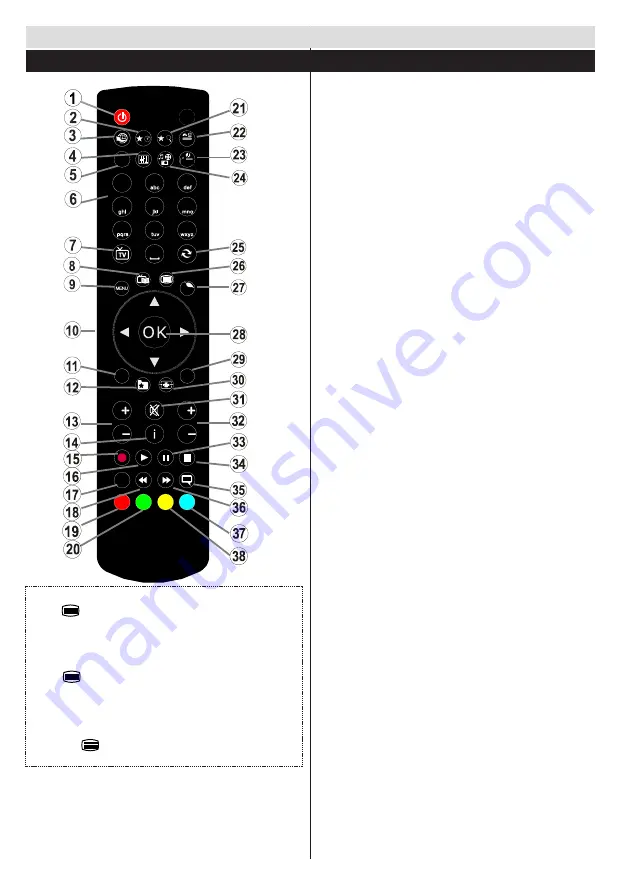
English
- 18 -
.
ZOOM
REPEAT
LANG.
1
2
3
4
5
6
7
8
9
0
V
P
EXIT
BACK
Q.
MENU
.,/@
V
P
SOURCE
1
/
2
/
PRESETS
Teletext
Press
“
”
button to enter. Press again to activate mix
mode. Press once more to exit. Follow the instructions
displayed on digital teletext screen.
Digital Teletext (for UK only)
Press
“
”
button to view digital teletext information.
Operate it with the coloured buttons, cursor buttons
and the
OK
button. The operation method may differ
depending on the contents of the digital teletext. Follow
the instructions displayed on the digital teletext screen.
When the
“
”
button is pressed again, the TV returns
to television broadcast.
Getting Started
Remote Control
1.
Standby
2.
My button 1
3.
No function
4.
Equalizer settings mode
5.
Picture mode selection
6.
Numeric buttons
7.
TV Button / Channel list
8.
Electronic programme guide
9.
Menu
10.
Navigation buttons (Up/Down/Left/(Right-TXT Subpage)
11.
Back
12.
Favourites
13.
Volume Up / Down
14.
Info
15.
No function
16.
Play
17.
Current language / Mono/Stereo - Dual I-II
18.
Rapid reverse
19.
Red button
20.
Green button
21.
My button 2
22.
Source selection
23.
Sleep timer
24.
Media browser
25.
Channel swap
26.
Teletext
27.
Q. Menu
28.
OK / Select / Hold (in TXT mode) / Channel List
(DTV mode)
29.
Exit / Return / Index page (in TXT mode)
30.
Image size
31.
Mute
32.
Program Up / Down
33.
No function
34.
Stop
35.
Subtitles
36.
Rapid advance
37.
Blue button
38.
Yellow button
Using My button 1 (*)
Press MY BUTTON 1 for five seconds when on a desired
source, channel or link, until the “MY BUTTON IS SET”
message is displayed on the screen. This confirms that
the selected MY BUTTON is now associated with the
selected function.
Using My button 2 (**)
Press MY BUTTON 2 for five seconds when on a desired
source, channel or link, until the “MY BUTTON IS SET”
message is displayed on the screen. This confirms that
the selected MY BUTTON is now associated with the
selected function.
































