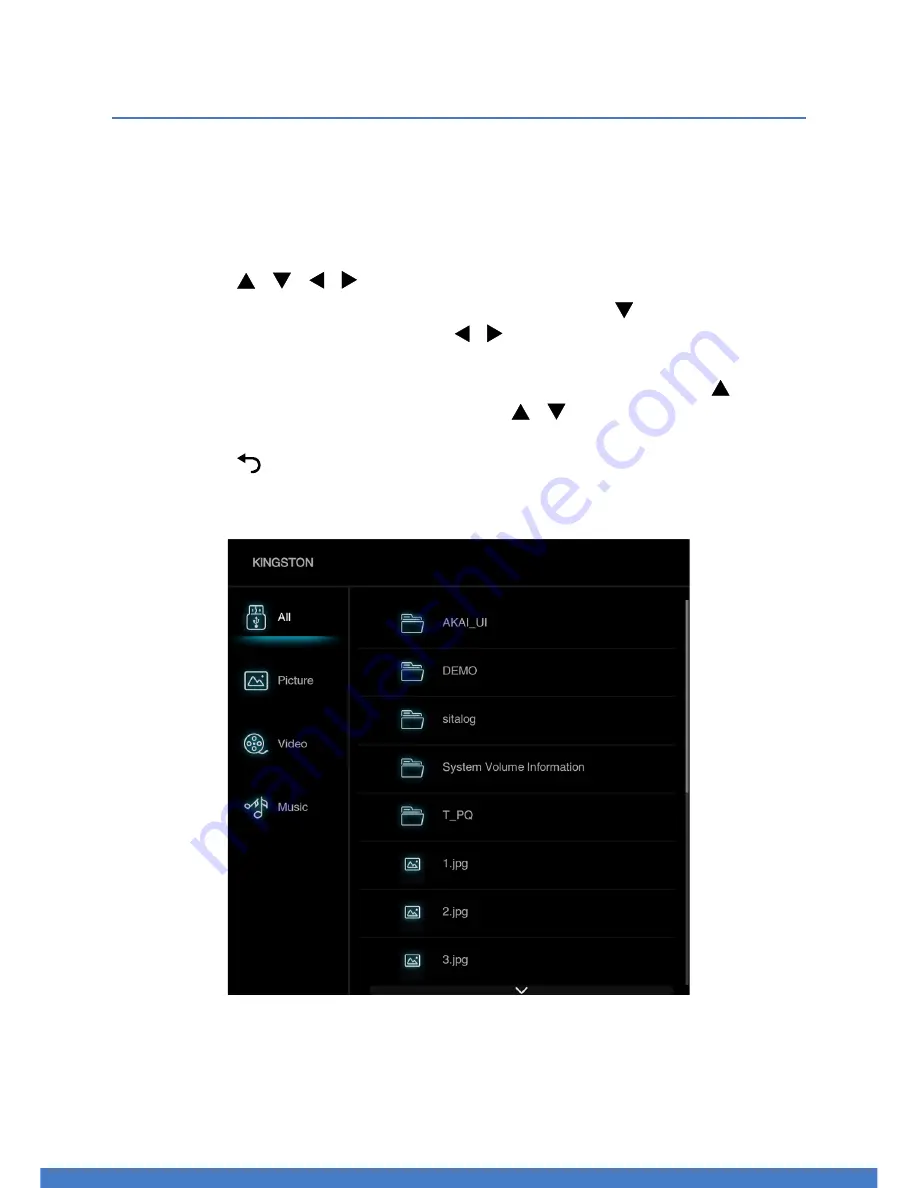
39
Media Mode
Media Playback
• First insert a USB memory device into the USB port.
• Press the
SMART HOME button on the remote control and select MEDIA
to switch the unit to Media mode.
• Press the /
/ / buttons to move the cursor.
• If your USB device has multiple partitions, press the
button repeatedly
to highlight
USB and then use the / buttons to select the desired
partition.
• To switch between Photo, Music and Video sections, press the button
repeatedly to highlight
Files and use the / buttons to select the
desired section. Only supported files will be shown under each category.
• Press the
button to go back to the previous screen.
• Press the
EXIT button to exit Media mode.
Summary of Contents for AK3219NF
Page 1: ...32 High Definition TV with Netflix INSTRUCTION MANUAL Model Number AK3219NF...
Page 8: ...8...
Page 9: ...9 9 Remote Control...
Page 13: ...13 Installation...
Page 16: ...16...
Page 17: ...17 Controls and Connections...
Page 24: ...24 Blank page...
Page 25: ...25 Getting Started Basic Operations...
Page 33: ...33 TV Guide EPG Recording Media Mode...
Page 42: ...42...
Page 43: ...43 Smart Hub...
Page 46: ...46...
Page 47: ...47 Menus...
Page 59: ...59 Troubleshooting Specifications Other Useful Information...
















































