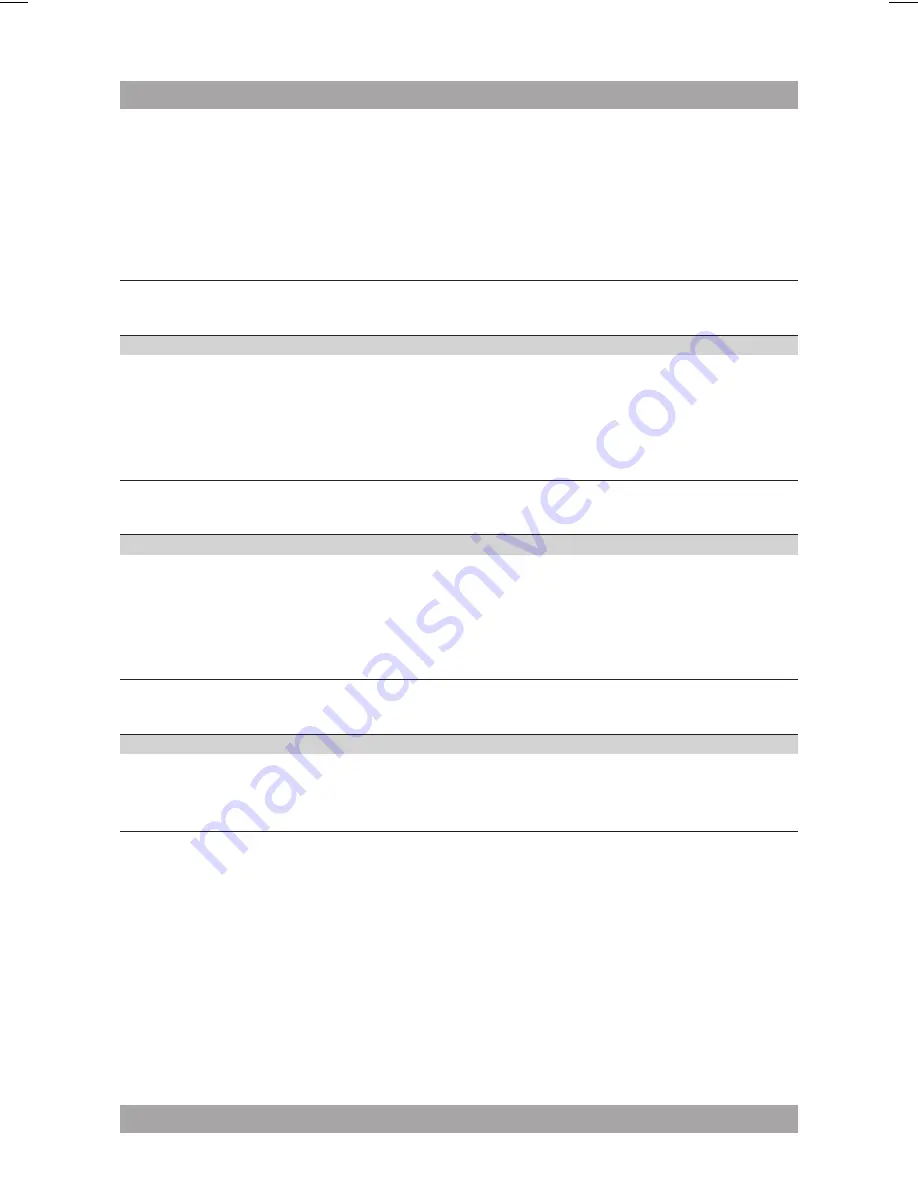
21
ACVDS737TG
Picture distorted or noisy Disc may be damaged or dirty, clean the disc or try
another disc.
Check TV system setting (PAL/NTSC).
Clean the disc.
Picture not full screen
Select the screen format from the unit's setup menu.
Select screen format in disc start menu.
MP3 playback
Trouble
Action
No sound or
If MP3 data is mixed with other files on CD, the
incomplete audio
appliance may play the non-MP3 files as noise or
without sound or it rejects the disc.
Check if the played file is in MP3 format or select
another file to play.
USB playback
Trouble
Action
No playback
USB device is not installed or installed incorrectly. Insert
USB device into slot.
Incompatible USB device used. Playback using any USB
device cannot be guaranteed. Please try another USB
device.
Remote control (RC)
Trouble
Action
RC does not function
Check the battery installation.
Point the RC at the remote control sensor.
Stay within 8 metres of the appliance.

















