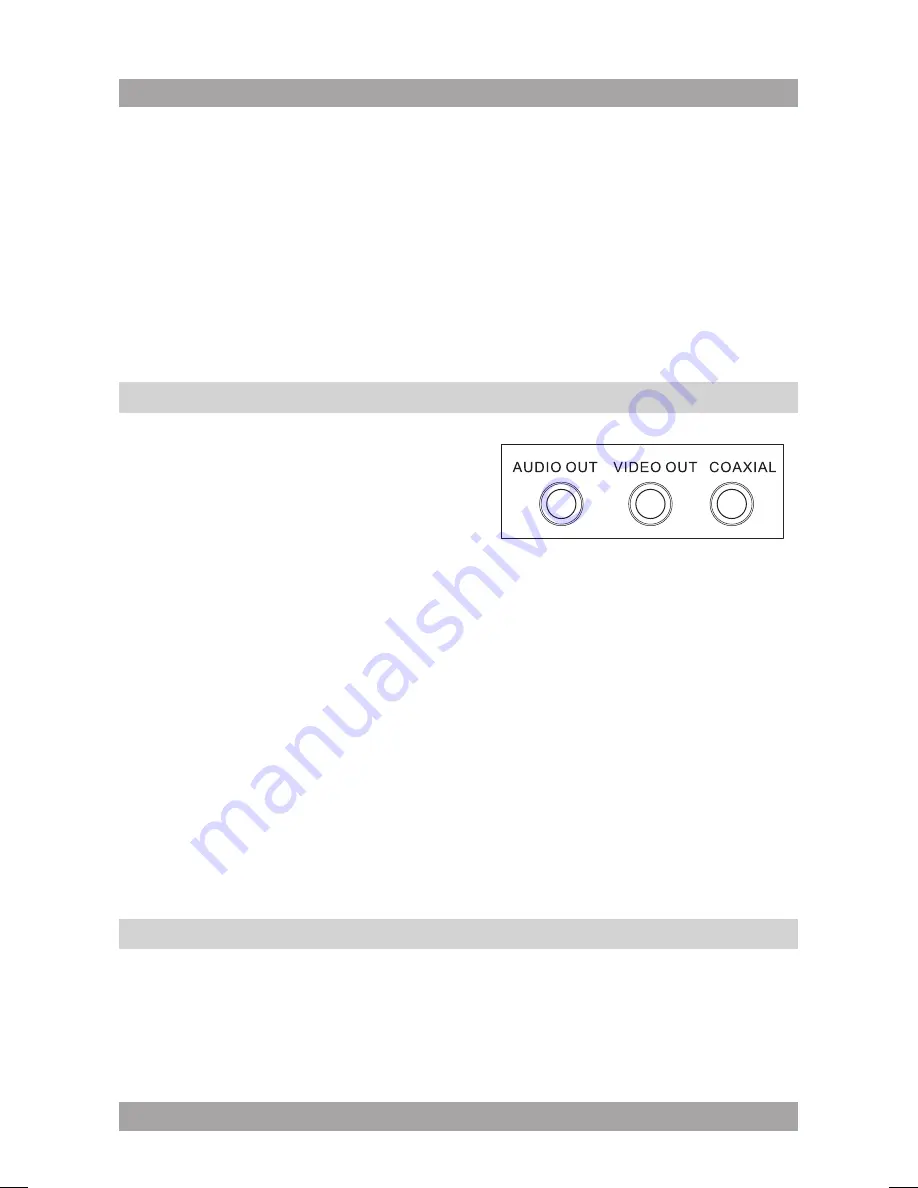
6
i
This appliance is equipped with rubber feet to prevent it from
moving. The feet are made from non-migrating material specially
formulated to avoid leaving any marks or stains on furniture.
However, certain types of furniture polishes, wood preservatives or
cleaning sprays cause the rubber to soften and leave marks or a
residue on the furniture, and potentially risk the surface to become
damaged. To prevent damage to wooden surfaces, we recommend
that you apply self-adhesive pads to the bottom of the rubber feet
before installation.
Connecting random equipment
3.1
The appliance includes various options
for permanent connection of random
equipment. Suitable cables can be
purchased at your reseller.
Audio connections (output)
These connections allow you to send audio signal to a connected TV or
amplifier.
● AUDIO OUT: Connect a suitable cable to the AUDIO OUT connection.
Video connections (output)
These connections allow you to send video signal (still images or movies) to
a connected TV.
● VIDEO OUT: Connect a suitable cable to the VIDEO OUT connection.
Coaxial connection (output)
This connection allow you to send digital audio signal to a connected digital
amplifier.
● COAXIAL: Connect a suitable cable to the COAXIAL connection.
Connecting to a power source
3.2
Connecting to the mains
For this connection the AC/DC a cable has to be used.
● Connect the adaptor plug on the adaptor cable to the DC IN 12 V connection.
● Connect the mains plug to a wall socket.




















