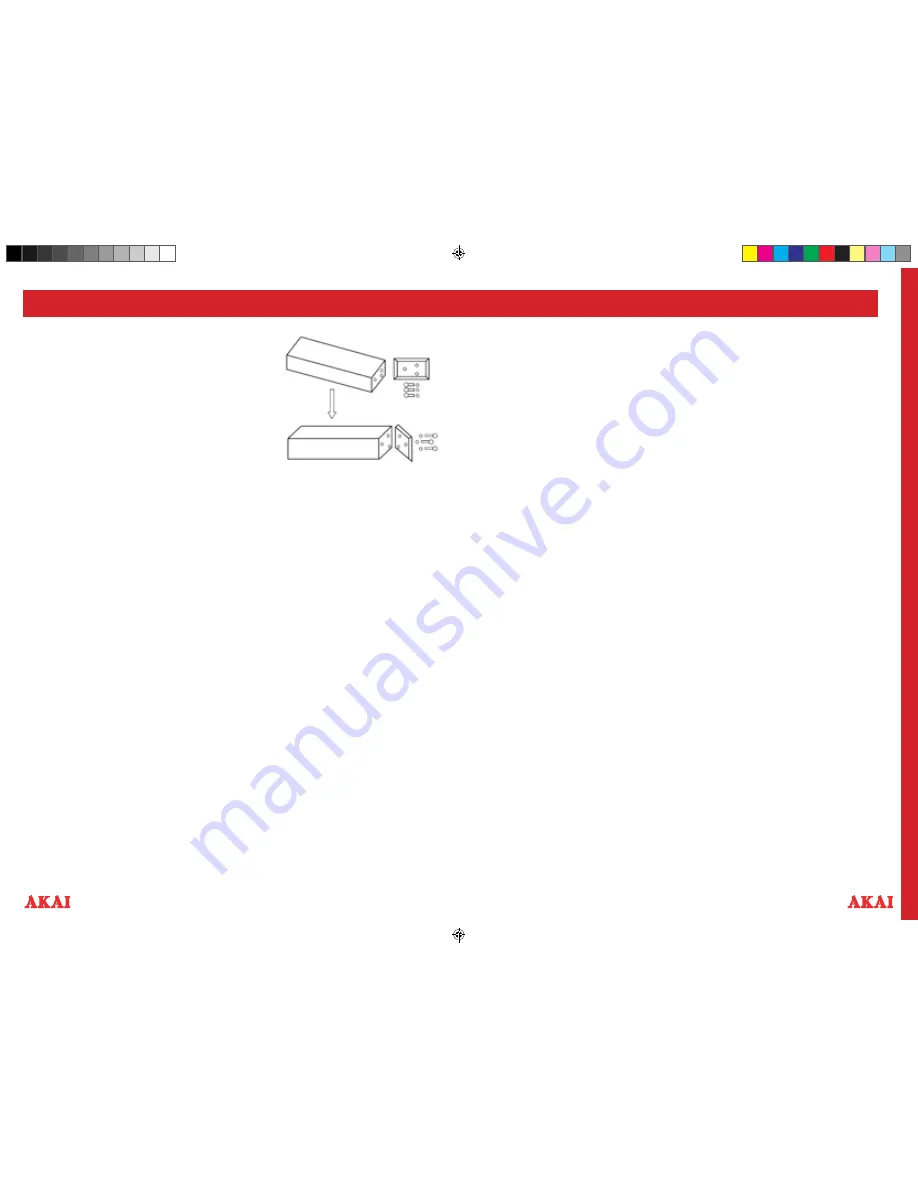
TOMORROWS TECHNOLOGY TODAY
TOMORROWS TECHNOLOGY TODAY
7
6
USING YOUR APPLIANCE
AUX-IN 2 AUXILIARY INPUT RCA
1. Requires an RCA cable (not included)
2. Connect an RCA cable to AUXILIARY INPUT. Connect the other end of the RCA cable to
the audio outputs on a DVD player, stereo system, gaming system or television.
3. Press the “Power” button to turn the unit On.
4. Press the “Function” button or the “Aux” button on the remote to switch to Aux-In 2
mode.
5. Use the controls on the connected device to begin playing audio routed throught the unit.
USING BLUETOOTH
1. Press the “Function” key and set to “AUX1” to activate the Bluetooth.
2. The Bluetooth/AUX1 LED will flash green & red, which indicates “Searching” status. If
the Bluetooth of the previously paired device is On, it will connect automatically with
iTower.
3. If not, the LED will turn to red, which indicates that iTower has detected a device and
then the device can be paired with iTower.
4. The name and password is “‘Tower Speaker” and “0000” respectively. Input password if
necessary during pairing.
5. Once, the device is paired iTower, desired music can be played using the external (paired)
device via Bluetooth through iTower.
6. If it still doesn’t work, please re-start the unit or turn off the Bluetooth of paired
cellphone, and follow above steps again.
SAFETY NOTES
1. Unplug the equipment from the power outlet when not in use and before cleaning.
2. Do not play music at excessive volume levels as damage to hearing and/or equipment
may occur.
3. Do not use this equipment in wet or damp surroundings.
USING YOUR APPLIANCE
SETTING UP THE ITOWER SPEAKER
ATTACHING THE BASE
1. Take the tower body and base carefully out of the
packaging.
2. Take the screws and washers out.
3. Attach the base to the body aligning the holes on the
base with the holes on the tower.
4. Screw the base onto the main unit.
5. Place the tower upright on the floor and it is now
ready to use.
POWERING UP
Position the unit at the desired location. Unravel the power cord and insert the cord into power
port, then turn it on.
PLAYING YOUR IPHONE OR IPOD
1. Press “Power” button to turn the unit On (located on the rear of the speaker and on the main
console).
2. Place iPhone/iPod on the dock.
3. To select the iPhone/iPod playback function on the unit
4. Press Play/Pause button on the unit or on the remote to begin playing music from the docked
iPod/iPhone
CHARGING YOUR IPOD/IPHONE
You can change your iPod/iPhone via the dock in either standby or operation mode. Your iPod/
iPhone will automatically begin charging when it is docked. Please ensure that the main power
switch at the rear of the unit is ON.
VIDEO OUTPUT FROM AN IPOD/IPHONE
1. Connect the unit to a television using the composite video output.
2. Dock the iPod/iPhone onto this unit and select the desired video you want to play.
USING THE AUX INPUT
There are two Aux-in sockets located on the unit. Analogue sound signals from other sources
can input to the speaker through these sockets. To select the Aux function repeatedly press the
“Function” button on the tower. Or repeatedly press the “Aux” button on the remote until the red
light illuminates above “Aux” Label.
AUX-IN 1 LINE IN TYPE
Requires a 3.5mm cable (included)
1. Connect a
3.5mm cable to the Aux-in 1 jack. Connect the other end of the 3.5mm cable to an
MP3 player or other audio source.
2. Press the “Power” button to turn the unit on.
3. Press the “Function” button or the “Aux” button on the remote to switch to Aux-In 1 mode.
4. Use the controls on the connected device to begin plaing audio routed through the unit.
CARE AND MAINTENANCE
1. ALWAYS DISCONNECT THE EQUIPMENT FROM THE POWER SUPPLY BEFORE CLEANING.
2. CLEAN THE EQUIPMENT WITH A SOFT, DAMP, LINT FREE CLOTH.
3. DO NOT USE ABRASIVES OR HARSH CLEANERS.
A58003.indd 6-7
16/05/2013 15:24






