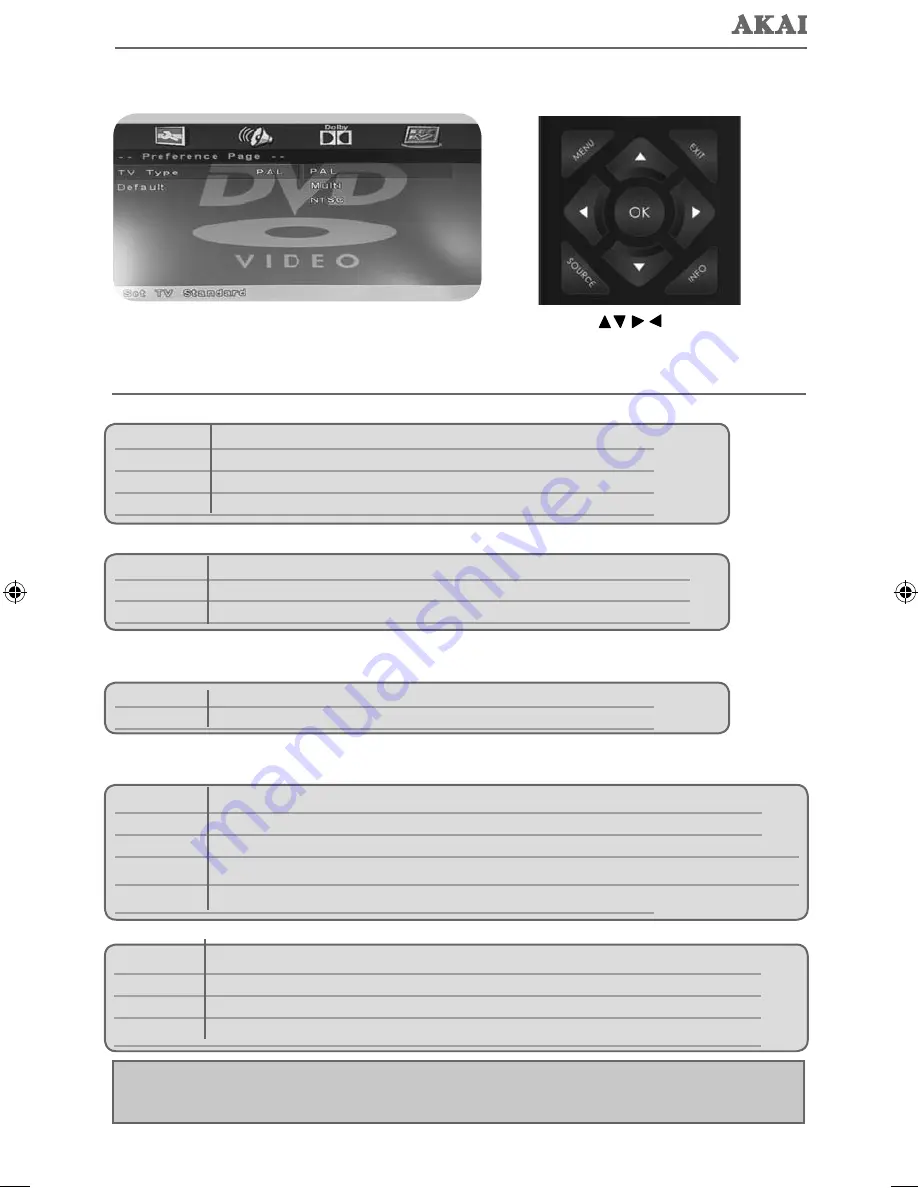
25
DVD Menu Operation
DVD MENU
If you wish to make changes to any of the default settings, use the scroll
buttons.
To confi rm any settings press [OK] button.
To exit this menu at anytime, press [EXIT] button.
TV Display
- Choose from the following options
16:9
Full screen picture format
4:3 Pan scan
PS Traditional picture format, often used on old fi lm
4:3 Letter box LB Traditional picture which has been adapted for widescreen
Wide
Widescreen picture format
TV Type
- Choose from the following options
PAL
The standard for discs from UK/Europe, most of Asia, Australia etc
Multi
The standard for discs from UK/Europe, most of Asia, Australia etc
NTSC
Normally used for discs from North America, Japan etc
Default
- This option allows you reset all DVD settings to factory settings.
Downmix-
- Choose from the following options
LT/RT
Converts from multi-channel sound to mono
Stereo
Converts from multi-channel sound to stereo
Dynamic Range
- This is the difference between the quietest and loudest sounds. This setting works only
with DVD discs recorded in Dolby digital.
Full
Set this to listen with the range recorded on the disc
3/4
Set this to listen with a range equivalent to a normal television
1/2
Set this to listen with a smaller difference between the maximum and minimum volume
1/4
Set this to listen with a smaller difference between the maximum and minimum volume
Off
Set dynamic range to off
Dual Mono
Stereo
Outputs 2 channels of sound both left and right
Mono L
Outputs left side sound
Mono R
Outputs right side sound
Mix Mono
Outputs a single channel of sound but mix between right and left
Tip: This TV/DVD player is pre-set to play Region 2 DVDs. In the event you wish to use the TV/DVD in
another country that uses different region discs, please visit www.skymediauk.co.uk. Select ‘Product
Support’, ‘Changing Region’.
User Guide -185-194J-GB-4B-HCDU-UK, 215-194J-GB-4B-FHCDU-UK.indd Sec1:25
User Guide -185-194J-GB-4B-HCDU-UK, 215-194J-GB-4B-FHCDU-UK.indd Sec1:25
5/16/2013 2:10:52 PM
5/16/2013 2:10:52 PM
Summary of Contents for 185-194J-GB-4B-HCDU-UK
Page 29: ...AKA MAN 0001...






















