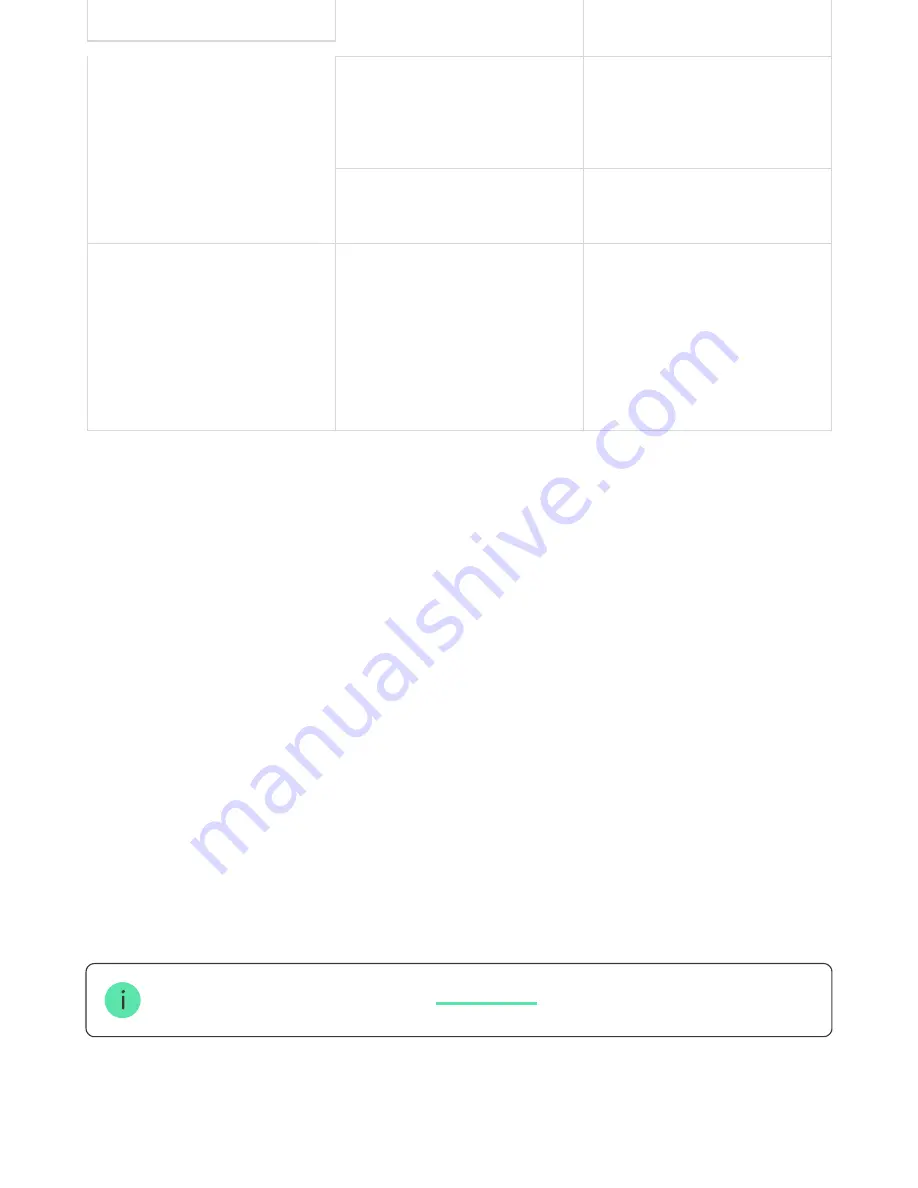
corresponding command to the
hub
Feedback Indication
(follows the Command Delivery
Indication)
Lights up green for about half a
second after the command
delivery indication
The security system has
received and performed the
command
Briefly lights up red after the
command delivery indication
The security system did not
perform the command
Battery status
(follows Feedback Indication)
After the main indication it
lights up red and goes out
smoothly
Button battery needs to be
replaced. At the same time,
button commands are delivered
to the security system.
Use cases
Panic Mode
As a panic button, the Button is used to call for security company or help, as well
as for emergency notification through the app or sirens. Button support 5 types of
alarms: intrusion, fire, medical, gas leak, and panic button. You can choose the type
of alarm in the device settings. The text of alarm notifications depends on the
selected type, as well as the event codes transmitted to the central monitoring
station of the security company (CMS).
Consider, that in this mode, pressing the Button will raise an alarm regardless of
security mode of the system.
An alarm if Button is pressed can also
Button can be installed on a flat surface or carried around. To install on a flat
surface (for example, under the table), secure the Button with double-sided















