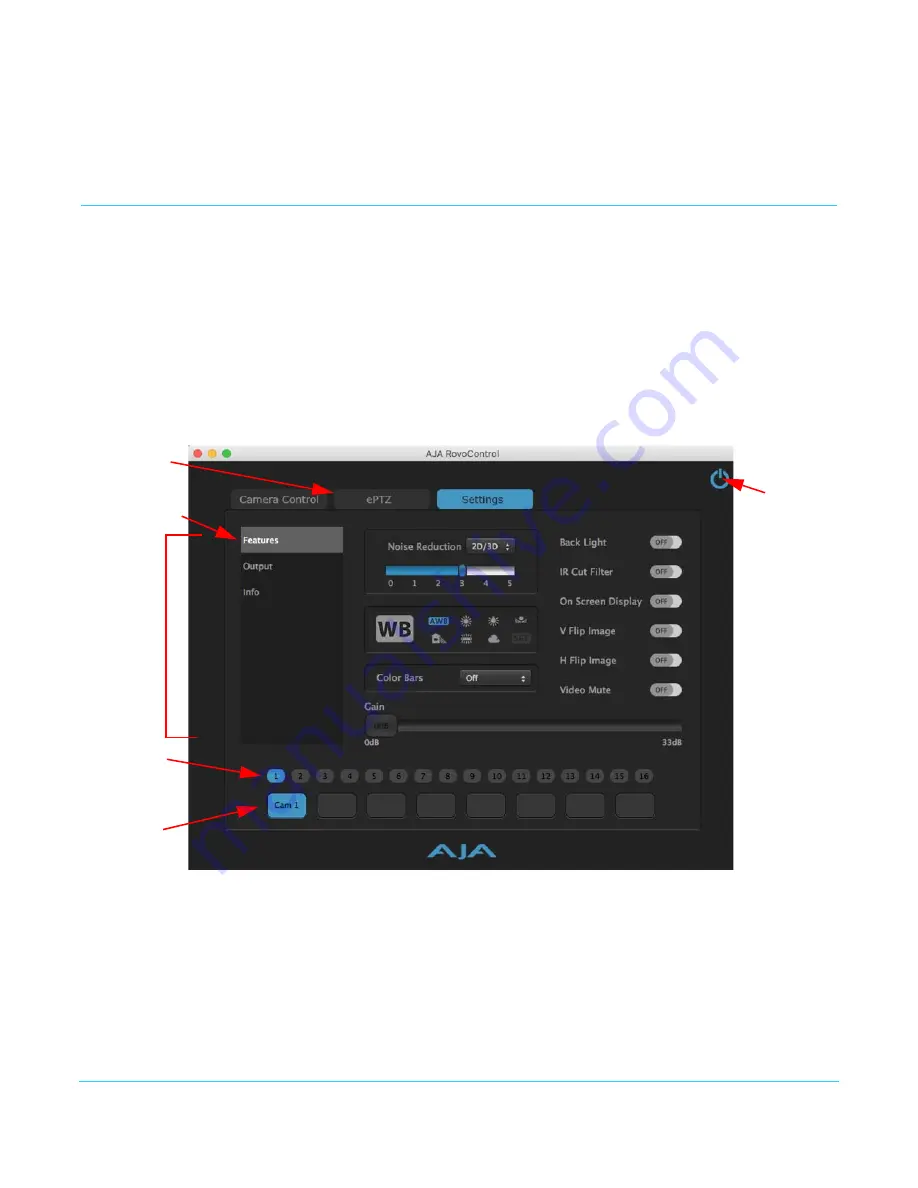
www.aja.com
19
RovoCam UltaHD HDBaseT Camers System v1.0r2
9. When connected to RovoCam, a Camera Select button at the bottom of the screen
)
10. The RovoControl application now gives you control of the RovoCam.
RovoControl General Operation
User Interface
The RovoControl user interface has tabs at the top to select different control screens.
Various user controls are located in the center of each screen. On the Settings screen
subscreens can be selected from the list on the left.
On the upper right is a Camera power button, which toggles power to the selected
RovoCam on and off.
At the bottom of all the control screens are labeled Camera Select buttons and
numbered Preset buttons.
Figure 10. RovoControl Example User Interface Screen
Screen Control
Summary
Click on one of the upper tabs to go to that control screen. Click on a listed subscreen
name to go to that subscreen.
Tooltips
Holding the cursor over a control icon brings up a tooltip explaining that feature.
RovoCam
Power
Button
Screen
Selection
Tabs
Screen
Controls
Area
Preset
Buttons
Camera
Select
Buttons
Subscreen
Selection List






























