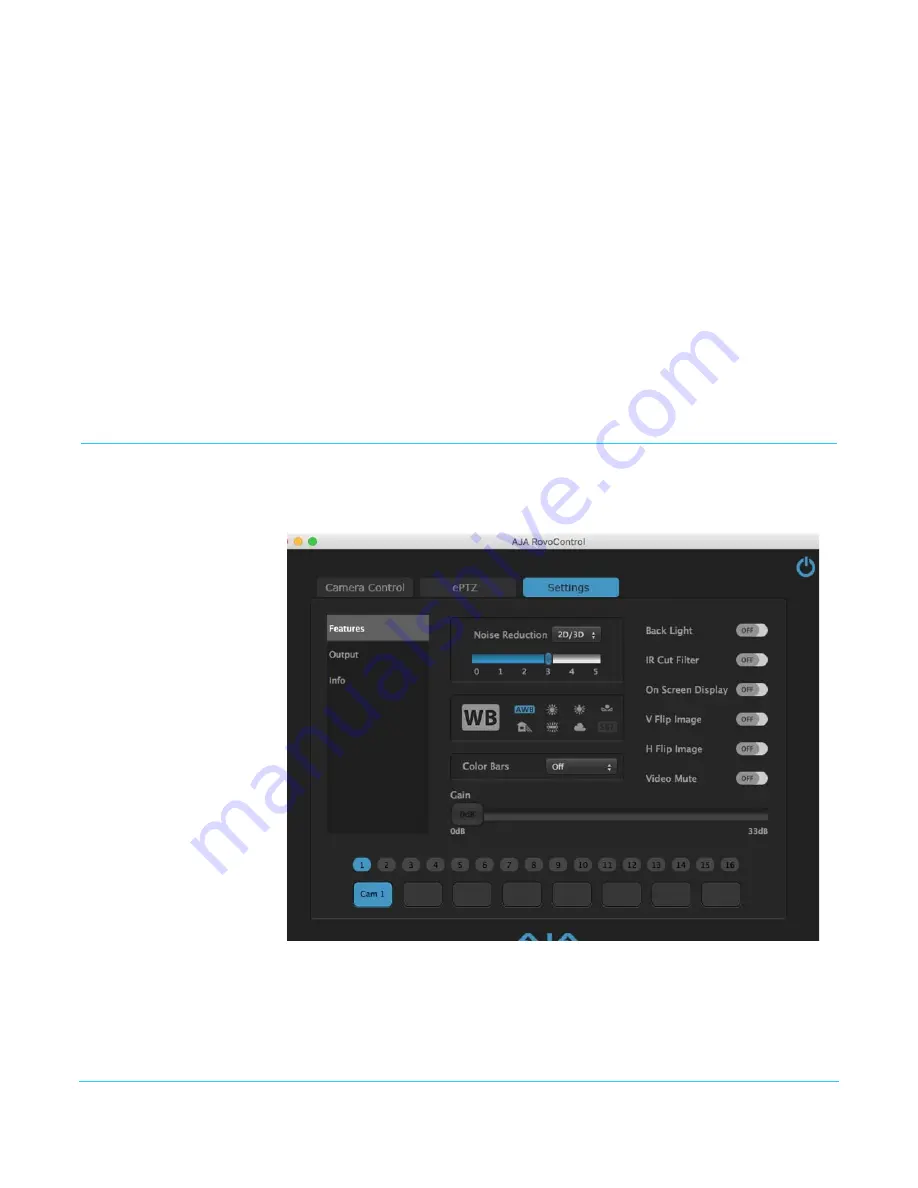
www.aja.com
24
RovoCam UltaHD HDBaseT Camers System v1.0r2
ON Button
With an UltraHD output selected, clicking the
On
button at the upper right activates and
deactivates the ePTZ feature. When On, a HD resolution portion (Region of Interest) of
the UltraHD signal is selected for display. A UltraHD monitor is not required to view this
signal.
Region of Interest Screen
The blue box represents the region of the UltraHD screen currently being displayed. You
can click and drag the box to virtually pan and tilt the image.
Pan Tilt Controls
The diamond shaped controls on the right allow you to click an arrow to move the region
a few pixels in that direction. Clicking on the center circle moves the region to the exact
center of the UltraHD image.
X Y Controls
You can also move the region by entering X and Y values in their numeric fields, and by
clicking their up and down arrow buttons.
ePTZ Zoom Slider
The Zoom slider on this screen works the same as those on the Camera Control screen
(see
“Zoom Control Group” on page 23
), except there is no speed control. The speed
control setting on the Camera Control screen is also used by the ePTZ Zoom slider.
Settings Control Screens
Three different control screens are available under Settings.
Features Screen
Noise Reduction
The Noise Reduction (NR) function removes noise (both random and non-random) to
provide clearer images. This function has six steps: levels 1 to 5, plus 0 (off ), controlled
with a slider. The NR effect is applied in levels based on the gain, and this slider value
determines the limit of the effect. In bright conditions, changing the NR level will not
have an effect.






























