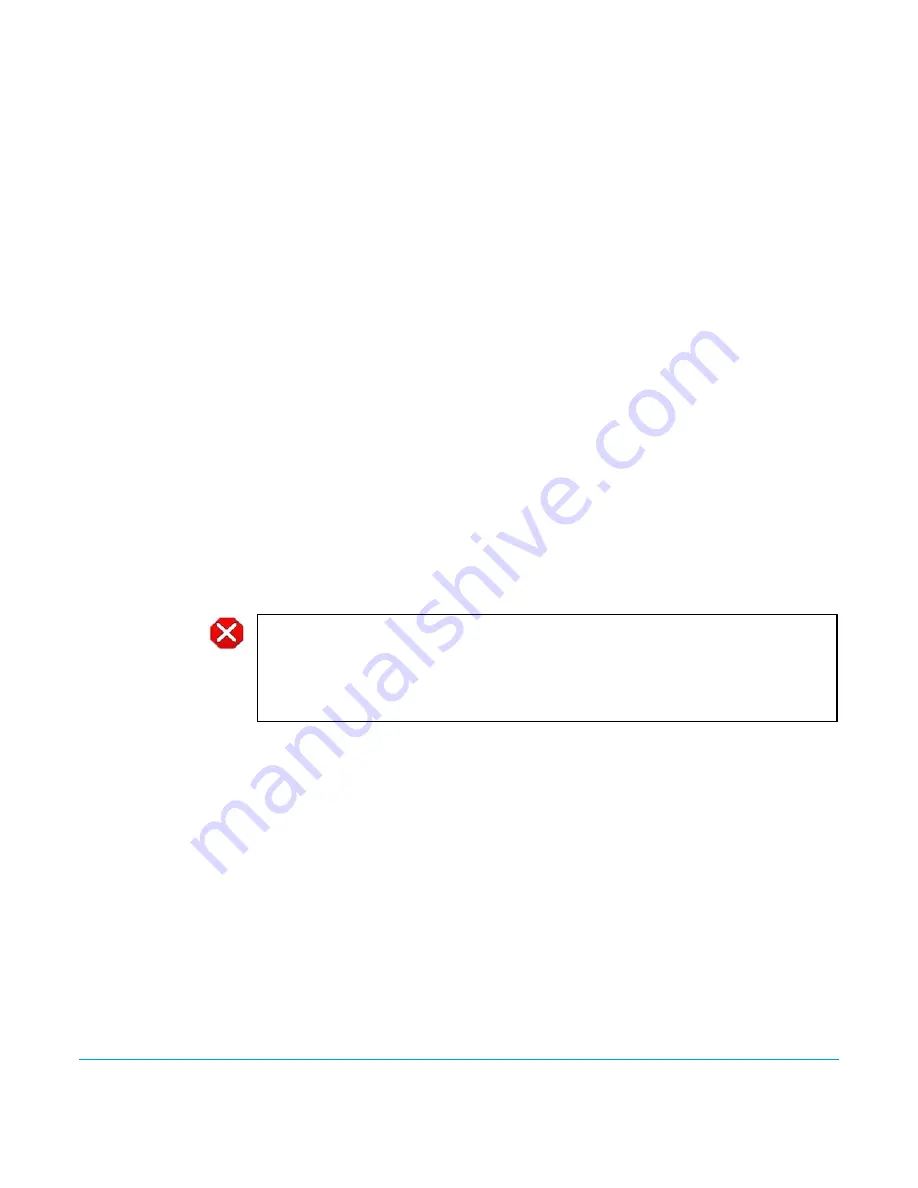
Pak Dock v1.1
www.aja.com
5
To add files to the Pak media for playback on the Ki Pro Quad, you must properly encode
the files as QuickTimes and place them in the “AJA” folder on the Pak media. Valid media
files for Ki Pro Quad have the following specifications:
Full-raster Frame Rates:
QuickTime files that are full-raster and use the specified frame rates:
•
4096x2160 (4K) 23.98/24/25/29.97fps
•
3840x2160 (Quad HD) 23.98/24/25/29.97fps
•
2048x1080 (2K) 23.98/24/25/29.97/50/59.94fps
•
1920x1080 (HD) 23.98/24/25/29.97/50/59.94fps
•
1280x720 (HD) 50/59.94fps
Encoding:
QuickTime files that are encoded as follows:
•
Apple ProRes 444
•
Apple ProRes 422 (HQ)
•
Apple ProRes 422
•
Apple ProRes 422 (LT)
•
Apple ProRes 422 (Proxy)
QuickTime Audio:
QuickTime files that are encoded with the following audio properties:
•
24-bit, 48kHz audio (2 or 8 channel), if audio is included.
NOTE:
Files copied to AJA Pak media that do not meet these criteria may not appear on the Ki Pro
Quad or may not play back as expected.
Unmounting
Procedure
To remove Pak media from your operating system, use the methods typically used for
gracefully un-mounting/ejecting any type of removable media.
Disconnecting the
Pak Dock
When disconnecting the Pak Dock, be sure to first un-mount/eject the media using the
proper procedure as noted earlier for your operating system. Then power off your
computer and disconnect the Pak Dock power and data (Thunderbolt or USB 3.0)
connections.
Caution!
Do not physically remove media from the Pak Dock without first gracefully un-mounting/
ejecting it from the operating system. Failure to properly un-mount/eject media may lead to
data corruption, directory fragmentation, and error messages from your operating system.








