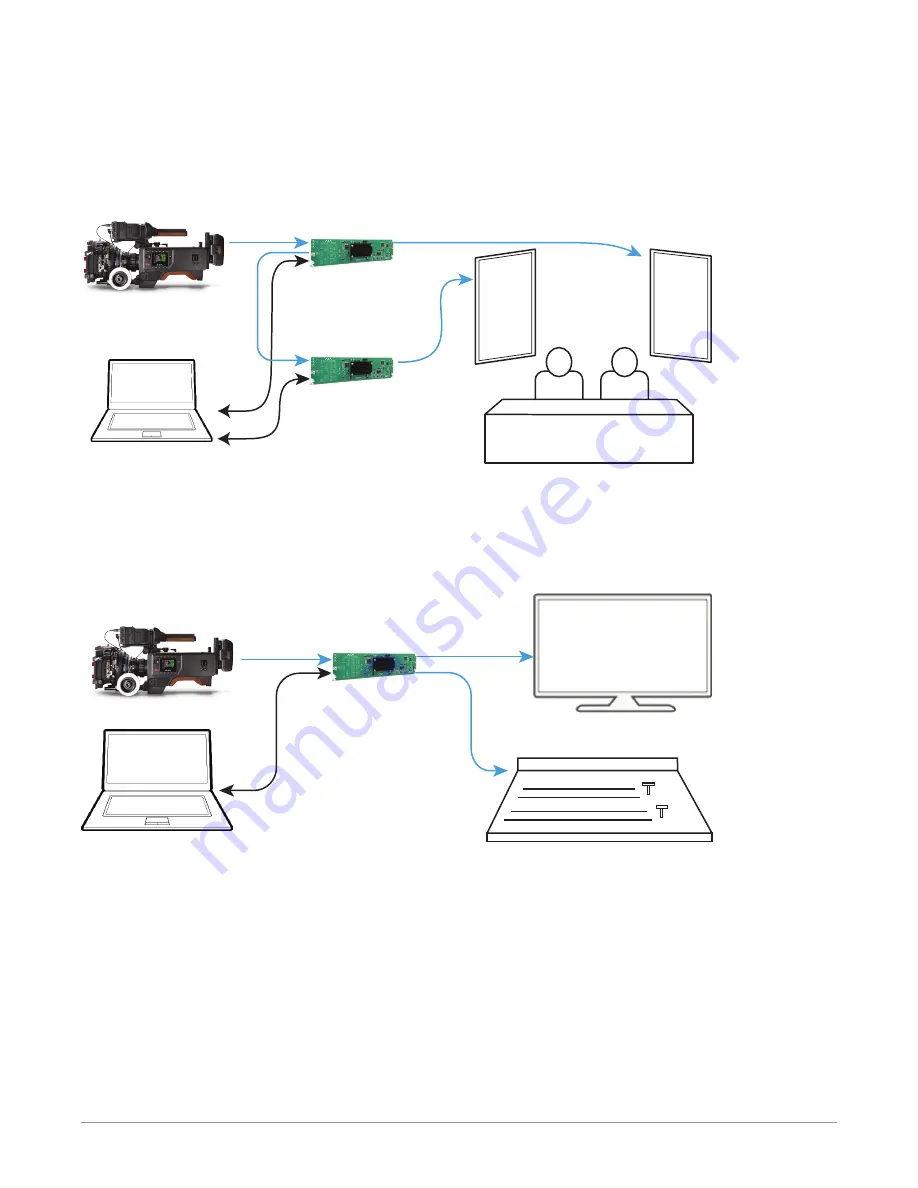
OG-ROI Series openGear card v1.6 15 www.aja.com
A third example (
) illustrates use of the OG-ROI Rotation feature to
send selected areas of a SDI signal to portrait mounted on-set monitors at full
resolution. Each monitor uses one OG-ROI converter, accomplishing the task at a
much lower cost than dedicating DVE channels for rotation and resizing.
Figure 13. OG-ROI Rotation with Portrait Mounted On-Set Monitors
OG-ROI B
Ethernet
HDMI Output
HDMI Output
OG-ROI A
Portrait
SDI Monitors
Built Into Set
Region
A
Region
B
HDMI/DVI
Loop-Through
- Input ROI Selection: 9x16 Fixed Aspect
- Output ROI Out Scaling: Full Screen Rotated 90 Degrees
SDI converted to
HDMI/DVI
Digital Video
Camera
Computer
w/ DashBoard
A fourth example below illustrates sending HDMI digital video from a camera to
an OG-ROI to allow region of interest video input to a video switcher.
Figure 14. OG-ROI-HDMI with Video Camera to Switcher Interconnect
Diagram
OG-ROI
HDMI
Ethernet
SDI
Output
Computer
w/ DashBoard
Video Switcher
Digital Video
Camera
Computer Desktop
Monitor
(ROI Pass-through)
SDI converted to
HDMI/DVI
In a parallel configuration as
below shows a basic
configuration of the OG-ROI being used to send a 3G-SDI digital video signal
from a 3G-HDMI or 3G-DVI source to allow region of interest video input to a
video switcher. You can use methods for adjusting the region of interest selection
described in the section for the
with the processed
3G-SDI output signal feeding a monitor.






























