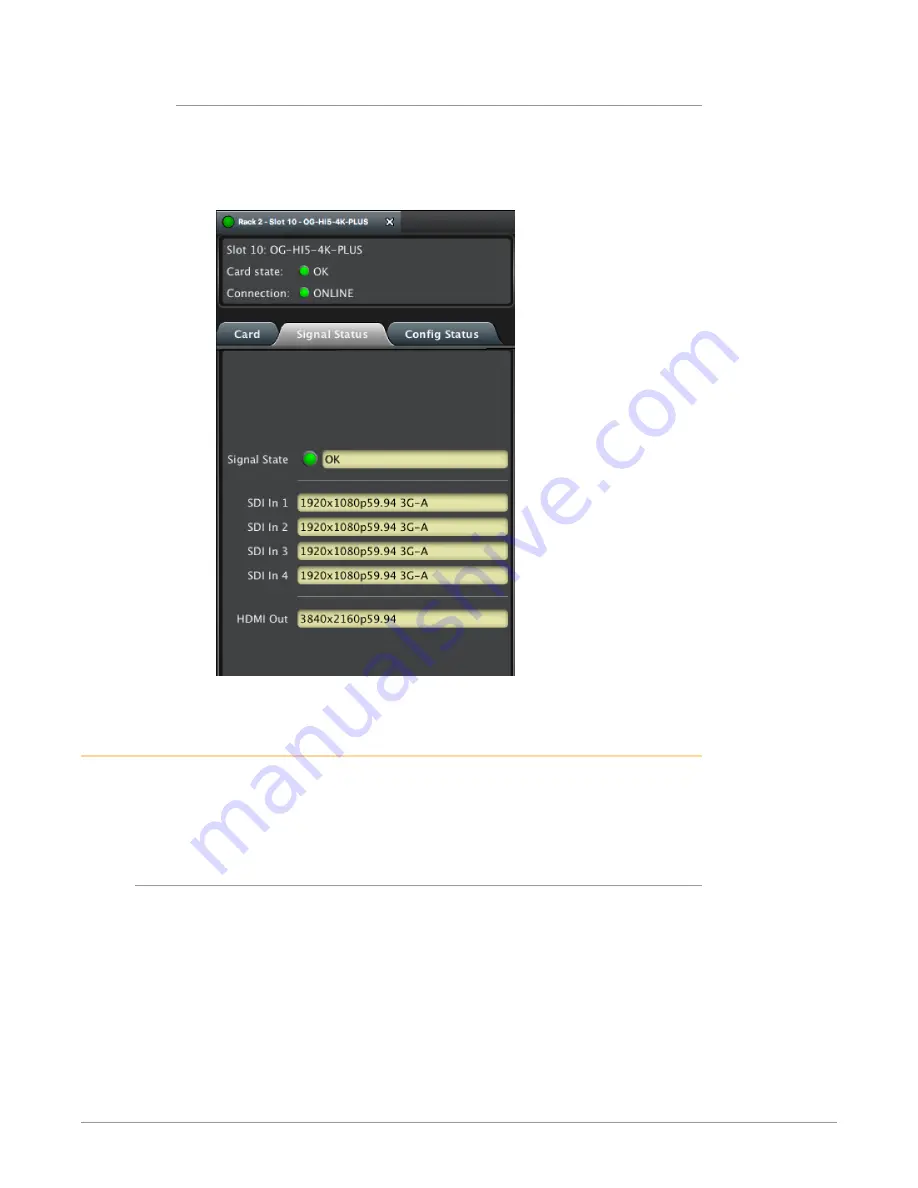
OG-Hi5-4K-Plus 3G-SDI to HDMI 2.0 Converter v1.0 10 www.aja.com
Green Card State Alarm
When a signal is present and locked, the DashBoard Control System shows
a green Card State. Additionally, the Signal State is shown as "OK" under the
Signal Status tab. The type of SDI Signal detected is also indicated (for example,
"1920x1080p59.94 3G-A").
Figure 6. Signal is present and locked
User Controls
The OG-Hi5-4K-Plus can be used right out of the box for many applications, since
it is designed to recognize inputs and perform standard actions automatically.
However, you can also manually configure the OG-Hi5-4K-Plus using remote
configuration through the DashBoard Control System for an openGear Frame.
DashBoard Control System
The DashBoard Control System, created by Ross Video, provides a control
interface between Windows, macOS and Linux computers and the cards installed
in an openGear frame. DashBoard operates through TCP/IP communication
and requires an Ethernet connection between the controlling computer and an
openGear frame.
For details about acquiring and using the DashBoard Control System, refer to

























