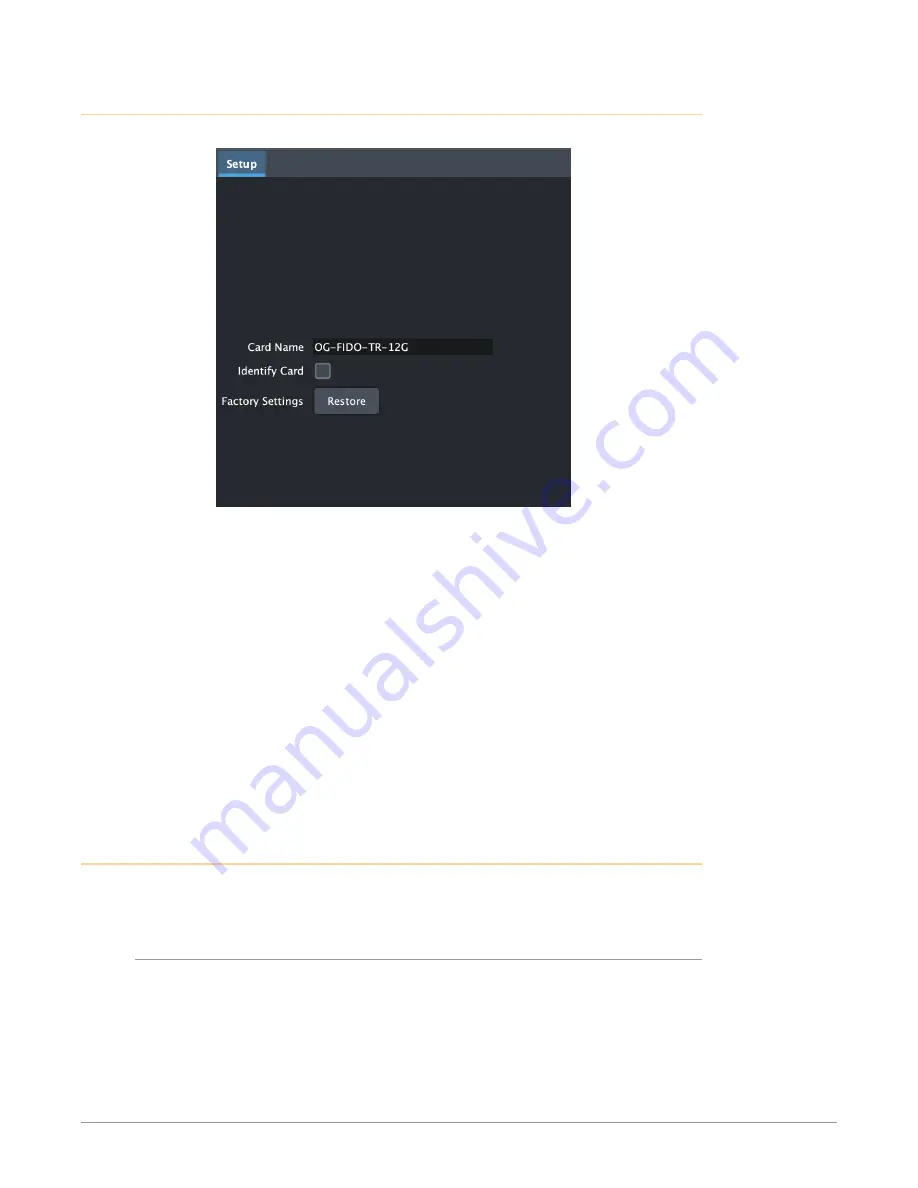
OG-FiDO-12G-Series openGear Card v3.2.1 22 www.aja.com
Setup Tab Screen
Figure 16. OG-FiDO-12G-Series Setup Tab Screen in DashBoard
Click on the Setup tab to view and make changes to the card name or to restore
card settings to factory default values.
Card Name -
By default, this field is pre-populated with the card name (for
example, OG-FIDO-TR-12G). You can change the card name by editing the text
in the Card Name field.
NOTE: Changing the Card Name in the Setup tab also changes the name of the card in
the DashBoard tree view.
Identify Card -
Select the checkbox to turn on the Identify Card function.
When this function is turned on, the Power LED light on the front of the
OG-FiDO-12G-Series card inside the openGear frame will blink an orange/
amber color to help you quickly identify the card. Open the front of the
openGear frame in order to see the light blinking.
Factory Settings -
If you would like to revert the card settings to factory default
values, click Restore.
Uploading New Software
When available, you can upload updated software to the OG-FiDO-12G-Series
through the DashBoard Control System by following the steps below.
To Upload New Software
1. Check the AJA website for new software for your OG-FiDO-12G-Series. If
new software is found, download it and uncompress the file archive (zip).
2. Click the Upload button in the lower panel of the DashBoard Control System
to open the Upload Software Wizard.






























