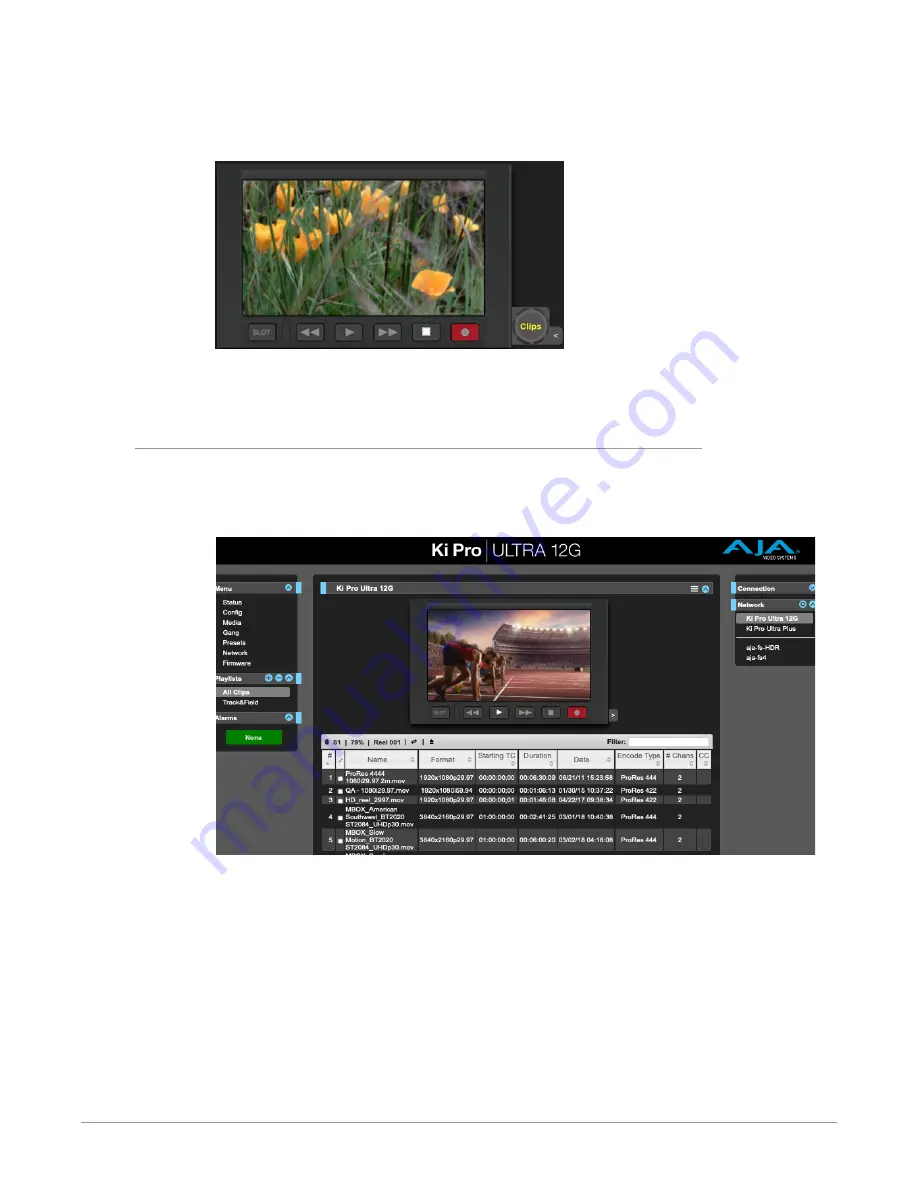
Ki Pro Ultra 12G File Based Recorder/Player v1.0 69 www.aja.com
With JOG selected (
), hovering the cursor over the icon allows jogging
the currently loaded clip forwards and backwards one frame at a time using the
scroll wheel on your mouse (if so equipped).
Figure 18. Clips Control
With Clips selected (
), hovering the cursor over the icon allows you to
scroll through the clips currently available using the mouse's scroll wheel.
Playlists
AJA provides tools for reviewing clips and creating playlists of clips. These clip
playlists can be managed on the web browser Playlists screen, which includes a
default All Clips playlist showing all clips on the Ki Pro Ultra 12G unit.
Figure 19. All Clips Playlist Screen
The default state of the Playlists is to list All Clips available. All Clips represents
all of the recordings made on the Ki Pro Ultra 12G or valid files transferred to the
Ki Pro Ultra 12G.
Quick Cueing
You can cue up a clip quickly for review by simply double-clicking the clip in the
list. Note that once you’ve double-clicked a clip to select it, it will be highlighted
in blue in the list and the first frame of video from that clip will appear on the
output of the Ki Pro Ultra 12G. To play back the clip, simply open the Transport
page of the web UI and begin playback with the Play button. Or you can use
the “mini-player” from within the playlist. You can also quickly scan material by
setting the Media>Play Media>All selection so that as you highlight clips for
review, they will continue playing out of the Ki Pro Ultra 12G outputs.
















































