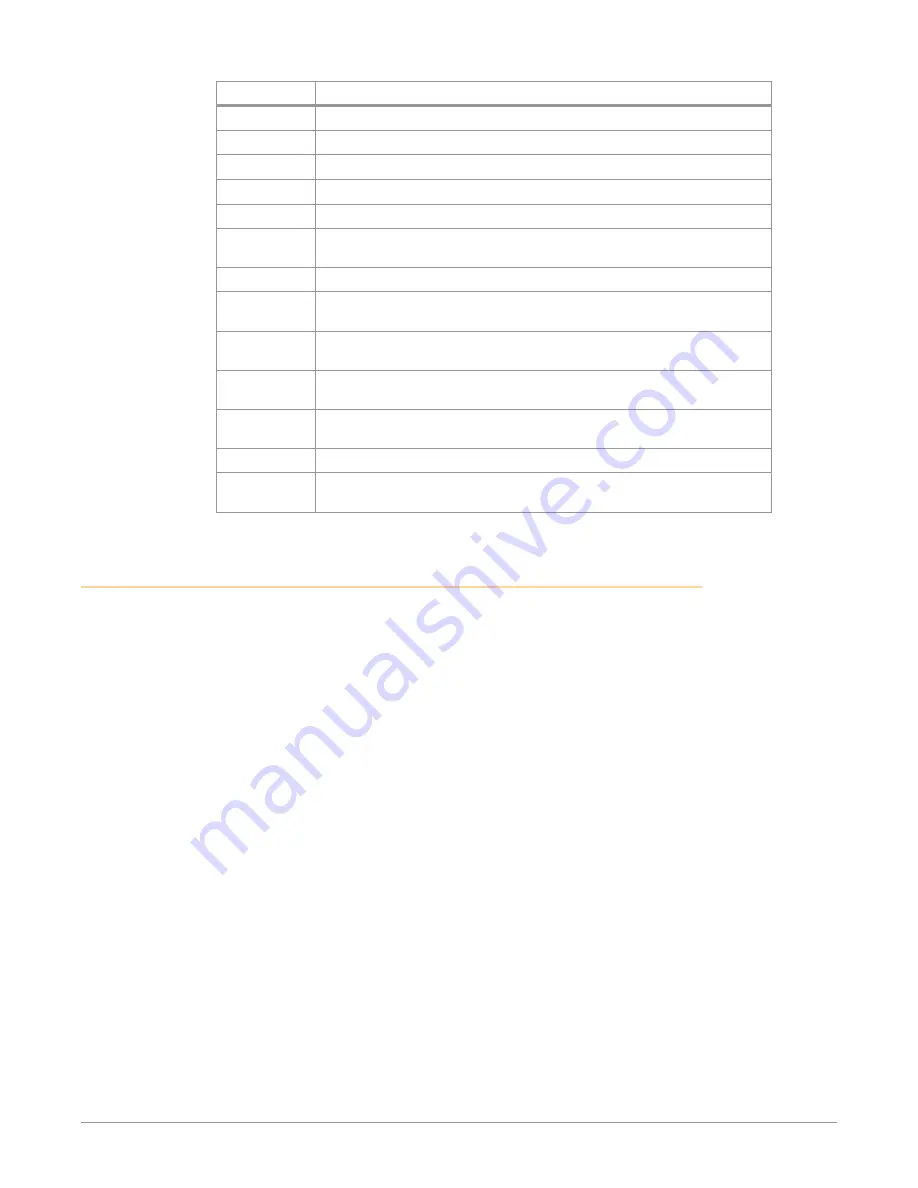
Io X3 Capture, Display, Convert v16.2 18 www.aja.com
Screen
Functions
Input Select
View and edit input selections and audio mapping.
SDI Output
Select output format.
HDMI
Configure the HDMI I/O, including MultiView
HDR
Configure High Dynamic Range settings
Video Setup
Configure Video such as progressive format and color space.
Audio Setup
Configures Audio options such as analog audio input and output
channels, audio monitor level, and audio delay.
Audio Mixer
Select and mix audio sources for monitoring.
DS Keyer
Setup and control the insertion of keyed video from the frame buffer or
graphics files with alpha channel.
LUT
Load a lookup table (LUT) file to adjust the calibration of color for any
source.
Timecode
Monitors SMPTE 12M-2 timecode and configure timecode window burn
output.
Presets
Add or delete saved preset configurations (handy for quick and easy recall
of different Io X3 settings for varied workflows).
Firmware
Install firmware from your currently installed AJA software package.
Info
Display status information and the firmware version number. This
information is generally intended for troubleshooting/support.
Io X3 Audio Monitoring
Io X3 hardware can be used as your single audio monitoring solution whether
you are auditioning music in a web browser, playing a movie file on the desktop,
creating music, or playing a YouTube clip. As long as the output of your work
or application is normally output via the host system audio, your AJA hardware
can route this audio for monitoring. This cuts down on unnecessary cabling, and
means you can take advantage of a consistent audio monitoring environment
whatever you are currently doing with your host system.
NOTE: On first use, you will need to tell your operating system to use AJA hardware as
the default Input and Output hardware.
Io X3 lets you listen to Host System audio concurrently with your NLE audio.
This is useful if you need to audition music tracks against playback of your NLE
timeline, or if you need to Skype with a remote producer during an edit session,
or for a myriad of other reasons.
You can also listen to Io X3 Input concurrently with your NLE. This is useful if you
need to listen out for the readiness of talent, or the presence of some other feed,
whilst you continue to work.
Io X3 audio monitoring is routed and mixed using the Control Panel application's
Audio Mixer screen. You can select sources to be monitored, and can adjust
their levels. If you are using the 1/4 inch monitor output connector, an additional
overall mix gain control is conveniently available on the Io X3's front panel.
The mixed audio monitor signal is also routed to:
• SDI Audio out
• HDMI Audio Out
• Analog Audio Out (via DB25 cable)






























