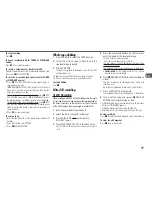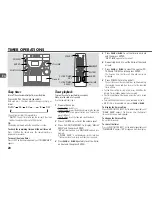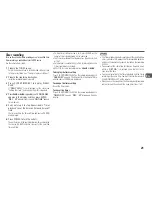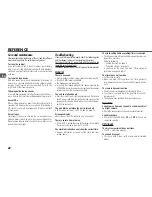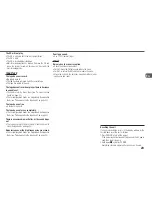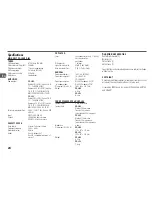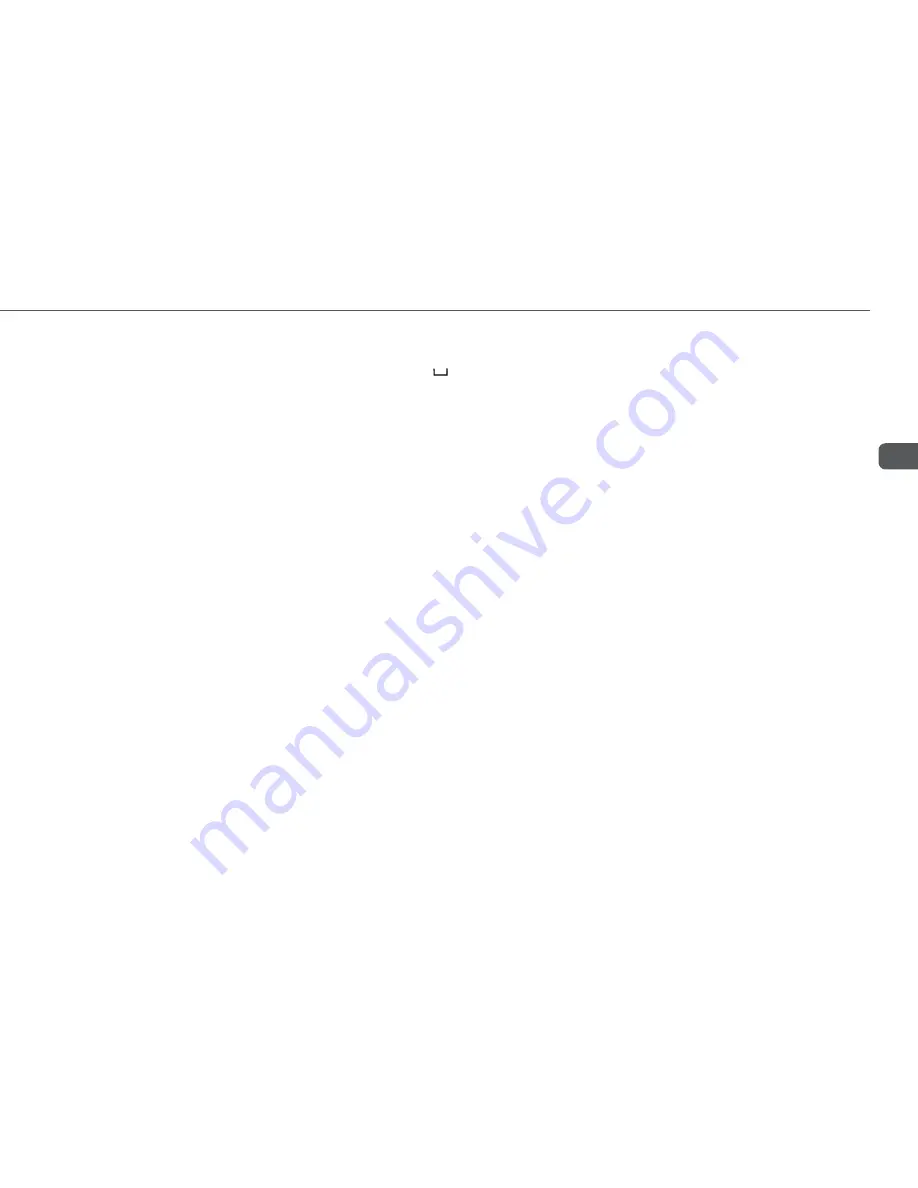
13
En
Descriptions of MP3
An MP3 file stores audio data compressed using MPEG1/2,
the audio layer-3 file-coding scheme.
In this manual, CDs, CD-R discs and CD-RW discs are all
referred to as “discs”. We refer to what are called “folder” and
“file” in PC terminology as “album” and “track”.
Notes on playing MP3 files
•An MP3 track must be recorded on a disc in the format
compliant with ISO 9660.
•The maximum allowable number of tracks and albums in a
disc are as follows:
- number of tracks: 510 (including number of albums)
- number of albums: 510 (including number of tracks)
•The maximum allowable depth of nested albums is 8
(including root folder (origin folder)).
•It may take 30 seconds or more before the unit can start
play of MP3 tracks, depending on the number of recorded
tracks and the complexity of the album tree.
•The unit supports a multi-session disc; however, for a multi-
session disc mixed with CD-DA tracks and MP3 tracks,
it plays only one session.
•The unit cannot play MP3 tracks recorded using a packet
writing utility.
•The unit can play MP3 tracks having a file extension “.mp3”.
•If you play a non-MP3 track that has the “.mp3” file
extension, you may hear some noise.
Notes on display indications during play
•Up to 16 characters (in ASCII code) are displayed for the
title of an album or a track. If ID3TAG version 1.X was applied
to record additional information for an MP3 track, up to 30
characters showing track title, etc. is displayed. However, if
information of ID3TAG version 2.X are also recorded in the
same MP3 track, the track title of ID3TAG is not displayed.
Characters other than uppercase letters (“A” to “Z”) and
numerals (“0” to “9”) may not be displayed correctly.
•The elapsed playing time may not be displayed correctly for
MP3 tracks.
•The character codes which cannot be represented in ASCII
code are displayed as "
".
•The unit does not support MP3 tracks (file) recorded with
UNIX system.
Terminology
•ISO 9660
ISO stands for the “International Organization for
Standardization”. ISO 9660 determines the file structure for
the CD-ROMs. This unit can play MP3 files recorded in the
format compliant with ISO 9660.
•Nesting of folders (albums)
To organize data files stored in a PC, you can store related
files in a folder. A folder can contain other folders as well as
files. For example, folder A can contain folder B, and folder
B can contain folder C; this is called “nesting of folders”.
The maximum depth of nested folders, allowed by ISO 9660,
is 8.
•Writing utilities
There are 3 utilities used to record data on a disc.
1. DAO (Disc At Once) utility
All data to be written must be prepared in advance and
written onto a disc from the beginning to the end in one
operation. No data can be added to a disc on which data
were already written with DAO utility.
2. TAO (Track At Once) utility
Data are written onto a disc track by track. Data can be
added to a disc on which data were written with TAO utility.
3. Packet writing utility
Tracks are divided into smaller pieces while being
recorded, depending on the size of available spaces on
the disc. Data can be added to a disc on which data were
written with packet writing utility.
This unit can play MP3 discs recorded using DAO and
TAO utilities.
•ID3TAG
ID3TAG determines the data format for the text to be added
to an MP3 file, mainly used to indicate a track title or an
artist’s name, etc.
Notes on creating MP3 discs
•When converting audio data to MP3
The unit supports MP3 files with a sampling frequency of
32 kHz, 44.1 kHz or 48 kHz.
To enjoy high sound quality, we recommend storing MP3
files with a sampling frequency of 44.1 kHz and a fixed bit
rate of 128 kbps. The assured bit rate range for sound quality
on the unit is 8 kbps to 160 kbps.
•When creating MP3 discs
Do not store more than 510 albums in a disc. Also, keep the
total number of albums and tracks 510 or less in a disc.