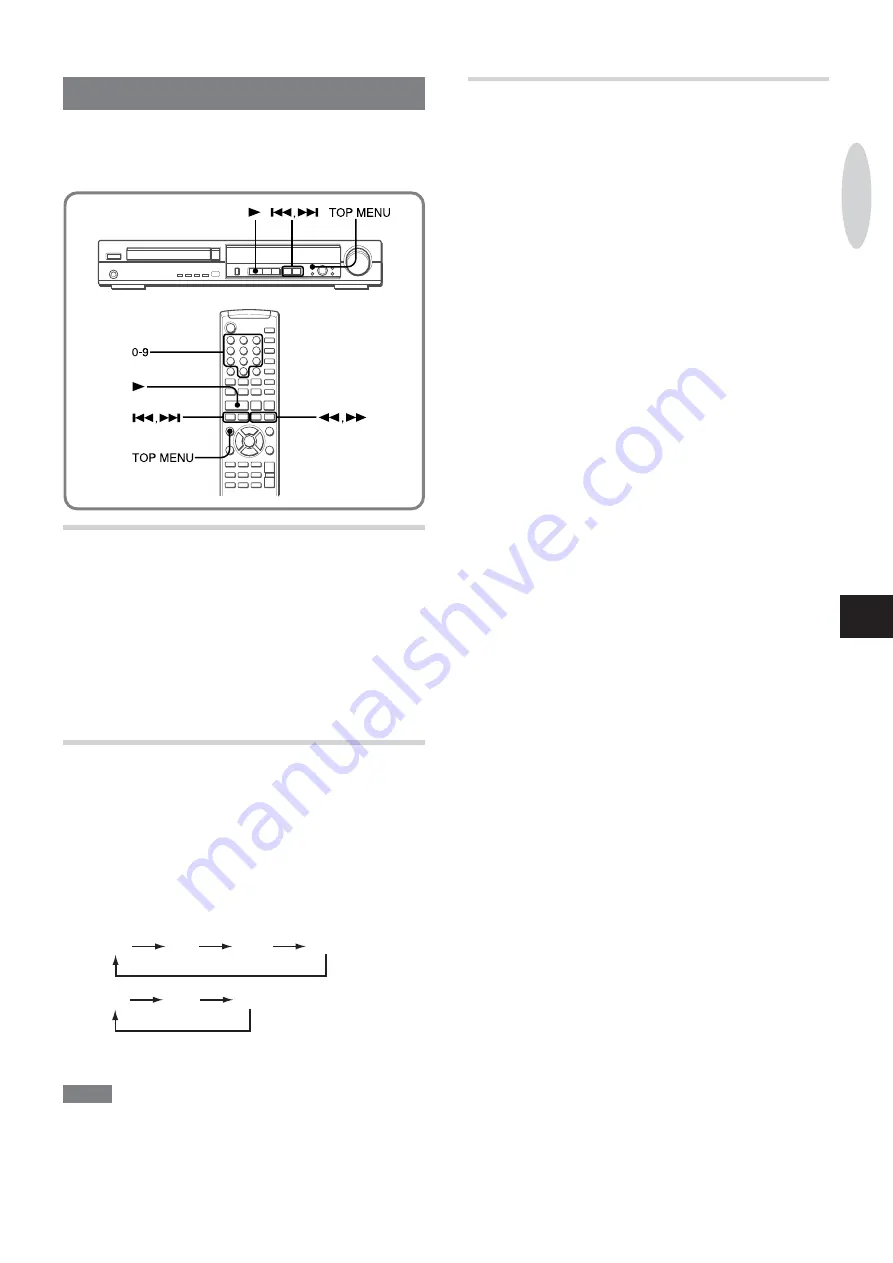
ENGLISH
17
En
SELECTING A TRACK
Besides the methods described here, discs can also be searched
by title/chapter (DVDs), track (CDs) or time. See “ON SCREEN
DISPLAY INFORMATION”, page 23.
DIRECTLY SELECTING A TRACK WITH THE
REMOTE CONTROL (CD ONLY)
A track can be selected directly by entering the track number on
the remote control, either during playback or stop.
Press 0-9 to select the desired track.
Example:
To play track 12, press 1, 2.
To play track 20, press 2, 0.
Playback begins at the beginning of the selected track and
continues to the end of the disc.
FAST FORWARD/REVERSE PLAYBACK
Press
f
or
g
on the remote control or hold
down
f
or
g
on the main unit during playback.
“
-
SCAN x 2” or “
+
SCAN x 2” is displayed on the
TV screen.
The disc is played back forward (when pressing
g
) or in reverse
(when pressing
f
) at high speed.
To change playback speed
Press
f
or
g
on the remote control (hold down
f
or
g
on the main unit) repeatedly .
With each press:
DVDs:x 2
x 4
x 16
x 100
CDs: x 2
x 4
x 8
To return to normal playback
Press
c
.
NOTE
• There is no audio during fast DVD playback.
• The fast playback speed is the value for a disc with an average
bit rate. The actual speed may be dif ferent for some discs.
• If the search reaches the beginning or the end of a track, it
automatically returns to normal playback. (CDs)
SKIPPING
Press
r
or
t
during playback.
With each press of
t
, the disc position skips to the succeeding
tracks (CDs) or chapters (DVDs).
When
r
is pressed once, the disc position skips back to the
beginning of the current tracks (CDs) or chapters (DVDs).
When
r
is pressed twice or more, the disc position skips back
to the previous tracks (CDs) or chapters (DVDs).
Depending on scenes, this operation may not function on DVDs.
PLA
YING DVDS AND AUDIO CDS






























