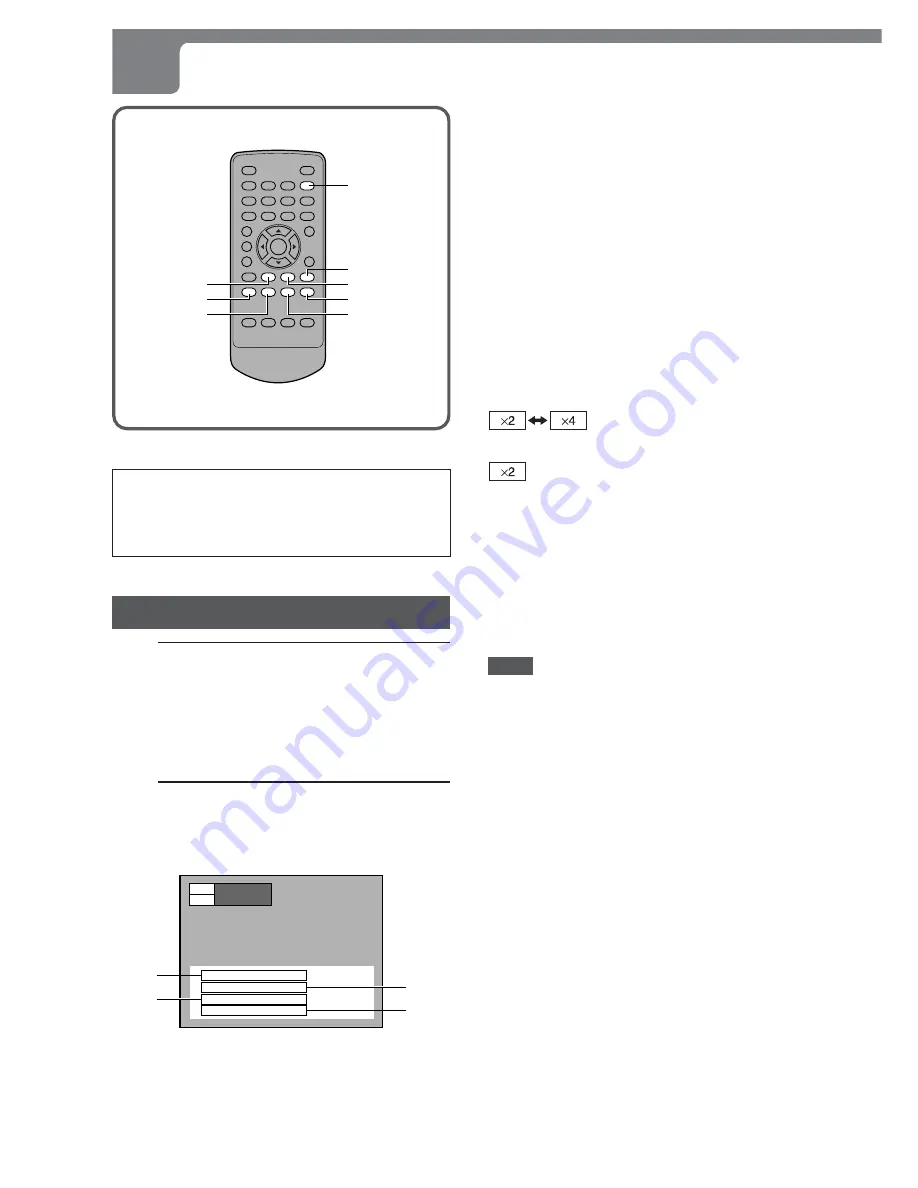
38
ENGLISH
PLAYING AN MP3 DISC (CONTINUED)
TIME
a
g
c
s
r
f
t
The following functions do not work when playing an
MP3 disc.
• Sound reproduction during fast forward or fast reverse
• Time search
• Audio channel selection
Playing an MP3 disc
1
Load an MP3 disc.
"MP3" lights up and the total number of tracks is displayed
on the display window.
It may take over 30 seconds to read the MP3 tracks
depending on the complexity of the album tree.
2
Press
c
.
Playback starts.
Disc information is displayed on the TV screen.
ALBUM ABCD_EFG
TRACK 001_ABC
Sampling Rate 44.1 kHz
Bit Rate 128 kbps
TRACK
001 / 160
TIME
TRACK 0 : 00 : 10
q
e
w
r
q
Album (directory) name
e
Sampling frequency
w
Track (file) name
r
Bit rate
To stop playback
Press
s
.
To pause playback
Press
a
during playback.
To resume playback, press
c
or
a
.
Removing the disc
The procedure is the same as that for audio CDs. Refer to
"Removing the disc" on page 17.
To fast forward or fast reverse
Press
f
/
g
during playback.
Each time you press
f
/
g
, the play speed changes as
shown below.
g
: fast forward
f
: fast reverse
(fixed)
If you press
f
during fast forward or
g
during fast
reverse, the fast playback direction changes to the opposite
with the speed
×
2.
The play speed returns to normal at the beginning or end
of the track.
There is no audio during fast forward or fast reverse.
To return to normal playback, press
c
.
NOTE
The time displayed during fast forward or fast reverse may
differ from the actual time on the disc.
To skip to another track during playback
To skip to the next track, press
t
.
To return to the beginning of the current or previous track,
press
r
.
To skip to the desired track directly using
the number buttons
The procedure is the same as that for audio CDs. Refer to
"Skipping" on page 20.
To check the play time during playback
Press TIME.
The play time is displayed on the TV screen for 10 seconds.
Each time the button is pressed, the elapsed time and
remaining time of the track being played are displayed
alternately on the TV screen and the display window of the
DVD player.






























