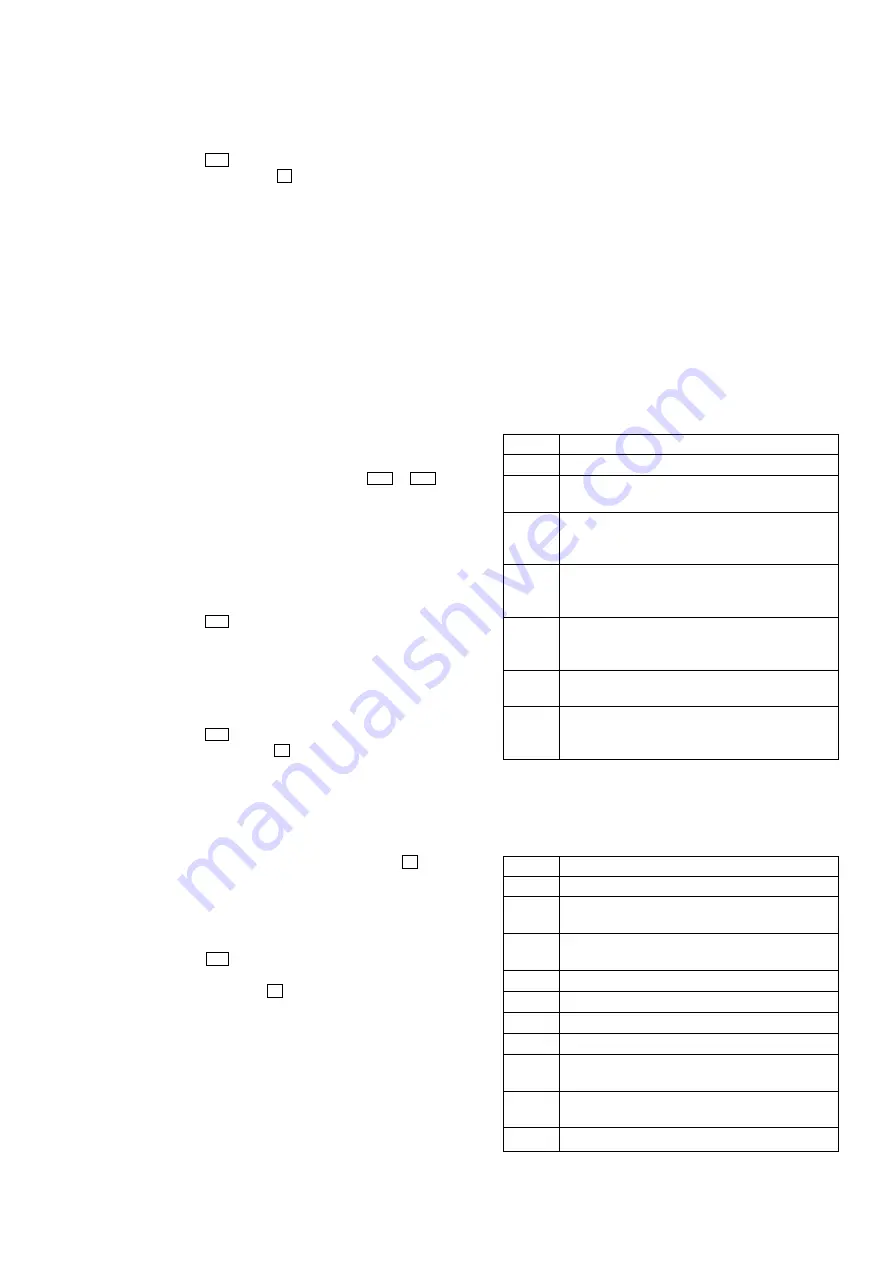
19
CX-JPK33
MC TEST MODE
•
This mode is used to check operations of microprocessor.
Procedure:
1. Press the
I
/
1
button to turn the power ON.
2. Press three buttons of
x
,
[P FILE]
and
[DISC 3]
simulta-
neously.
3. When the MC test mode is activated, VACS level is displayed
on the fluorescent indicator tube momentarily.
4. Turn the
[AMS/TUNING]
knob clockwise, the message “ALL
EQ MAX” is displayed on the fluorescent indicator tube mo-
mentarily and turn the
[AMS/TUNING]
knob counterclock-
wise, the message “ALL EQ MIN” is displayed on the fluo-
rescent indicator tube momentarily.
5. Press the
[PRESET EQ]
button, the message “ALL EQ FLAT”
is displayed on the fluorescent indicator tube momentarily.
6. Turn the
[VOLUME]
knob clockwise, the message “VOLUME
MAX” is displayed on the fluorescent indicator tube momen-
tarily and turn the
[VOLUME]
knob counterclockwise, the mes-
sage “VOLUME MIN” is displayed on the fluorescent indica-
tor tube momentarily.
7. Press the
[i-BASS]
button to changed over VACS ON/OFF.
8. When the
[REC PAUSE/START]
button is pressed twice with
a tape set in the deck-B, the function is switched “MD” or
“VIDEO” and recording starts. When the
m
or
M
button
is pressed during recording, the tape is rewound back to the
beginning of recording, the function is switched to “TAPE B”,
then playback starts.
9. When the
[CD SYNC]
key is pressed with the test tape (AMS-
100, AMS-110A) in the deck, number of space between tunes
is counted, then if AMS-110A is set, “OK” is displayed on the
fluorescent indicator tube and if AMS-100 is set, “NG” is dis-
played on the fluorescent indicator tube.
10. Press the
I
/
1
button to release from this mode, then cold re-
set is performed.
VERSION DISPLAY MODE
•
This mode is used to check the model, destination and software
version.
Procedure:
1. Press the
I
/
1
button to turn the power ON.
2. Press three buttons of
x
,
[P FILE]
and
[DISC 2]
simulta-
neously.
3. When this mode is activated, model and destination is displayed
on the fluorescent indicator tube.
4. Press the
[DISPLAY]
button to changed over between soft-
ware version and year, month, day of the software creation
display mode and model and destination display mode.
5. To release from this mode, press three buttons of
x
,
[P FILE]
and
[DISC 2]
simultaneously.
CD ERROR CODE DISPLAY MODE
•
This mode can be used for error code display of CD section.
Procedure:
1. Press the
I
/
1
button to turn the power ON.
2. Press the
[CD]
key to select “CD”.
3. Press three buttons of
x
,
[CD]
and
[DISC 1]
simultaneously.
4. When this mode is activated, mechanism deck error code is
displayed on the fluorescent indicator tube.
5. Press the
[i-BASS]
button to changed over between optical
pick-up error code display mode and mechanism deck error
code mode.
6. Turn the
[AMS/TUNING]
knob to change over display of er-
ror history.
1. Mechanism Deck Error Code Mode
•
When this mode is entered, mechanism deck error code is dis-
played with the 10-character format on the fluorescent indica-
tor tube.
The first digit from the left indicates:
The first digit from the left indicates which mode the error history
is. In the mechanism deck error code mode, “M” is displayed on
the fluorescent indicator tube.
The second digit from the left indicates:
(Error history No. display)
The second digit from the left indicates which order the error history
is. “1” indicates the latest error history, and each time the number
increases by one, the error history goes back to one-previous error.
The third and 4th digit from the left indicates:
(Error status display)
The third and 4th digit from the left indicates which error status is
indicated.
Display
Status
0 0
No error
0 8
Table operation time-out (Table does not move to
the target position within the specified time)
1 6
In the chucking down operation, the operation was
retried by the maximum number of times but the
operation could not be completed
1 7
In the chucking up and down operation, the reverse
recovery processing was attempted but it could not
be recovered
1 8
In the chucking up operation, the operation was
retried by the maximum number of times but the
operation could not be completed
2 0
Loading operation time-out (Table does not move
to the target position within the specified time)
2 2
As the chuck was in the ex-open status at the
initialization, the closing was attempted but could
not be completed
The 5th and 6th digit from the left indicates:
(Present status display)
The 5th and 6th digit from the left indicates which operating status
when an error occurred is indicated.
Display
Status
0 1
Open completion status
0 2
From open status, the movement to chucking down
position is under way
0 3
From chucking down position, the open operation
is under way
0 4
Chucking down completion status
1 0
The chucking down operation is under way
1 1
The chucking up operation is under way
1 2
Close completion status
1 3
From close status, the ex-open operation is under
way
1 4
From ex-open status, the close operation is under
way
1 8
Ex-pen completion status
All manuals and user guides at all-guides.com






























