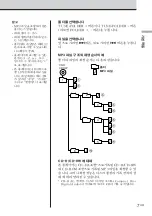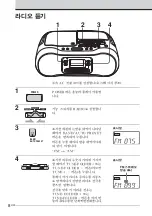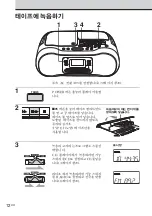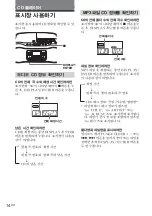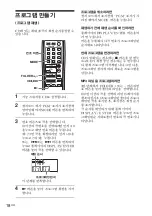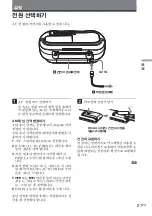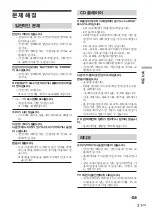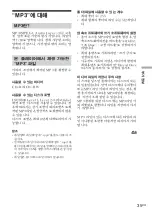라디오
21
KR
저장한 라디오 선국 듣
기
선국을 저장한 후에는 PRESET 버튼을 이
용하여 즐겨 듣는 선국을 쉽게 찾을 수 있습
니다.
.
,
>
BAND/
AUTO PRESET
1
기능 스위치를 RADIO로 설정합니다.
2
BAND/AUTO PRESET 버튼을 눌
러 원하는 방송 대역을 선택합니다.
3
.
또는
>
버튼을 여러 번 눌러 저
장된 선국을 찾아 봅니다.
리모컨 사용
1
방송 대역을 선택하려면 BAND 버튼을 누
릅니다.
2
번호 버튼을 눌러 저장된 선국을 찾습니다.
10번 이상의 저장된 선국을 찾으려면 먼저
>
10을 누르고 해당 번호 버튼을 누릅니다.
(예: 저장되어 있는 12번 선국을 찾으려면
>
10을 누르고 먼저 1을 누른 후, 2를 누릅니
다.)
기능 스위치
Summary of Contents for CSD-AM700
Page 2: ...2KR AC AC Fraunhofer IIS Thomson MPEG Layer 3...
Page 3: ...3KR KR CD MP3 4 8 10 12 CD 14 15 16 17 18 20 21 S BASS 22 23 24 26 27 29 31 33 34 MP3 35 37...
Page 9: ...9KR POWER MODE VOLUME VOLUME VOL POWER VOLUME FM AM FM AM FM MODE Mono AM 27...
Page 10: ...10KR AC 27 1 POWER 2 TAPE 3 xZ TYPE I 4 N 1 2 4 3 POWER...
Page 11: ...11KR xZ m M X POWER VOLUME VOLUME VOL xZ m M X xZ POWER VOLUME N...
Page 12: ...12KR AC 27 1 POWER 2 xZ TYPE I 3 CD CD CD 4 RADIO 8 1 3 4 2 POWER...
Page 13: ...13KR xZ X MODE POWER z xZ X POWER 22 4 z AM MODE ISS 1 ISS 2 ISS 3 AC 1 2 TAPE 3 z 4 z N...
Page 17: ...CD 17KR u MODE 1 CD 2 SHUF MODE 3 u SHUF MODE MP3 CD TUNE FOLDER...
Page 19: ...CD 19KR MP3 1 PGM FOLDER MODE 2 TUNE FOLDER DISPLAY ENTER 3 2 CD z...
Page 21: ...21KR PRESET BAND AUTO PRESET 1 RADIO 2 BAND AUTO PRESET 3 1 BAND 2 10 10 12 10 1 2...
Page 22: ...22KR S BASS S BASS S BASS S BASS...
Page 23: ...23KR MODE DISPLAY ENTER CLOCK 27 1 CLOCK 2 DISPLAY ENTER 3 DISPLAY ENTER 00 12 24 3 MODE CLOCK...
Page 28: ...28KR 3 R20 D 6 AC OPR BATT CD 1 1...
Page 29: ...29KR CD AC AC R20 D 6 10mm CD CD...
Page 32: ...32KR REC z 33 TYPE II TYPE IV TYPE I 33 33 TYPE II TYPE IV TYPE I AC...
Page 33: ...33KR CD 10 20 30...
Page 36: ...36KR ID3 ID3 MP3 ID3 1 1 ID3 1 1 ID3 MP3...
Page 74: ......
Page 75: ......