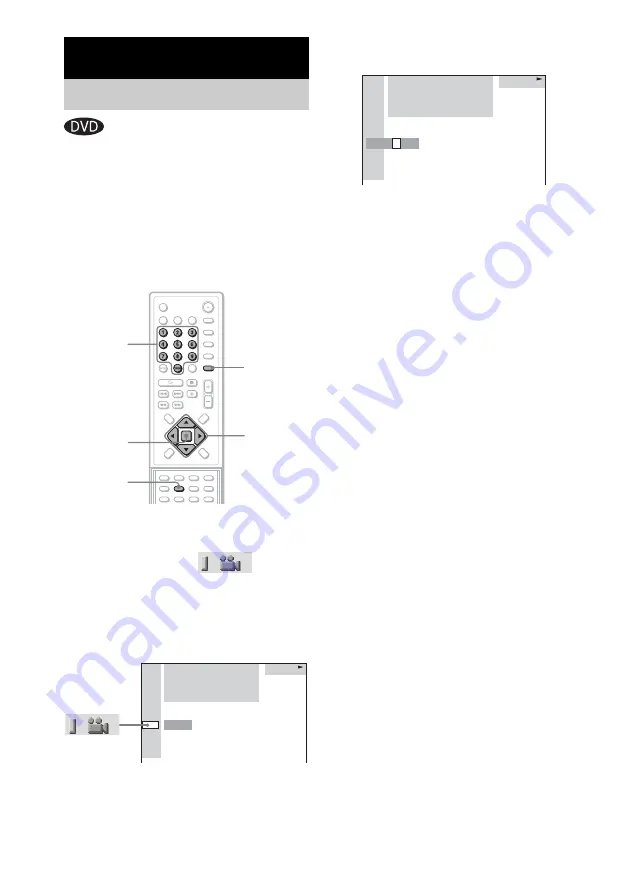
46
GB
If various angles (multi-angles) for a scene are
recorded on a DVD, you can change the viewing
angle.
For example, while playing a scene of a train in
motion, you can display the view from either the
front of the train, the left window of the train, or
from the right window without having the train’s
movement interrupted.
1
Press DVD DISPLAY during playback.
The Control Menu appears.
2
Press
X
/
x
to select
(ANGLE).
The angle number appears.
The number in parentheses indicates the
total number of angles. The “ANGLE”
indicator lights up in green when angles are
recorded on the disc.
3
Press
c
or ENTER.
The angle number changes to “-.”
4
Select the angle number using the
number buttons or
X
/
x
, then press
ENTER.
The angle is changed to the selected angle.
To turn off the Control Menu
Press DVD DISPLAY repeatedly until the
Control Menu is turned off.
Note
Depending on the DVD, you may not be able to change
the angles, even if multi-angles are recorded on the
DVD.
Tip
You can select the angle directly by pressing ANGLE.
Each time you press the button, the angle changes.
Using Various Additional Functions
Changing the Angles
C
/
X
/
x
/
c
ENTER
Number
buttons
ANGLE
DVD
DISPLAY
DVD
1 2 ( 2 7 ) MAKING SCENE
1 8 ( 3 4 )
T 1 : 3 2 : 5 5
DVD
1 ( 9 )
DVD
1 2 ( 2 7 ) MAKING SCENE
1 8 ( 3 4 )
T 1 : 3 2 : 5 5
DVD
– ( 9 )
















































