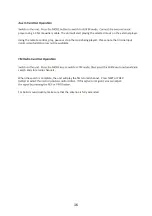CONTENTS
1
SAFETY INSTRUCTIONS .............................................................................................02
REMOTE CONTROL ...................................................................................................
04
FRONT PANEL ...........................................................................................................
05
REAR PANEL ..............................................................................................................
06
CONNECTIONS ..........................................................................................................
07
SYSTEM SETUP FOR DVD MODE ...............................................................................
08
REMOTE FUNCTIONS ................................................................................................
10
HOW TO SEARCH ......................................................................................................
11
SYSTEM SETUP ..........................................................................................................
13
TROUBLESHOOTING .................................................................................................
14
PLAY FROM USB .....................................................................................................
15
COMMON OPERATION .............................................................................................
17
SPECIFICATIONS ........................................................................................................18