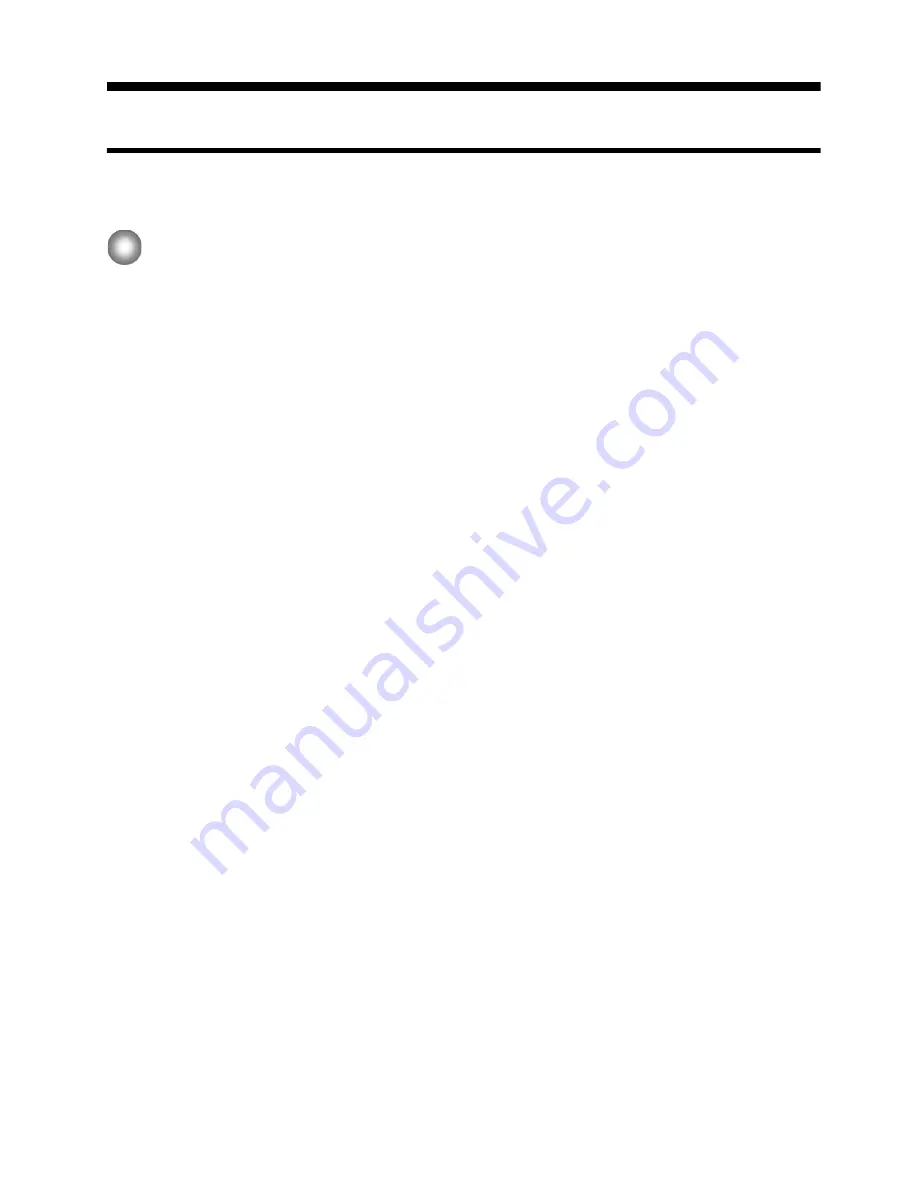
66
Information and explanations
Net MD FAQ
This section introduces frequently asked questions and answers on the Net MD.
On the Net MD
What is a “Net MD”?
Net MD is a specification that allows audio data in a computer to be transferred to a
MiniDisc through a USB cable.
Till now, MiniDiscs could be used to record only analog sources (through a microphone or
analog input) or PCM sources such as CDs. Recording audio files on a computer was
impossible. However, thanks to SonicStage and other music management software based
on such copyright protection technology as “OpenMG”
1)
and “MagicGate”
2)
, conversion of
audio files to the ATRAC or ATRAC3
3)
format used on MDs became possible, enabling the
recording of computer files to MDs.
1)
Copyright protection technology for managing audio data recorded on computers, etc.
2)
Technology for verifying the copyright-protection status of audio data in check-out/check-in
operations between a computer and a Net MD device.
3)
File type for recording to an MD.
How does the SonicStage software make using MDs more convenient?
•
It allows you to record audio data from your computer to your MD.
•
Editing operations are easily done using on-screen operations.
— Labeling: Allows use of keyboard for easy labeling of contents.
— Moving tracks or groups: Allows tracks or groups to be moved simply by dragging
and dropping. Track movements are easy to see.
— Group settings: Groups are easy to create or release.
These operations can be used to edit tracks on a disc in the Net MD. If you want to edit
the contents of an MD, connect the Net MD to your computer, and edit the tracks in the
SonicStage Device/Media window.
Can tracks recorded on the Net MD be checked in to a computer?
No, they cannot.
Audio data that was originally checked out from a computer can only be checked back into
the same computer. Tracks that are recorded on the Net MD using a microphone or through
an analog or digital connection cannot be transferred to the computer or copied.
Computer
k
MiniDisc : OK.
MiniDisc
k
Computer : OK only for tracks originally checked out from the computer.





















