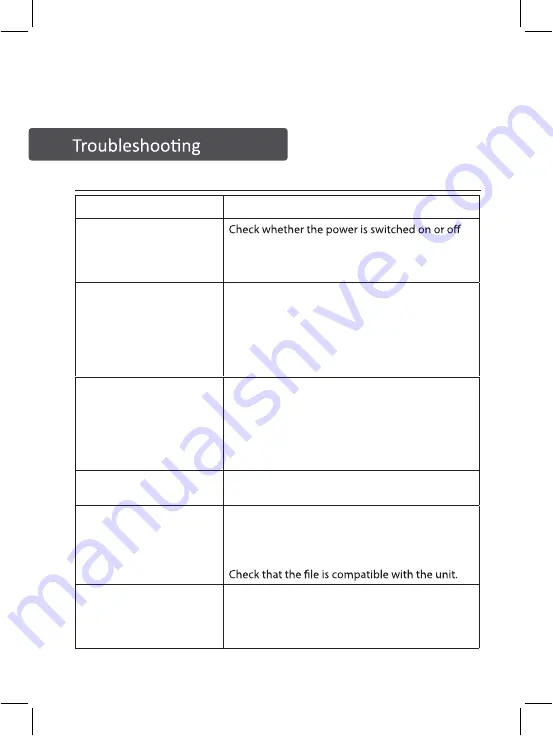
17
g) Default Set-up
Select to revert to original factory set up on this unit.
Note: all settings will be reset to default.
Malfunction
Possible causes/measures
No power / function
at the wall.
Check whether the power adaptor is properly
connected to power outlet or not.
No video
Make sure that the video cables are connected
correctly.
Reset the DVD Player to factory settings (Setup >
Preferences > Default)
Check that the input selection on the TV is
correct.
No audio
Make sure that the audio cables are connected
correctly.
Make sure that the coaxial connected stereo is
powered on.
Reset the DVD Player to factory settings (Setup >
Preferences > Default)
Distorted video
Clean DVD disc from dust/dirt
The playback is fast winding backward/forward.
Unable to play
Place a DVD disc in the disc tray.
Place the disc the correct side up
Clean DVD disc from dust/dirt
Close the disc tray of the DVD player.
Remote Control does not
work
Aim the Remote Control towards the front panel
of the DVD player.
Use the Remote Control closer to the DVD player.
Check the battery level of the batteries
Troubleshooting



































