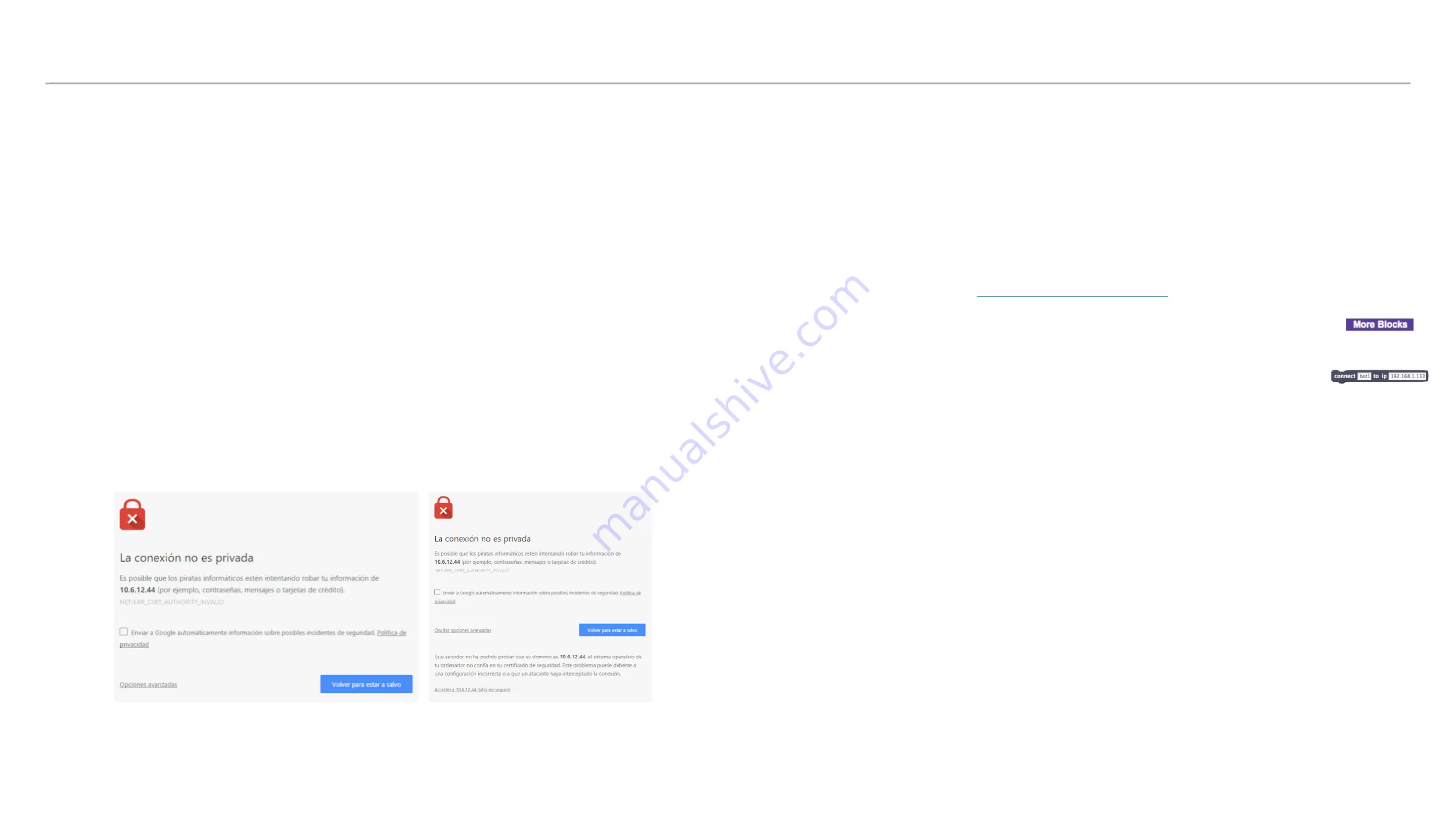
Booting ScratchX environment
ScratchX is a web application. If you want to execute it, you need to have a browser installed on your
computer.
Once Aisoy KiK and your computer are in the same network, you can access the programming
environment following these steps:
Step 1
: When the robot has completely started up and the IP address appears on the mouth, you can
launch your browser. Insert the IP in the browser’s address bar:
https://IP_DE_SU_ROBOT:9090
Example
: Using Chrome, if the robot’s IP is 192.168.1.2 you have to insert:
https://192.168.1.2:9090
In the displayed screen, click on the link at the bottom left Advanced Options.
11
Click on the new display link Access to… to definitely accept the connection to the browser. It the task is
succesfully executed, Chrome will show the following message:
Can "Upgrade" only to "WebSocket"
This action enables the communication between browser and robot.
Step 2
: From the previously used browser tab, introduce the following url in the address bar:
Step 3
: After loading ScratchX environment, click the option
More blocks
.
Step 4
: Insert Aisoy1’s IP address in the connect block. Then click that block to execute it and establish
connection with Aisoy KiK.
Step 5
: If the connection is correct, apart from a window with an explanation, you will see the extension
icon turn from yellow to green. Besides, all the available blocks for programming the robot have to
appear.


















